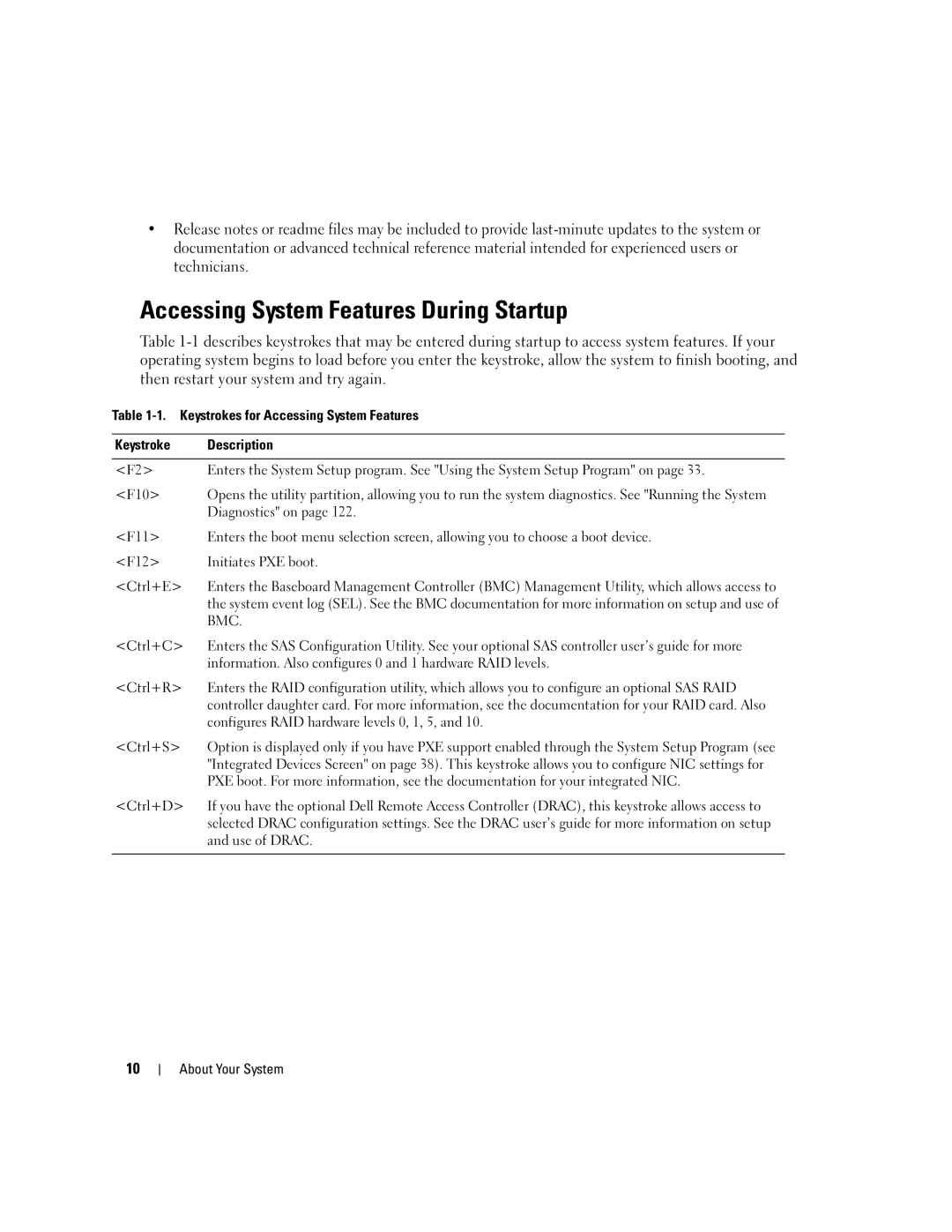•Release notes or readme files may be included to provide
Accessing System Features During Startup
Table
Table
Keystroke | Description |
|
|
<F2> | Enters the System Setup program. See "Using the System Setup Program" on page 33. |
<F10> | Opens the utility partition, allowing you to run the system diagnostics. See "Running the System |
| Diagnostics" on page 122. |
<F11> | Enters the boot menu selection screen, allowing you to choose a boot device. |
<F12> | Initiates PXE boot. |
<Ctrl+E> | Enters the Baseboard Management Controller (BMC) Management Utility, which allows access to |
| the system event log (SEL). See the BMC documentation for more information on setup and use of |
| BMC. |
<Ctrl+C> | Enters the SAS Configuration Utility. See your optional SAS controller user’s guide for more |
| information. Also configures 0 and 1 hardware RAID levels. |
<Ctrl+R> | Enters the RAID configuration utility, which allows you to configure an optional SAS RAID |
| controller daughter card. For more information, see the documentation for your RAID card. Also |
| configures RAID hardware levels 0, 1, 5, and 10. |
<Ctrl+S> | Option is displayed only if you have PXE support enabled through the System Setup Program (see |
| "Integrated Devices Screen" on page 38). This keystroke allows you to configure NIC settings for |
| PXE boot. For more information, see the documentation for your integrated NIC. |
<Ctrl+D> | If you have the optional Dell Remote Access Controller (DRAC), this keystroke allows access to |
| selected DRAC configuration settings. See the DRAC user’s guide for more information on setup |
| and use of DRAC. |
|
|
10