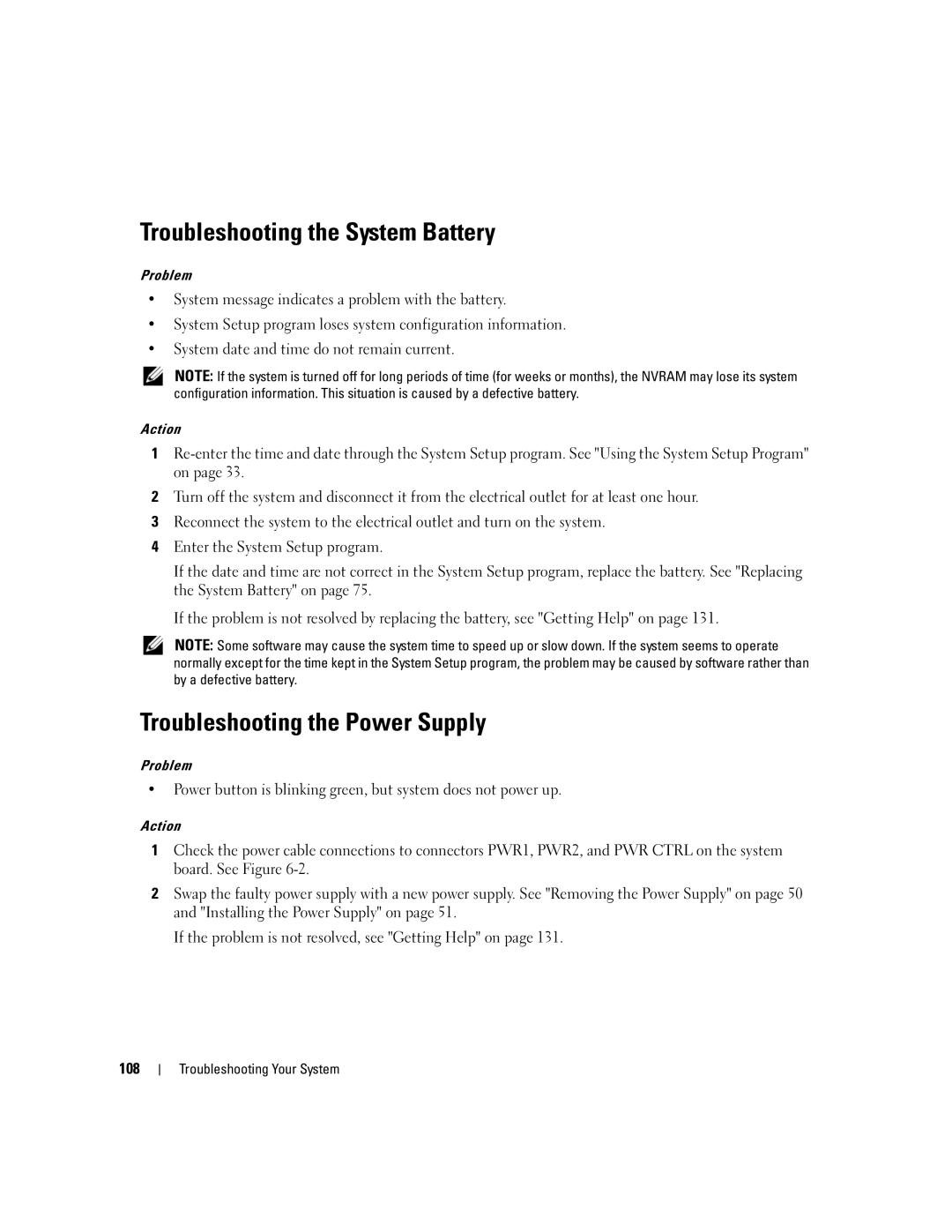Troubleshooting the System Battery
Problem
•System message indicates a problem with the battery.
•System Setup program loses system configuration information.
•System date and time do not remain current.
NOTE: If the system is turned off for long periods of time (for weeks or months), the NVRAM may lose its system configuration information. This situation is caused by a defective battery.
Action
1
2Turn off the system and disconnect it from the electrical outlet for at least one hour.
3Reconnect the system to the electrical outlet and turn on the system.
4Enter the System Setup program.
If the date and time are not correct in the System Setup program, replace the battery. See "Replacing the System Battery" on page 75.
If the problem is not resolved by replacing the battery, see "Getting Help" on page 131.
NOTE: Some software may cause the system time to speed up or slow down. If the system seems to operate normally except for the time kept in the System Setup program, the problem may be caused by software rather than by a defective battery.
Troubleshooting the Power Supply
Problem
•Power button is blinking green, but system does not power up.
Action
1Check the power cable connections to connectors PWR1, PWR2, and PWR CTRL on the system board. See Figure
2Swap the faulty power supply with a new power supply. See "Removing the Power Supply" on page 50 and "Installing the Power Supply" on page 51.
If the problem is not resolved, see "Getting Help" on page 131.
108
Troubleshooting Your System