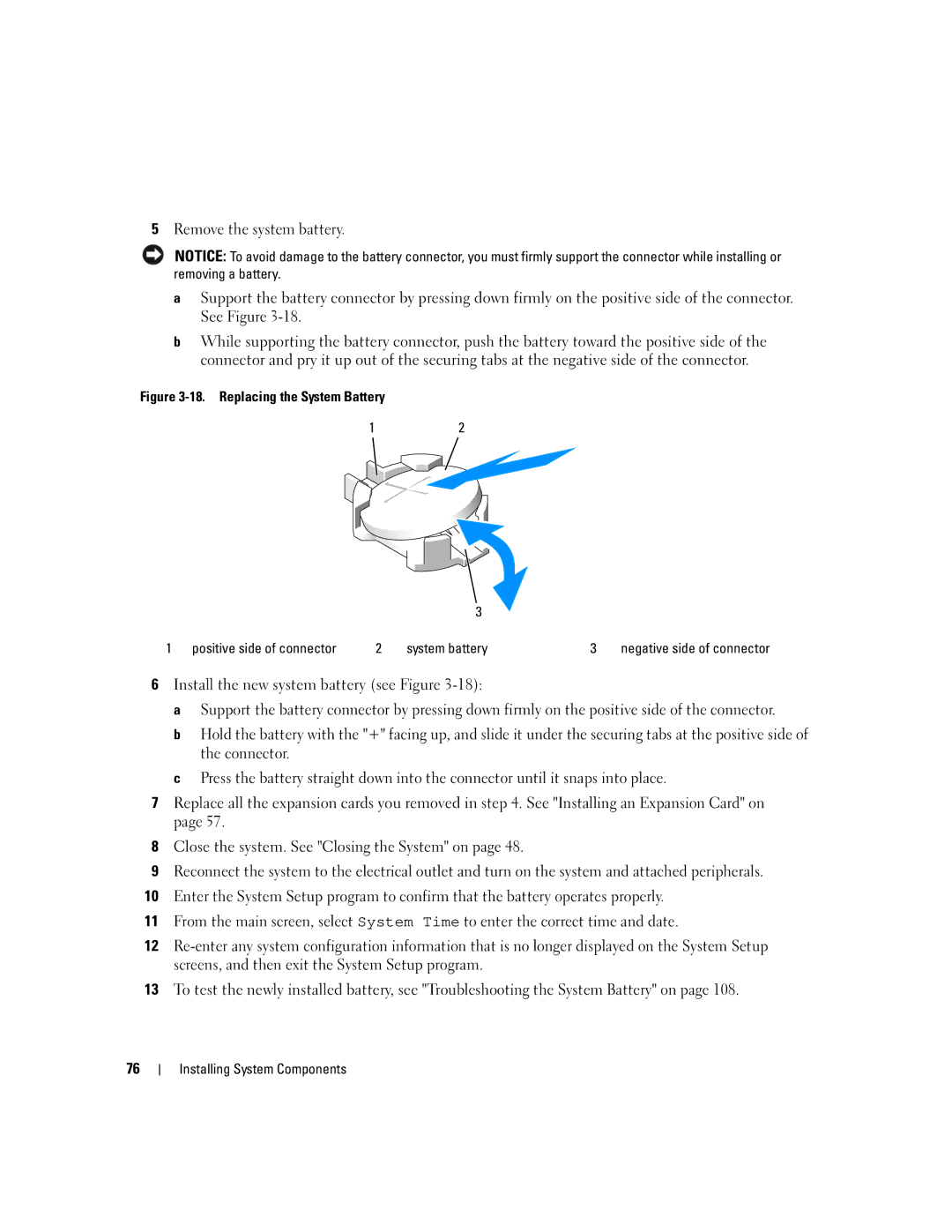5Remove the system battery.
NOTICE: To avoid damage to the battery connector, you must firmly support the connector while installing or removing a battery.
aSupport the battery connector by pressing down firmly on the positive side of the connector. See Figure
bWhile supporting the battery connector, push the battery toward the positive side of the connector and pry it up out of the securing tabs at the negative side of the connector.
Figure 3-18. Replacing the System Battery
12
3
1 | positive side of connector | 2 | system battery | 3 | negative side of connector |
6Install the new system battery (see Figure
a Support the battery connector by pressing down firmly on the positive side of the connector.
b Hold the battery with the "+" facing up, and slide it under the securing tabs at the positive side of the connector.
c Press the battery straight down into the connector until it snaps into place.
7Replace all the expansion cards you removed in step 4. See "Installing an Expansion Card" on page 57.
8Close the system. See "Closing the System" on page 48.
9Reconnect the system to the electrical outlet and turn on the system and attached peripherals.
10Enter the System Setup program to confirm that the battery operates properly.
11From the main screen, select System Time to enter the correct time and date.
12
13To test the newly installed battery, see "Troubleshooting the System Battery" on page 108.
76