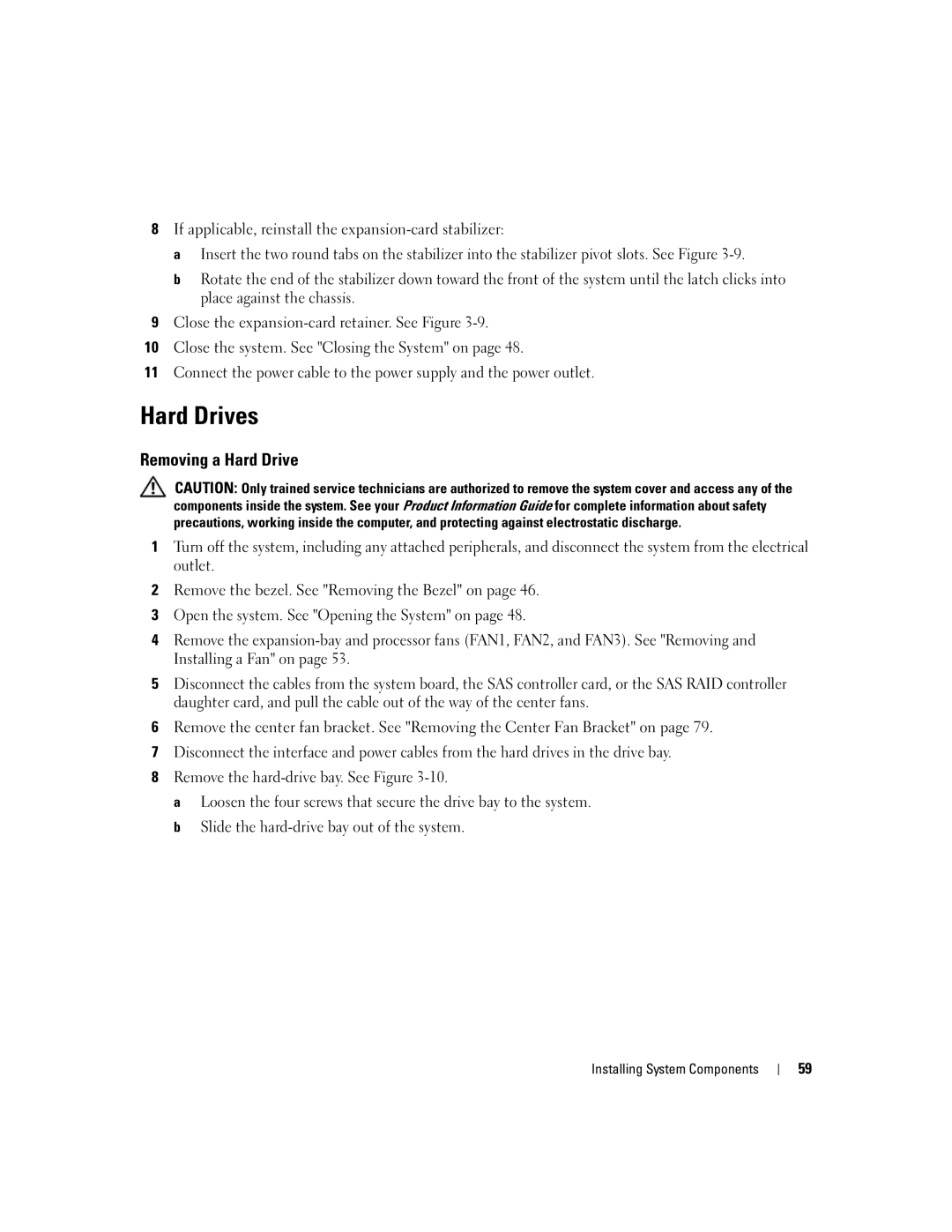8If applicable, reinstall the
a Insert the two round tabs on the stabilizer into the stabilizer pivot slots. See Figure
b Rotate the end of the stabilizer down toward the front of the system until the latch clicks into place against the chassis.
9Close the
10Close the system. See "Closing the System" on page 48.
11Connect the power cable to the power supply and the power outlet.
Hard Drives
Removing a Hard Drive
CAUTION: Only trained service technicians are authorized to remove the system cover and access any of the components inside the system. See your Product Information Guide for complete information about safety precautions, working inside the computer, and protecting against electrostatic discharge.
1Turn off the system, including any attached peripherals, and disconnect the system from the electrical outlet.
2Remove the bezel. See "Removing the Bezel" on page 46.
3Open the system. See "Opening the System" on page 48.
4Remove the
5Disconnect the cables from the system board, the SAS controller card, or the SAS RAID controller daughter card, and pull the cable out of the way of the center fans.
6Remove the center fan bracket. See "Removing the Center Fan Bracket" on page 79.
7Disconnect the interface and power cables from the hard drives in the drive bay.
8Remove the
a Loosen the four screws that secure the drive bay to the system. b Slide the
Installing System Components
59