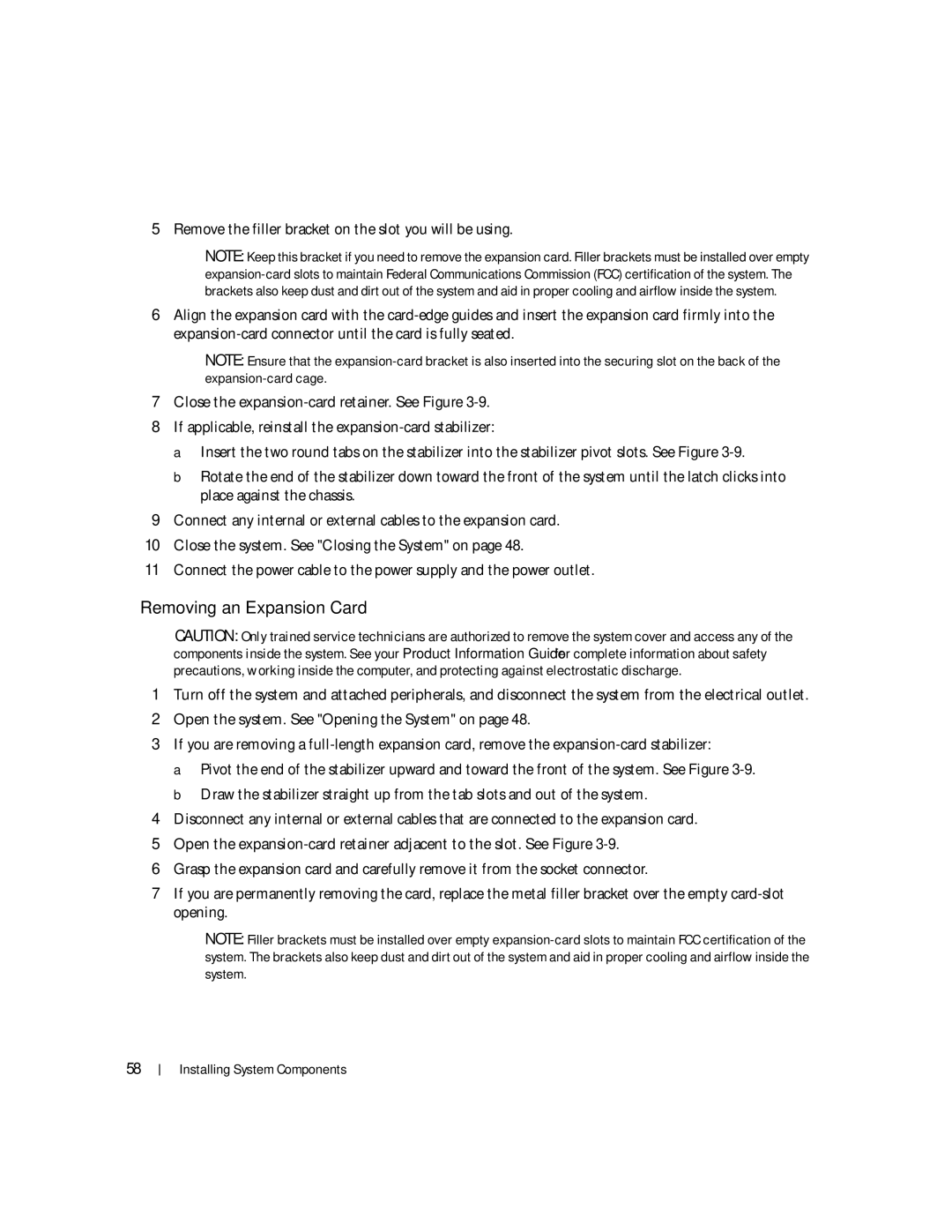5Remove the filler bracket on the slot you will be using.
NOTE: Keep this bracket if you need to remove the expansion card. Filler brackets must be installed over empty
6Align the expansion card with the
NOTE: Ensure that the
7Close the
8If applicable, reinstall the
a Insert the two round tabs on the stabilizer into the stabilizer pivot slots. See Figure
b Rotate the end of the stabilizer down toward the front of the system until the latch clicks into place against the chassis.
9Connect any internal or external cables to the expansion card.
10Close the system. See "Closing the System" on page 48.
11Connect the power cable to the power supply and the power outlet.
Removing an Expansion Card
CAUTION: Only trained service technicians are authorized to remove the system cover and access any of the components inside the system. See your Product Information Guide for complete information about safety precautions, working inside the computer, and protecting against electrostatic discharge.
1Turn off the system and attached peripherals, and disconnect the system from the electrical outlet.
2Open the system. See "Opening the System" on page 48.
3If you are removing a
a Pivot the end of the stabilizer upward and toward the front of the system. See Figure
4Disconnect any internal or external cables that are connected to the expansion card.
5Open the
6Grasp the expansion card and carefully remove it from the socket connector.
7If you are permanently removing the card, replace the metal filler bracket over the empty
NOTE: Filler brackets must be installed over empty
58