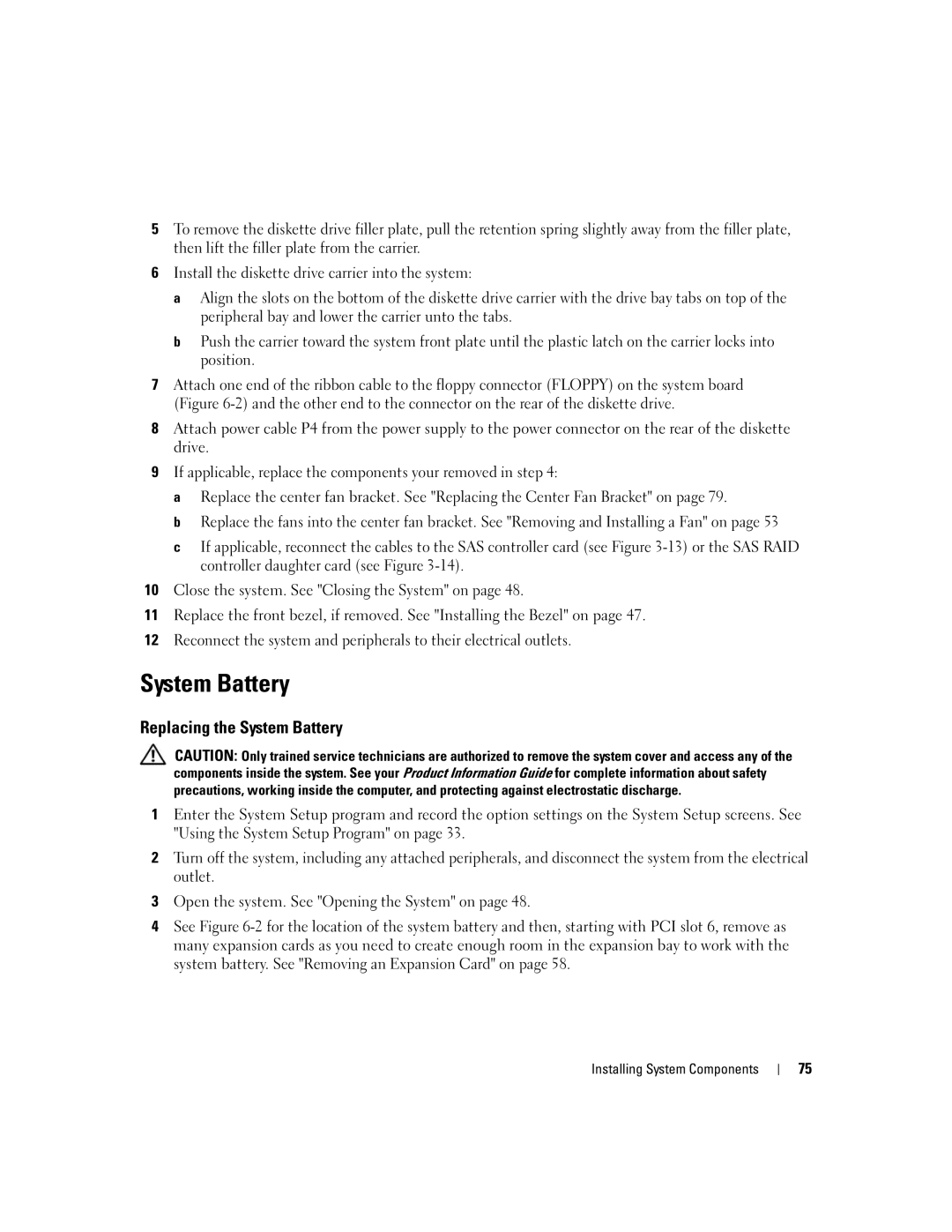5To remove the diskette drive filler plate, pull the retention spring slightly away from the filler plate, then lift the filler plate from the carrier.
6Install the diskette drive carrier into the system:
a Align the slots on the bottom of the diskette drive carrier with the drive bay tabs on top of the peripheral bay and lower the carrier unto the tabs.
b Push the carrier toward the system front plate until the plastic latch on the carrier locks into position.
7Attach one end of the ribbon cable to the floppy connector (FLOPPY) on the system board (Figure
8Attach power cable P4 from the power supply to the power connector on the rear of the diskette drive.
9If applicable, replace the components your removed in step 4:
a Replace the center fan bracket. See "Replacing the Center Fan Bracket" on page 79.
b Replace the fans into the center fan bracket. See "Removing and Installing a Fan" on page 53
c If applicable, reconnect the cables to the SAS controller card (see Figure
10Close the system. See "Closing the System" on page 48.
11Replace the front bezel, if removed. See "Installing the Bezel" on page 47.
12Reconnect the system and peripherals to their electrical outlets.
System Battery
Replacing the System Battery
CAUTION: Only trained service technicians are authorized to remove the system cover and access any of the components inside the system. See your Product Information Guide for complete information about safety precautions, working inside the computer, and protecting against electrostatic discharge.
1Enter the System Setup program and record the option settings on the System Setup screens. See "Using the System Setup Program" on page 33.
2Turn off the system, including any attached peripherals, and disconnect the system from the electrical outlet.
3Open the system. See "Opening the System" on page 48.
4See Figure
Installing System Components
75