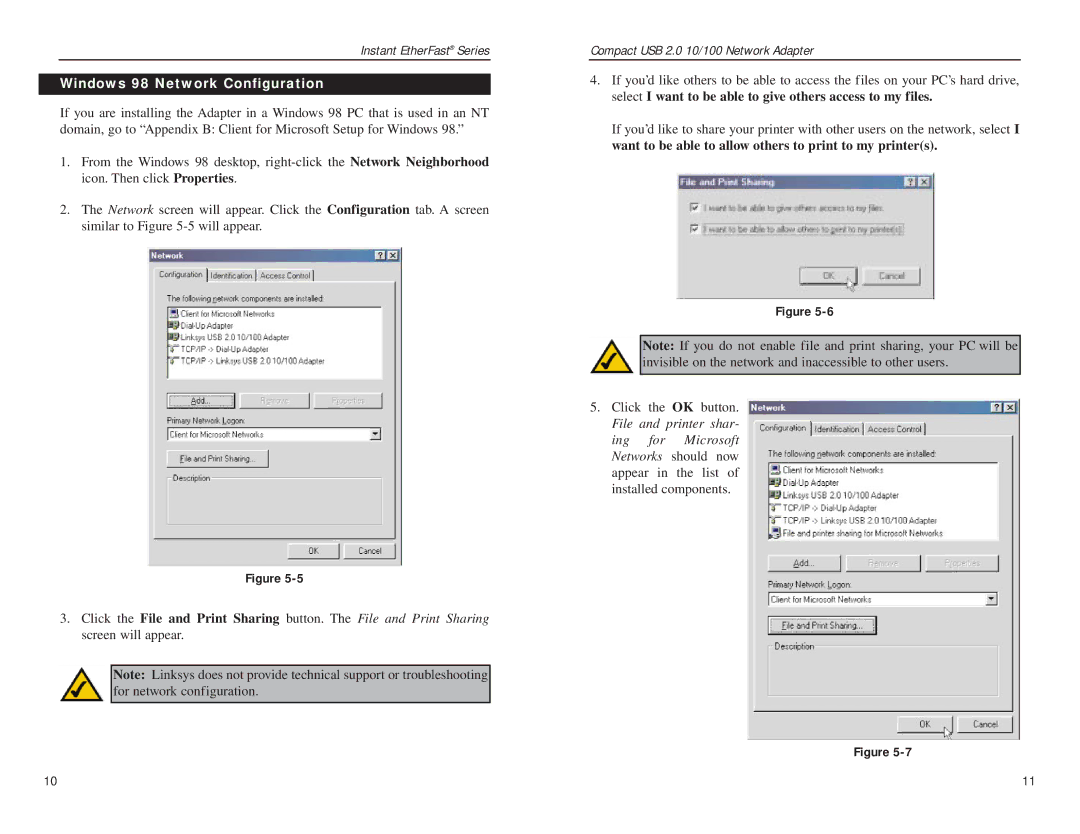Instant EtherFast® Series
Windows 98 Network Configuration
If you are installing the Adapter in a Windows 98 PC that is used in an NT domain, go to “Appendix B: Client for Microsoft Setup for Windows 98.”
1.From the Windows 98 desktop,
2.The Network screen will appear. Click the Configuration tab. A screen similar to Figure
Figure
3.Click the File and Print Sharing button. The File and Print Sharing screen will appear.
Note: Linksys does not provide technical support or troubleshooting for network configuration.
Compact USB 2.0 10/100 Network Adapter
4.If you’d like others to be able to access the files on your PC’s hard drive, select I want to be able to give others access to my files.
If you’d like to share your printer with other users on the network, select I want to be able to allow others to print to my printer(s).
Figure
Note: If you do not enable file and print sharing, your PC will be invisible on the network and inaccessible to other users.
5.Click the OK button. File and printer shar- ing for Microsoft Networks should now appear in the list of installed components.
Figure
10 | 11 |