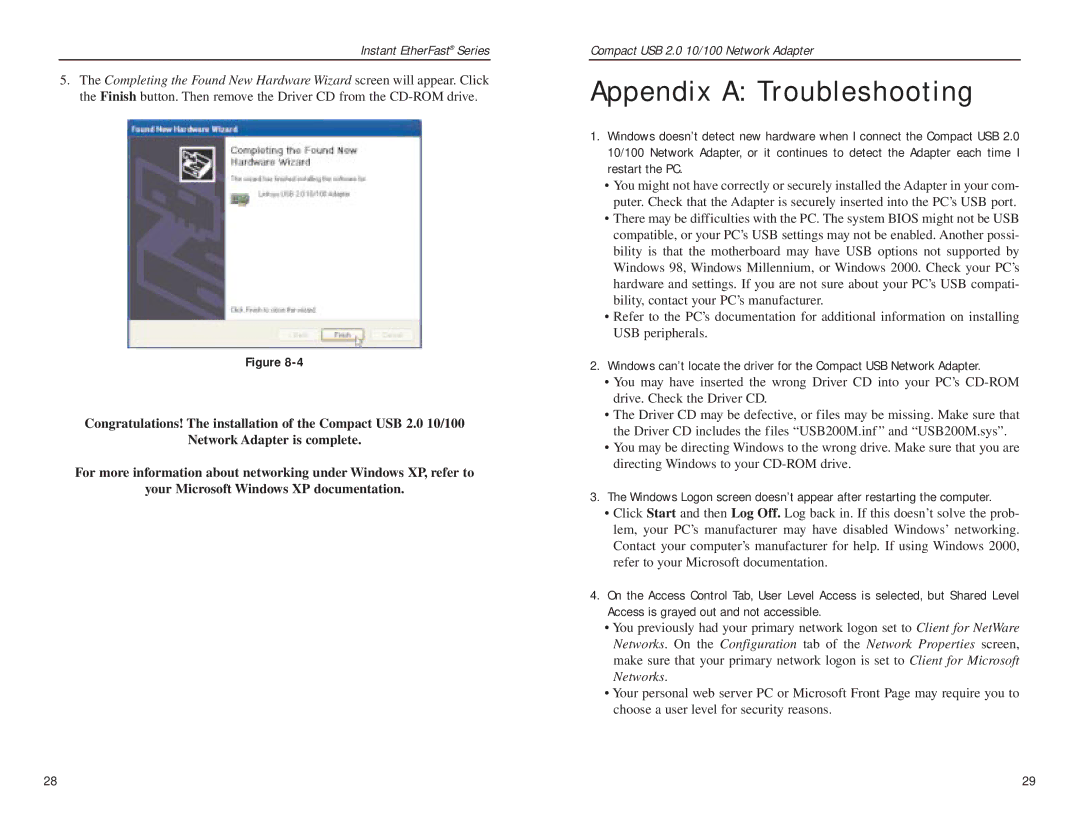Instant EtherFast® Series
5.The Completing the Found New Hardware Wizard screen will appear. Click the Finish button. Then remove the Driver CD from the
Figure
Congratulations! The installation of the Compact USB 2.0 10/100
Network Adapter is complete.
For more information about networking under Windows XP, refer to
your Microsoft Windows XP documentation.
Compact USB 2.0 10/100 Network Adapter
Appendix A: Troubleshooting
1.Windows doesn’t detect new hardware when I connect the Compact USB 2.0 10/100 Network Adapter, or it continues to detect the Adapter each time I restart the PC.
•You might not have correctly or securely installed the Adapter in your com- puter. Check that the Adapter is securely inserted into the PC’s USB port.
•There may be difficulties with the PC. The system BIOS might not be USB compatible, or your PC’s USB settings may not be enabled. Another possi- bility is that the motherboard may have USB options not supported by Windows 98, Windows Millennium, or Windows 2000. Check your PC’s hardware and settings. If you are not sure about your PC’s USB compati- bility, contact your PC’s manufacturer.
•Refer to the PC’s documentation for additional information on installing USB peripherals.
2.Windows can’t locate the driver for the Compact USB Network Adapter.
•You may have inserted the wrong Driver CD into your PC’s
•The Driver CD may be defective, or files may be missing. Make sure that the Driver CD includes the files “USB200M.inf ” and “USB200M.sys”.
•You may be directing Windows to the wrong drive. Make sure that you are directing Windows to your
3.The Windows Logon screen doesn’t appear after restarting the computer.
•Click Start and then Log Off. Log back in. If this doesn’t solve the prob- lem, your PC’s manufacturer may have disabled Windows’ networking. Contact your computer’s manufacturer for help. If using Windows 2000, refer to your Microsoft documentation.
4.On the Access Control Tab, User Level Access is selected, but Shared Level Access is grayed out and not accessible.
•You previously had your primary network logon set to Client for NetWare Networks. On the Configuration tab of the Network Properties screen, make sure that your primary network logon is set to Client for Microsoft Networks.
•Your personal web server PC or Microsoft Front Page may require you to choose a user level for security reasons.
28 | 29 |