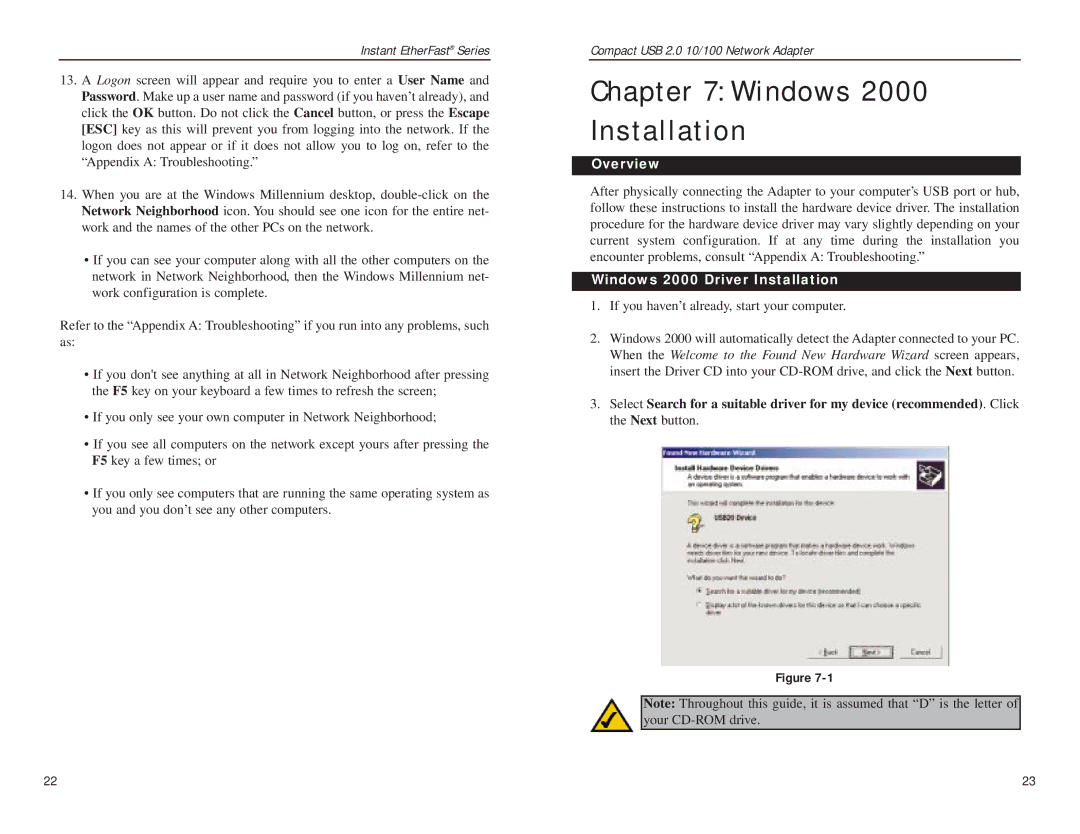Instant EtherFast® Series
13.A Logon screen will appear and require you to enter a User Name and Password. Make up a user name and password (if you haven’t already), and click the OK button. Do not click the Cancel button, or press the Escape [ESC] key as this will prevent you from logging into the network. If the logon does not appear or if it does not allow you to log on, refer to the “Appendix A: Troubleshooting.”
14.When you are at the Windows Millennium desktop,
•If you can see your computer along with all the other computers on the network in Network Neighborhood, then the Windows Millennium net- work configuration is complete.
Refer to the “Appendix A: Troubleshooting” if you run into any problems, such as:
•If you don't see anything at all in Network Neighborhood after pressing the F5 key on your keyboard a few times to refresh the screen;
•If you only see your own computer in Network Neighborhood;
•If you see all computers on the network except yours after pressing the F5 key a few times; or
•If you only see computers that are running the same operating system as you and you don’t see any other computers.
Compact USB 2.0 10/100 Network Adapter
Chapter 7: Windows 2000 Installation
Overview
After physically connecting the Adapter to your computer’s USB port or hub, follow these instructions to install the hardware device driver. The installation procedure for the hardware device driver may vary slightly depending on your current system configuration. If at any time during the installation you encounter problems, consult “Appendix A: Troubleshooting.”
Windows 2000 Driver Installation
1.If you haven’t already, start your computer.
2.Windows 2000 will automatically detect the Adapter connected to your PC. When the Welcome to the Found New Hardware Wizard screen appears, insert the Driver CD into your
3.Select Search for a suitable driver for my device (recommended). Click the Next button.
Figure
Note: Throughout this guide, it is assumed that “D” is the letter of your
22 | 23 |