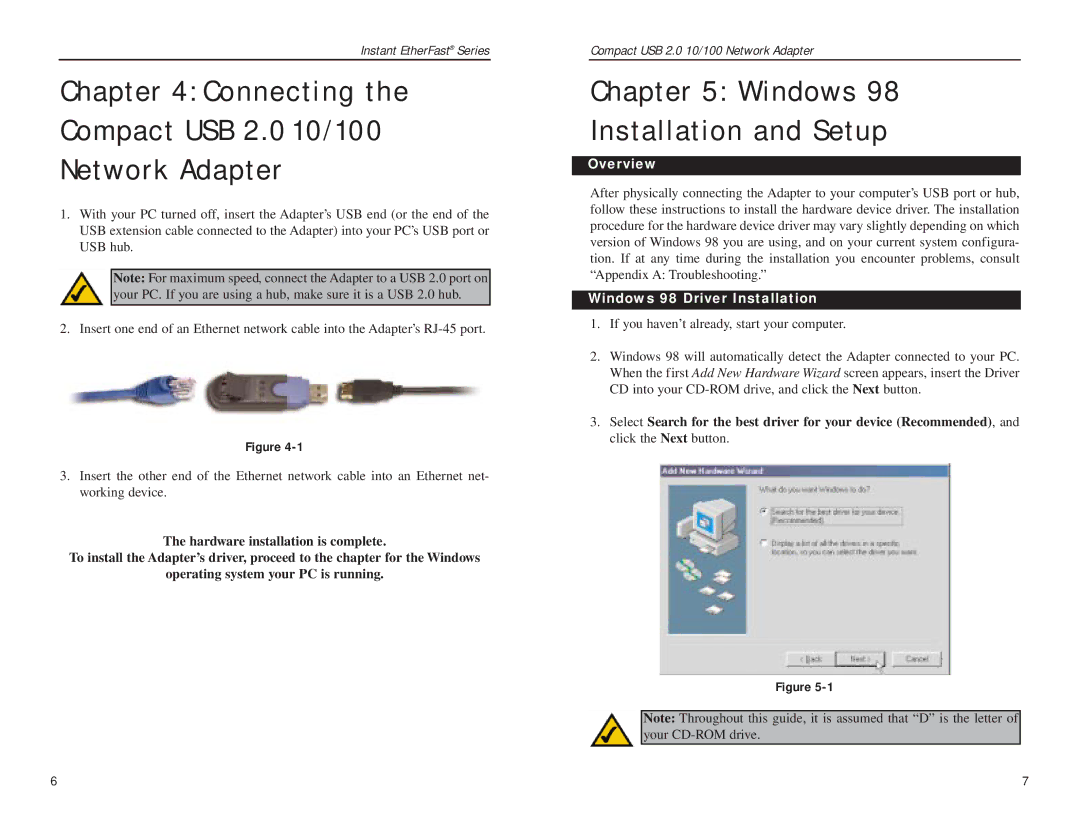Instant EtherFast® Series
Chapter 4: Connecting the
Compact USB 2.0 10/100
Network Adapter
1.With your PC turned off, insert the Adapter’s USB end (or the end of the USB extension cable connected to the Adapter) into your PC’s USB port or USB hub.
Note: For maximum speed, connect the Adapter to a USB 2.0 port on your PC. If you are using a hub, make sure it is a USB 2.0 hub.
2. Insert one end of an Ethernet network cable into the Adapter’s
Figure
3.Insert the other end of the Ethernet network cable into an Ethernet net- working device.
The hardware installation is complete.
To install the Adapter’s driver, proceed to the chapter for the Windows
operating system your PC is running.
Compact USB 2.0 10/100 Network Adapter
Chapter 5: Windows 98
Installation and Setup
Overview
After physically connecting the Adapter to your computer’s USB port or hub, follow these instructions to install the hardware device driver. The installation procedure for the hardware device driver may vary slightly depending on which version of Windows 98 you are using, and on your current system configura- tion. If at any time during the installation you encounter problems, consult “Appendix A: Troubleshooting.”
Windows 98 Driver Installation
1.If you haven’t already, start your computer.
2.Windows 98 will automatically detect the Adapter connected to your PC. When the first Add New Hardware Wizard screen appears, insert the Driver CD into your
3.Select Search for the best driver for your device (Recommended), and click the Next button.
Figure
Note: Throughout this guide, it is assumed that “D” is the letter of your
6 | 7 |