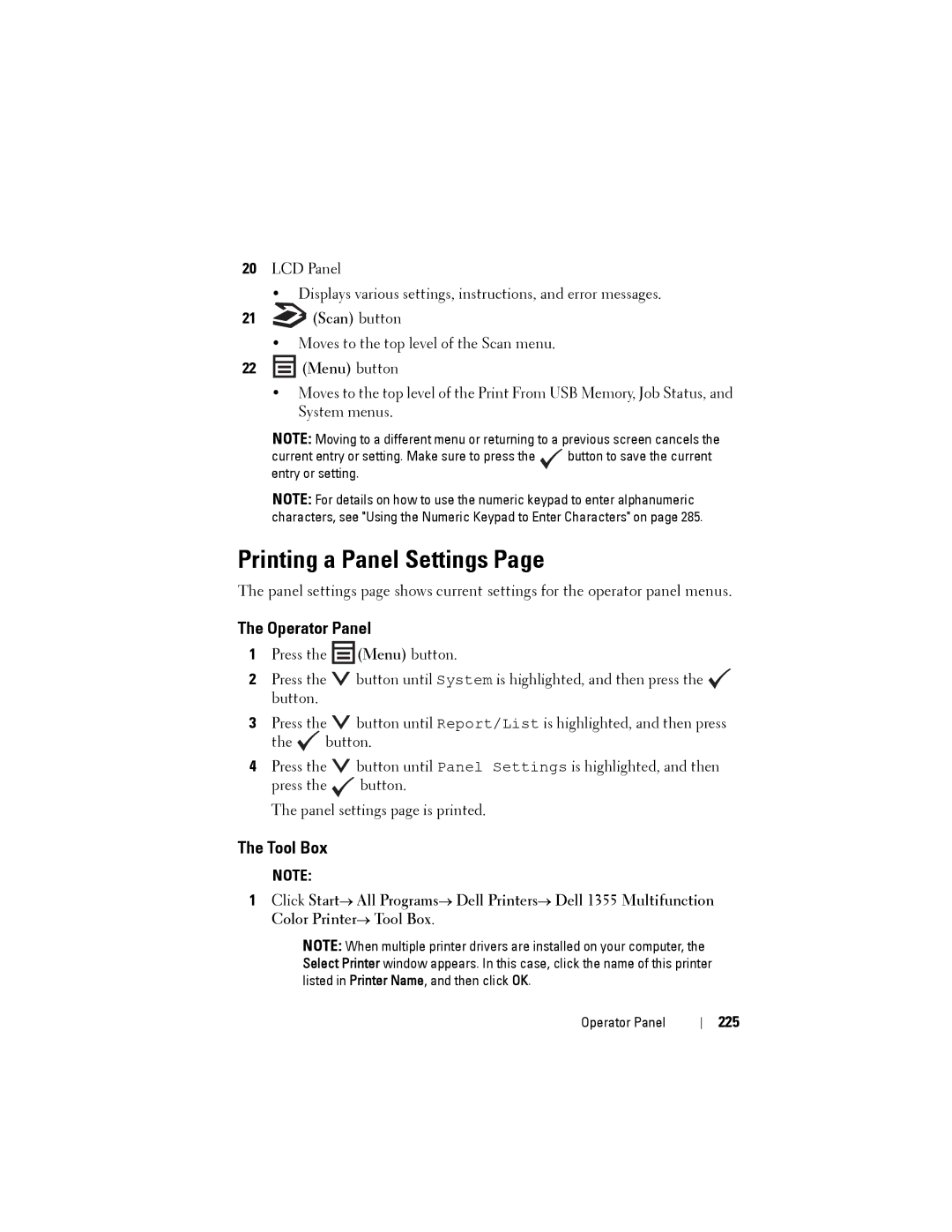20LCD Panel
•Displays various settings, instructions, and error messages.
21 (Scan) button
(Scan) button
•Moves to the top level of the Scan menu.
22 (Menu) button
(Menu) button
•Moves to the top level of the Print From USB Memory, Job Status, and System menus.
NOTE: Moving to a different menu or returning to a previous screen cancels the
current entry or setting. Make sure to press the button to save the current entry or setting.
NOTE: For details on how to use the numeric keypad to enter alphanumeric characters, see "Using the Numeric Keypad to Enter Characters" on page 285.
Printing a Panel Settings Page
The panel settings page shows current settings for the operator panel menus.
The Operator Panel
1Press the ![]() (Menu) button.
(Menu) button.
2Press the ![]() button until System is highlighted, and then press the button.
button until System is highlighted, and then press the button.
3Press the ![]() button until Report/List is highlighted, and then press the
button until Report/List is highlighted, and then press the ![]() button.
button.
4Press the ![]() button until Panel Settings is highlighted, and then press the
button until Panel Settings is highlighted, and then press the ![]() button.
button.
The panel settings page is printed.
The Tool Box
NOTE:
1Click Start→ All Programs→ Dell Printers→ Dell 1355 Multifunction Color Printer→ Tool Box.
NOTE: When multiple printer drivers are installed on your computer, the Select Printer window appears. In this case, click the name of this printer listed in Printer Name, and then click OK.
Operator Panel