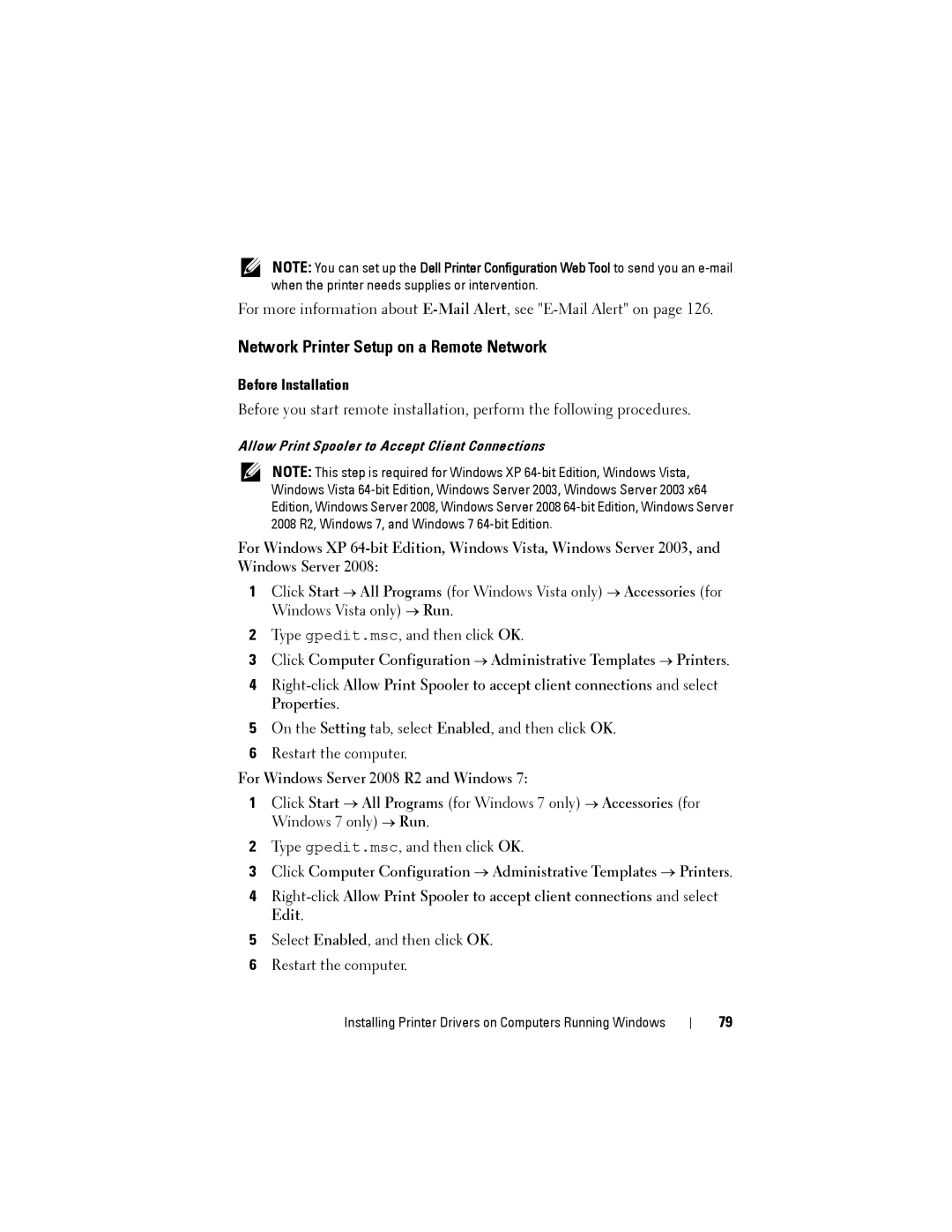NOTE: You can set up the Dell Printer Configuration Web Tool to send you an
For more information about
Network Printer Setup on a Remote Network
Before Installation
Before you start remote installation, perform the following procedures.
Allow Print Spooler to Accept Client Connections
NOTE: This step is required for Windows XP
For Windows XP
1Click Start → All Programs (for Windows Vista only) → Accessories (for Windows Vista only) → Run.
2Type gpedit.msc, and then click OK.
3Click Computer Configuration → Administrative Templates → Printers.
4
5On the Setting tab, select Enabled, and then click OK.
6Restart the computer.
For Windows Server 2008 R2 and Windows 7:
1Click Start → All Programs (for Windows 7 only) → Accessories (for Windows 7 only) → Run.
2Type gpedit.msc, and then click OK.
3Click Computer Configuration → Administrative Templates → Printers.
4
5Select Enabled, and then click OK.
6Restart the computer.
Installing Printer Drivers on Computers Running Windows
79