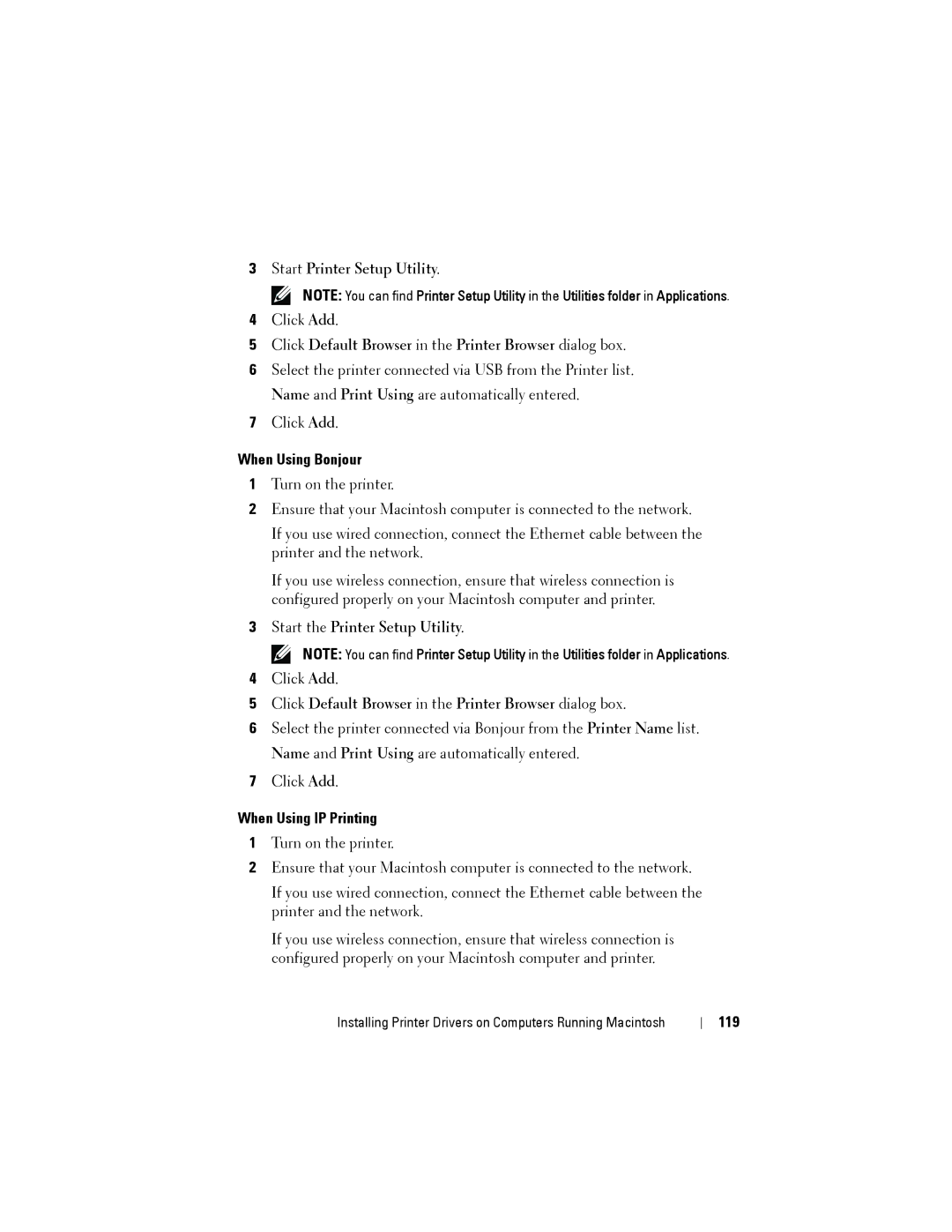3Start Printer Setup Utility.
NOTE: You can find Printer Setup Utility in the Utilities folder in Applications.
4Click Add.
5Click Default Browser in the Printer Browser dialog box.
6Select the printer connected via USB from the Printer list. Name and Print Using are automatically entered.
7Click Add.
When Using Bonjour
1Turn on the printer.
2Ensure that your Macintosh computer is connected to the network.
If you use wired connection, connect the Ethernet cable between the printer and the network.
If you use wireless connection, ensure that wireless connection is configured properly on your Macintosh computer and printer.
3Start the Printer Setup Utility.
NOTE: You can find Printer Setup Utility in the Utilities folder in Applications.
4Click Add.
5Click Default Browser in the Printer Browser dialog box.
6Select the printer connected via Bonjour from the Printer Name list. Name and Print Using are automatically entered.
7Click Add.
When Using IP Printing
1Turn on the printer.
2Ensure that your Macintosh computer is connected to the network.
If you use wired connection, connect the Ethernet cable between the printer and the network.
If you use wireless connection, ensure that wireless connection is configured properly on your Macintosh computer and printer.
Installing Printer Drivers on Computers Running Macintosh