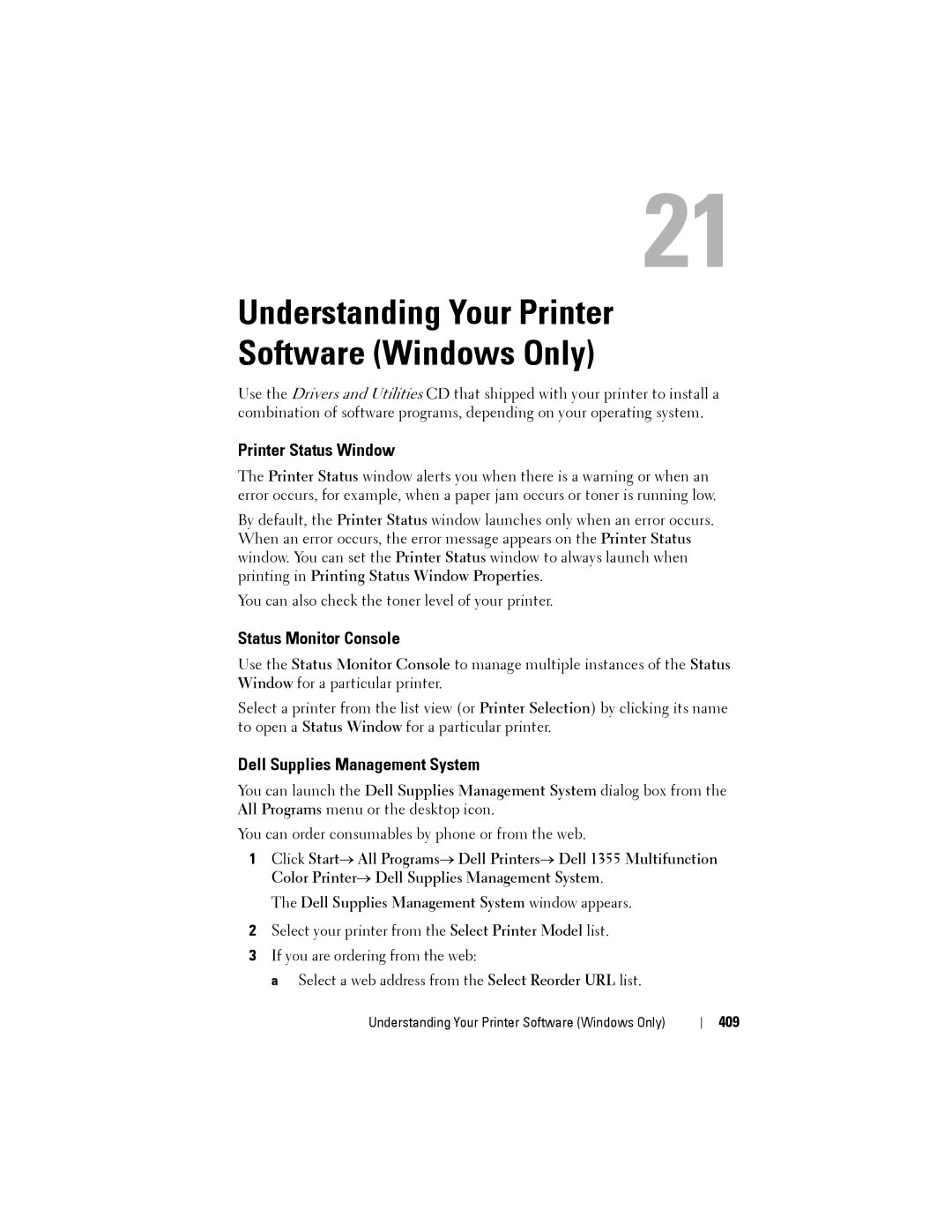21
Understanding Your Printer
Software (Windows Only)
Use the Drivers and Utilities CD that shipped with your printer to install a combination of software programs, depending on your operating system.
Printer Status Window
The Printer Status window alerts you when there is a warning or when an error occurs, for example, when a paper jam occurs or toner is running low.
By default, the Printer Status window launches only when an error occurs. When an error occurs, the error message appears on the Printer Status window. You can set the Printer Status window to always launch when printing in Printing Status Window Properties.
You can also check the toner level of your printer.
Status Monitor Console
Use the Status Monitor Console to manage multiple instances of the Status Window for a particular printer.
Select a printer from the list view (or Printer Selection) by clicking its name to open a Status Window for a particular printer.
Dell Supplies Management System
You can launch the Dell Supplies Management System dialog box from the All Programs menu or the desktop icon.
You can order consumables by phone or from the web.
1Click Start→ All Programs→ Dell Printers→ Dell 1355 Multifunction Color Printer→ Dell Supplies Management System.
The Dell Supplies Management System window appears.
2Select your printer from the Select Printer Model list.
3If you are ordering from the web:
a Select a web address from the Select Reorder URL list.
Understanding Your Printer Software (Windows Only) |
| 409 |
|