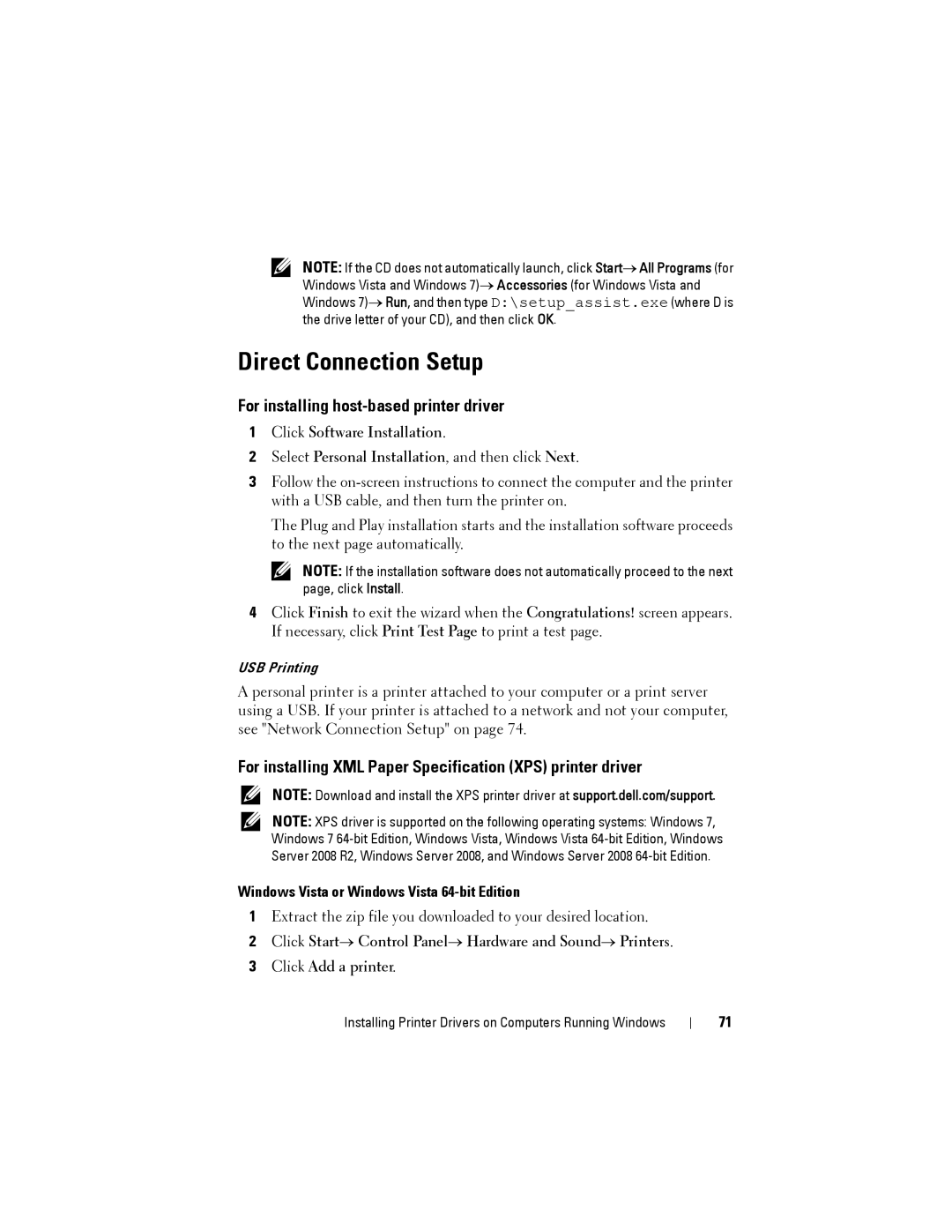NOTE: If the CD does not automatically launch, click Start→ All Programs (for Windows Vista and Windows 7)→ Accessories (for Windows Vista and Windows 7)→ Run, and then type D:\setup_assist.exe (where D is the drive letter of your CD), and then click OK.
Direct Connection Setup
For installing host-based printer driver
1Click Software Installation.
2Select Personal Installation, and then click Next.
3Follow the
The Plug and Play installation starts and the installation software proceeds to the next page automatically.
NOTE: If the installation software does not automatically proceed to the next page, click Install.
4Click Finish to exit the wizard when the Congratulations! screen appears. If necessary, click Print Test Page to print a test page.
USB Printing
A personal printer is a printer attached to your computer or a print server using a USB. If your printer is attached to a network and not your computer, see "Network Connection Setup" on page 74.
For installing XML Paper Specification (XPS) printer driver
NOTE: Download and install the XPS printer driver at support.dell.com/support.
NOTE: XPS driver is supported on the following operating systems: Windows 7, Windows 7
Windows Vista or Windows Vista 64-bit Edition
1Extract the zip file you downloaded to your desired location.
2Click Start→ Control Panel→ Hardware and Sound→ Printers.
3Click Add a printer.
Installing Printer Drivers on Computers Running Windows
71