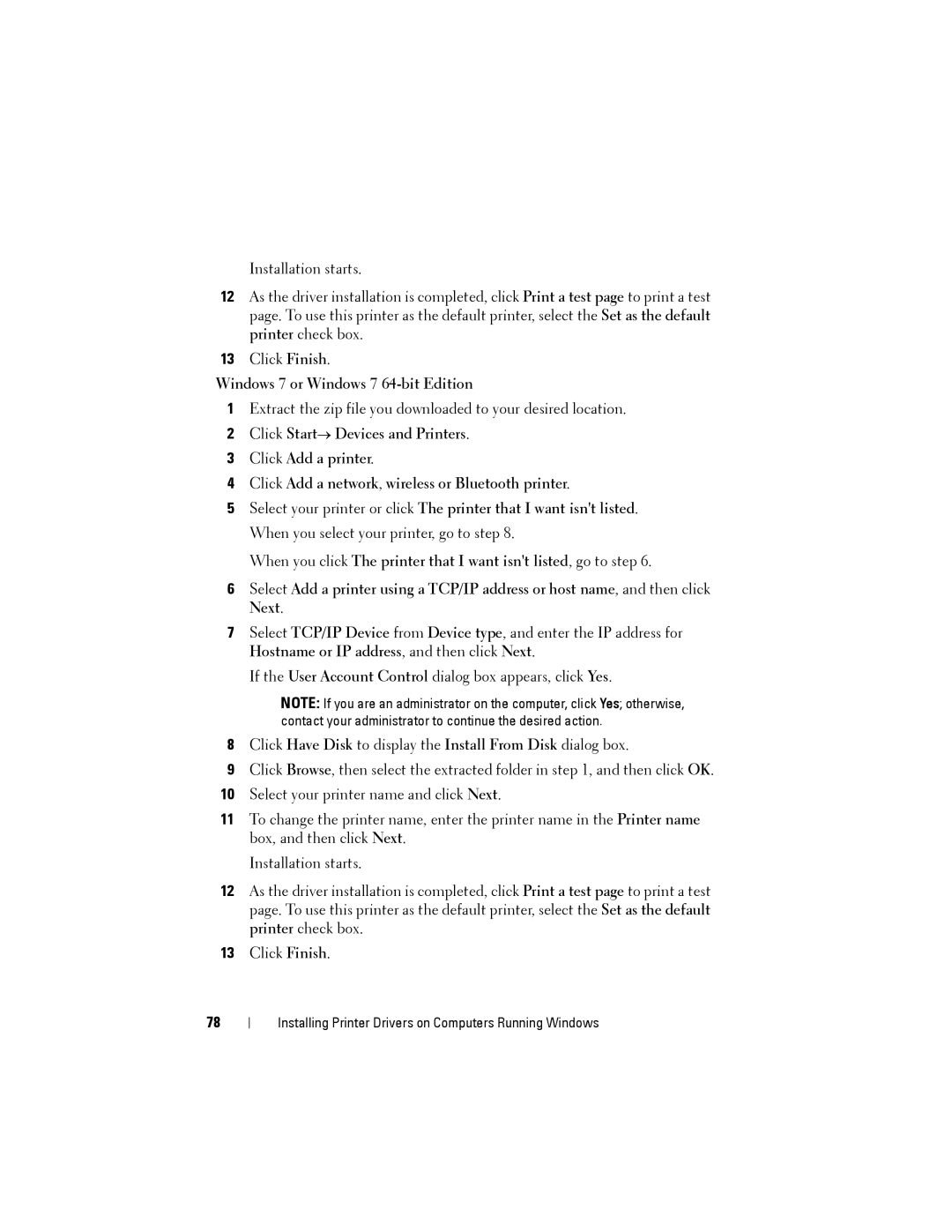Installation starts.
12As the driver installation is completed, click Print a test page to print a test page. To use this printer as the default printer, select the Set as the default printer check box.
13Click Finish.
Windows 7 or Windows 7 64-bit Edition
1Extract the zip file you downloaded to your desired location.
2Click Start→ Devices and Printers.
3Click Add a printer.
4Click Add a network, wireless or Bluetooth printer.
5Select your printer or click The printer that I want isn't listed. When you select your printer, go to step 8.
When you click The printer that I want isn't listed, go to step 6.
6Select Add a printer using a TCP/IP address or host name, and then click Next.
7Select TCP/IP Device from Device type, and enter the IP address for Hostname or IP address, and then click Next.
If the User Account Control dialog box appears, click Yes.
NOTE: If you are an administrator on the computer, click Yes; otherwise, contact your administrator to continue the desired action.
8Click Have Disk to display the Install From Disk dialog box.
9Click Browse, then select the extracted folder in step 1, and then click OK.
10Select your printer name and click Next.
11To change the printer name, enter the printer name in the Printer name box, and then click Next.
Installation starts.
12As the driver installation is completed, click Print a test page to print a test page. To use this printer as the default printer, select the Set as the default printer check box.
13Click Finish.
78
Installing Printer Drivers on Computers Running Windows