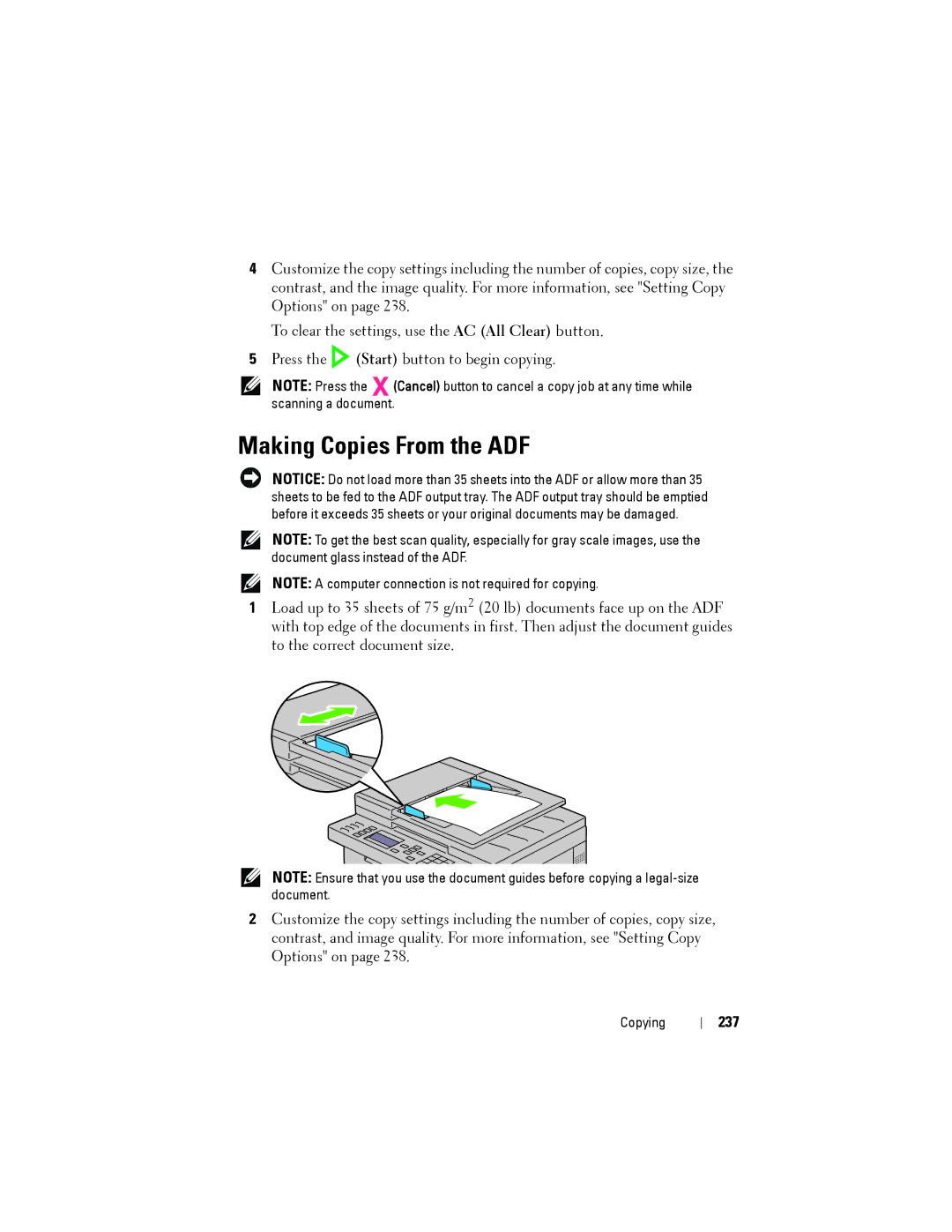4Customize the copy settings including the number of copies, copy size, the contrast, and the image quality. For more information, see "Setting Copy Options" on page 238.
To clear the settings, use the AC (All Clear) button.
5Press the ![]() (Start) button to begin copying.
(Start) button to begin copying.
NOTE: Press the (Cancel) button to cancel a copy job at any time while scanning a document.
Making Copies From the ADF
NOTICE: Do not load more than 35 sheets into the ADF or allow more than 35 sheets to be fed to the ADF output tray. The ADF output tray should be emptied before it exceeds 35 sheets or your original documents may be damaged.
NOTE: To get the best scan quality, especially for gray scale images, use the document glass instead of the ADF.
NOTE: A computer connection is not required for copying.
1Load up to 35 sheets of 75 g/m2 (20 lb) documents face up on the ADF with top edge of the documents in first. Then adjust the document guides to the correct document size.
NOTE: Ensure that you use the document guides before copying a
2Customize the copy settings including the number of copies, copy size, contrast, and image quality. For more information, see "Setting Copy Options" on page 238.
Copying