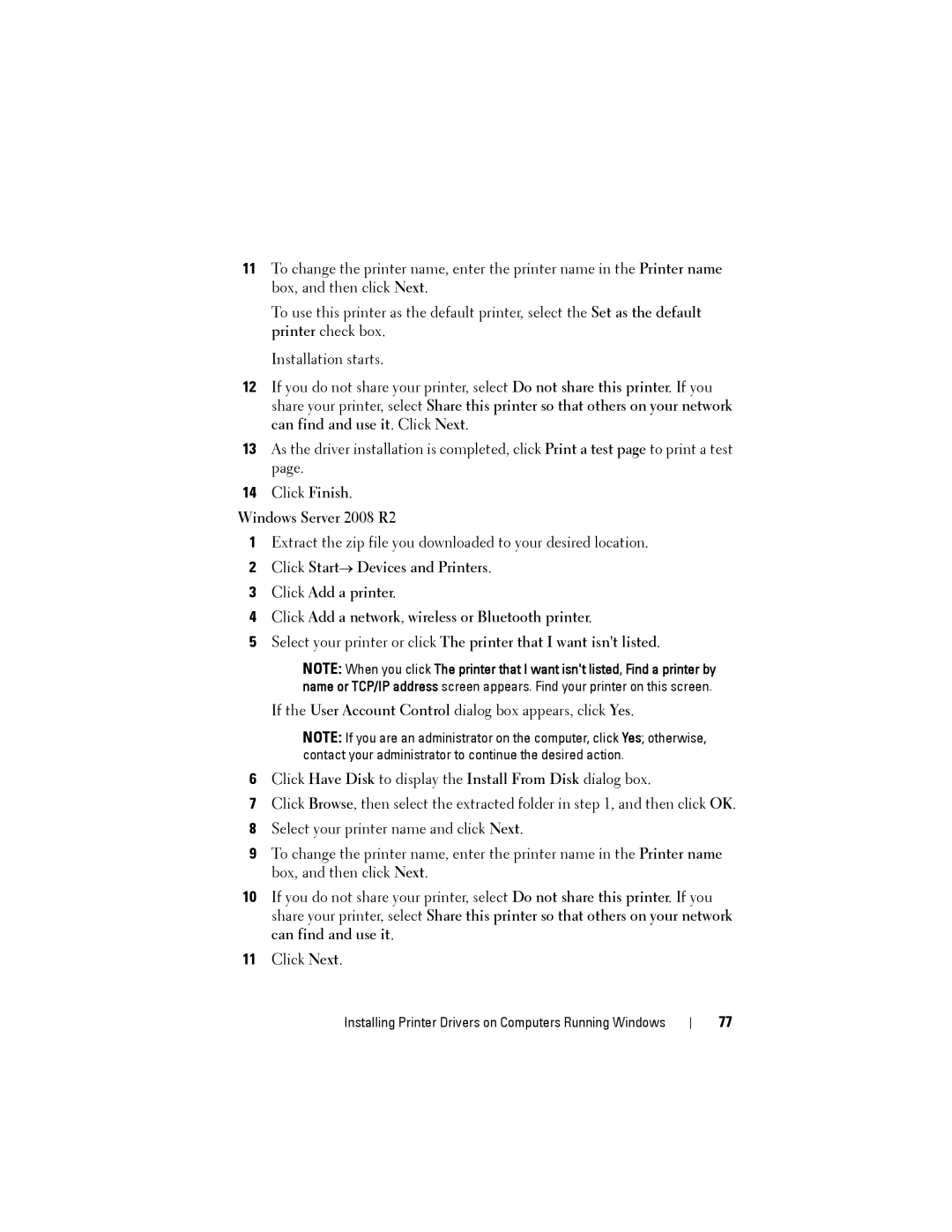11To change the printer name, enter the printer name in the Printer name box, and then click Next.
To use this printer as the default printer, select the Set as the default printer check box.
Installation starts.
12If you do not share your printer, select Do not share this printer. If you share your printer, select Share this printer so that others on your network can find and use it. Click Next.
13As the driver installation is completed, click Print a test page to print a test page.
14Click Finish.
Windows Server 2008 R2
1Extract the zip file you downloaded to your desired location.
2Click Start→ Devices and Printers.
3Click Add a printer.
4Click Add a network, wireless or Bluetooth printer.
5Select your printer or click The printer that I want isn't listed.
NOTE: When you click The printer that I want isn't listed, Find a printer by name or TCP/IP address screen appears. Find your printer on this screen.
If the User Account Control dialog box appears, click Yes.
NOTE: If you are an administrator on the computer, click Yes; otherwise, contact your administrator to continue the desired action.
6Click Have Disk to display the Install From Disk dialog box.
7Click Browse, then select the extracted folder in step 1, and then click OK.
8Select your printer name and click Next.
9To change the printer name, enter the printer name in the Printer name box, and then click Next.
10If you do not share your printer, select Do not share this printer. If you share your printer, select Share this printer so that others on your network can find and use it.
11Click Next.
Installing Printer Drivers on Computers Running Windows
77