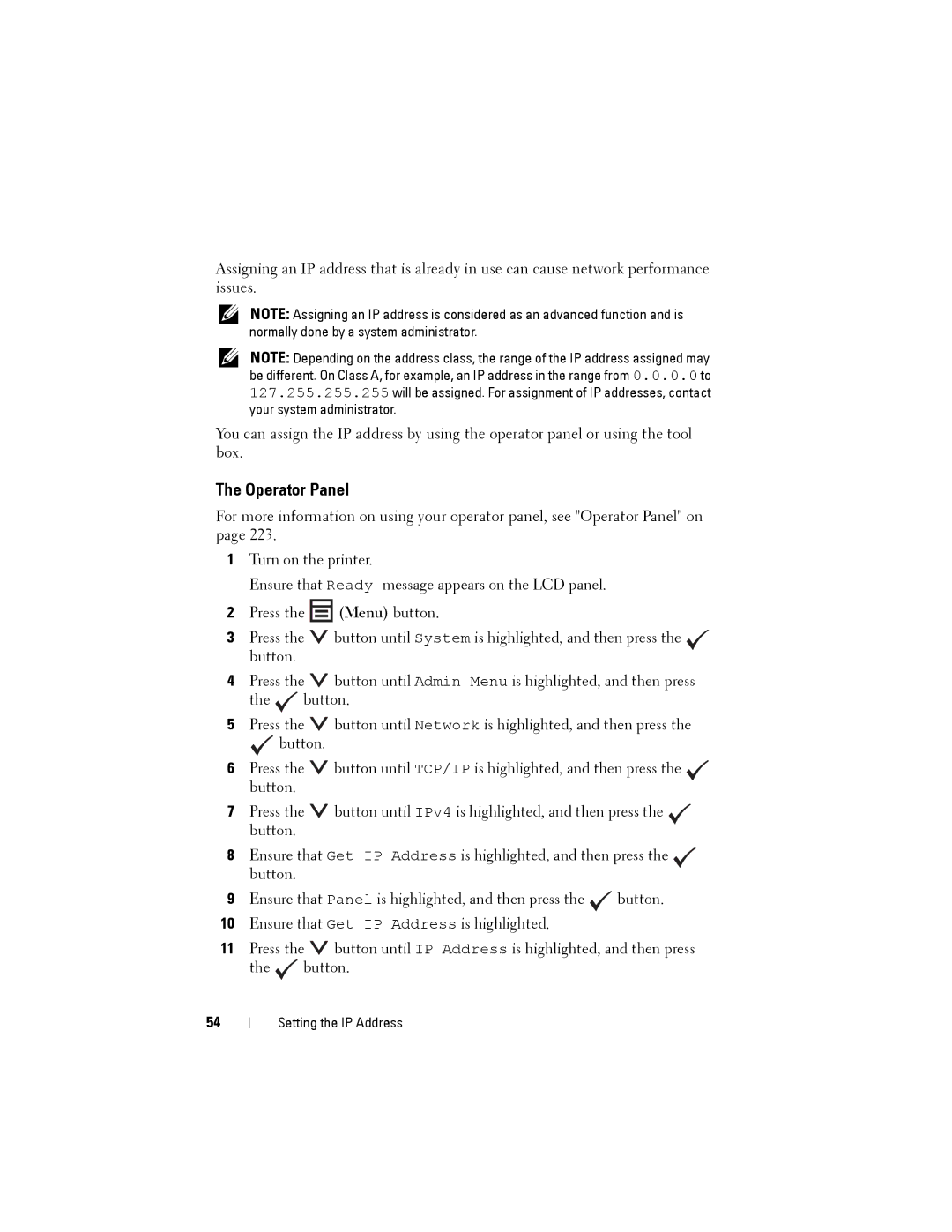Assigning an IP address that is already in use can cause network performance issues.
NOTE: Assigning an IP address is considered as an advanced function and is normally done by a system administrator.
NOTE: Depending on the address class, the range of the IP address assigned may be different. On Class A, for example, an IP address in the range from 0.0.0.0 to 127.255.255.255 will be assigned. For assignment of IP addresses, contact your system administrator.
You can assign the IP address by using the operator panel or using the tool box.
The Operator Panel
For more information on using your operator panel, see "Operator Panel" on page 223.
1Turn on the printer.
Ensure that Ready message appears on the LCD panel.
2Press the ![]() (Menu) button.
(Menu) button.
3Press the ![]() button until System is highlighted, and then press the button.
button until System is highlighted, and then press the button.
4Press the ![]() button until Admin Menu is highlighted, and then press the
button until Admin Menu is highlighted, and then press the ![]() button.
button.
5Press the ![]() button until Network is highlighted, and then press the
button until Network is highlighted, and then press the
![]() button.
button.
6Press the ![]() button until TCP/IP is highlighted, and then press the button.
button until TCP/IP is highlighted, and then press the button.
7Press the ![]() button until IPv4 is highlighted, and then press the button.
button until IPv4 is highlighted, and then press the button.
8Ensure that Get IP Address is highlighted, and then press the button.
9Ensure that Panel is highlighted, and then press the ![]() button.
button.
10Ensure that Get IP Address is highlighted.
11Press the ![]() button until IP Address is highlighted, and then press the
button until IP Address is highlighted, and then press the ![]() button.
button.
54