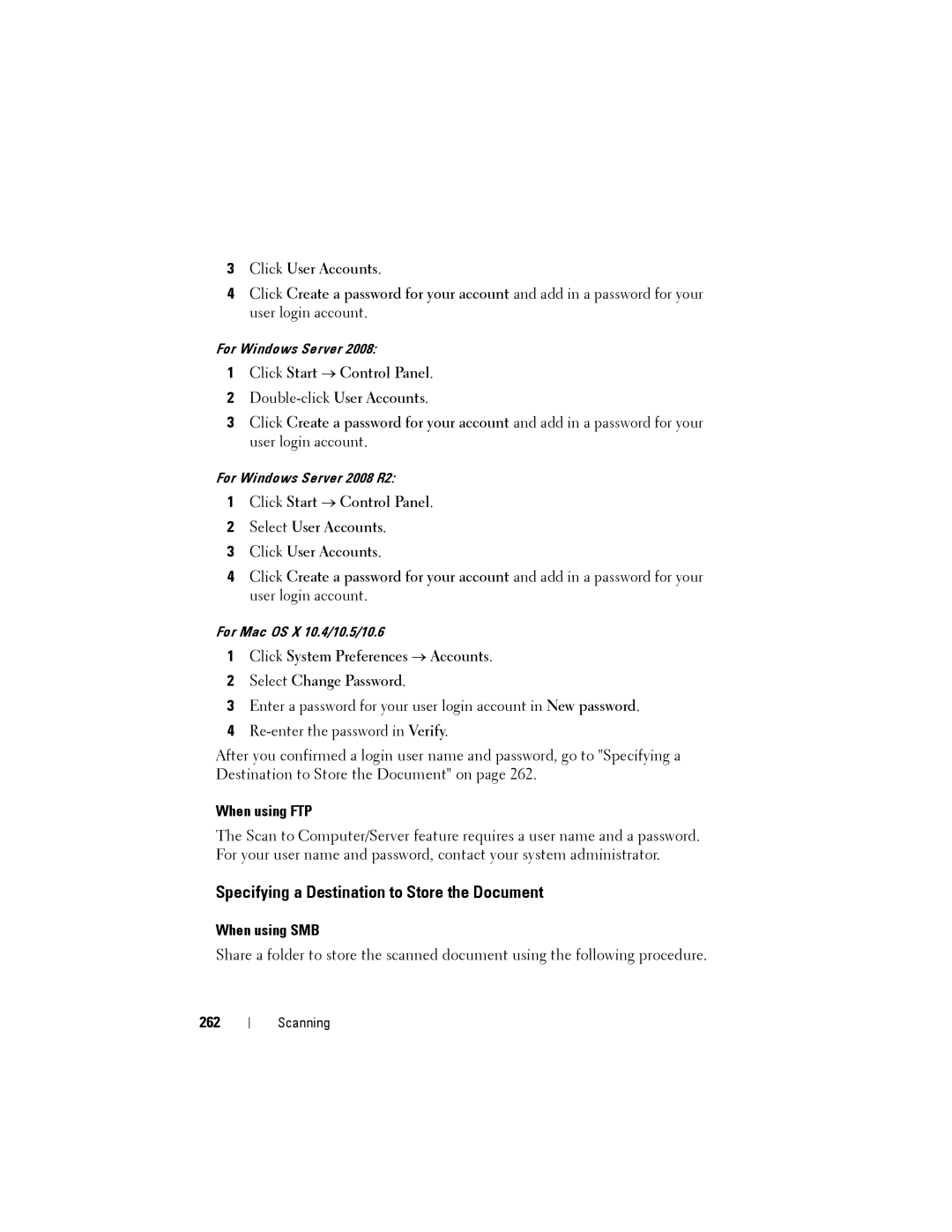3Click User Accounts.
4Click Create a password for your account and add in a password for your user login account.
For Windows Server 2008:
1Click Start → Control Panel.
2
3Click Create a password for your account and add in a password for your user login account.
For Windows Server 2008 R2:
1Click Start → Control Panel.
2Select User Accounts.
3Click User Accounts.
4Click Create a password for your account and add in a password for your user login account.
For Mac OS X 10.4/10.5/10.6
1Click System Preferences → Accounts.
2Select Change Password.
3Enter a password for your user login account in New password.
4
After you confirmed a login user name and password, go to "Specifying a Destination to Store the Document" on page 262.
When using FTP
The Scan to Computer/Server feature requires a user name and a password. For your user name and password, contact your system administrator.
Specifying a Destination to Store the Document
When using SMB
Share a folder to store the scanned document using the following procedure.
262
Scanning