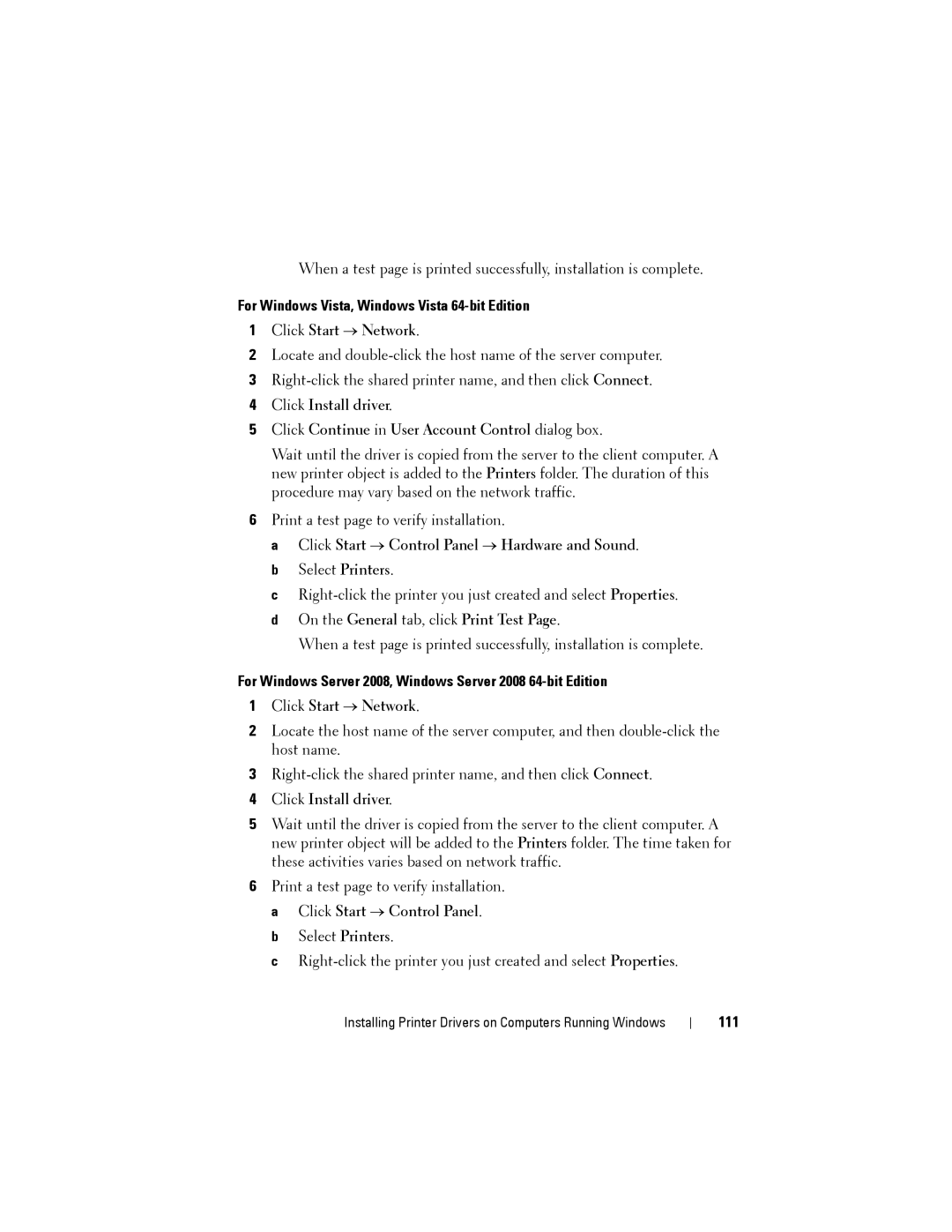When a test page is printed successfully, installation is complete.
For Windows Vista, Windows Vista 64-bit Edition
1Click Start → Network.
2Locate and
3
4Click Install driver.
5Click Continue in User Account Control dialog box.
Wait until the driver is copied from the server to the client computer. A new printer object is added to the Printers folder. The duration of this procedure may vary based on the network traffic.
6Print a test page to verify installation.
a Click Start → Control Panel → Hardware and Sound. b Select Printers.
c
When a test page is printed successfully, installation is complete.
For Windows Server 2008, Windows Server 2008 64-bit Edition
1Click Start → Network.
2Locate the host name of the server computer, and then
3
4Click Install driver.
5Wait until the driver is copied from the server to the client computer. A new printer object will be added to the Printers folder. The time taken for these activities varies based on network traffic.
6Print a test page to verify installation. a Click Start → Control Panel.
b Select Printers.
c