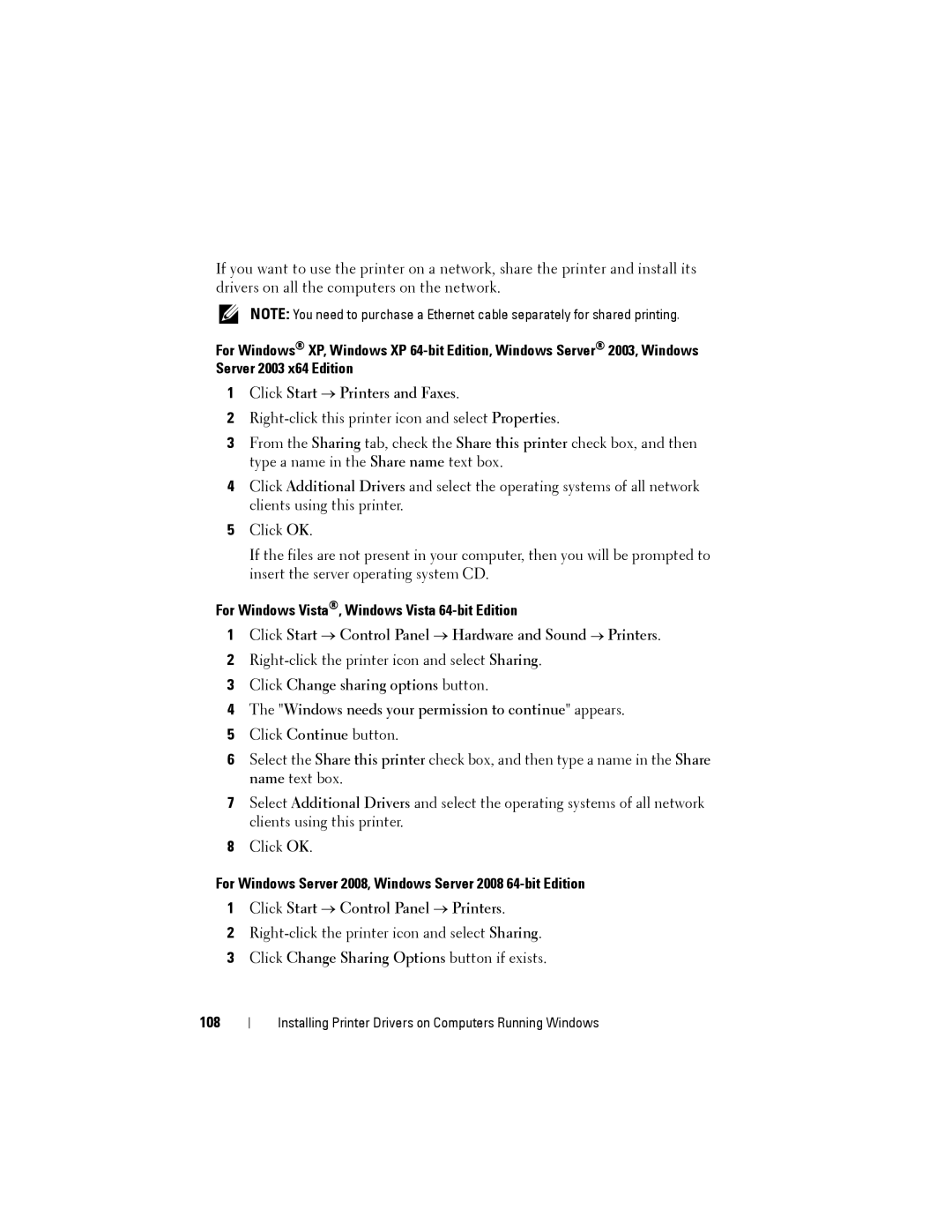If you want to use the printer on a network, share the printer and install its drivers on all the computers on the network.
NOTE: You need to purchase a Ethernet cable separately for shared printing.
For Windows® XP, Windows XP
1Click Start → Printers and Faxes.
2
3From the Sharing tab, check the Share this printer check box, and then type a name in the Share name text box.
4Click Additional Drivers and select the operating systems of all network clients using this printer.
5Click OK.
If the files are not present in your computer, then you will be prompted to insert the server operating system CD.
For Windows Vista®, Windows Vista 64-bit Edition
1Click Start → Control Panel → Hardware and Sound → Printers.
2
3Click Change sharing options button.
4The "Windows needs your permission to continue" appears.
5Click Continue button.
6Select the Share this printer check box, and then type a name in the Share name text box.
7Select Additional Drivers and select the operating systems of all network clients using this printer.
8Click OK.
For Windows Server 2008, Windows Server 2008 64-bit Edition
1Click Start → Control Panel → Printers.
2
3Click Change Sharing Options button if exists.