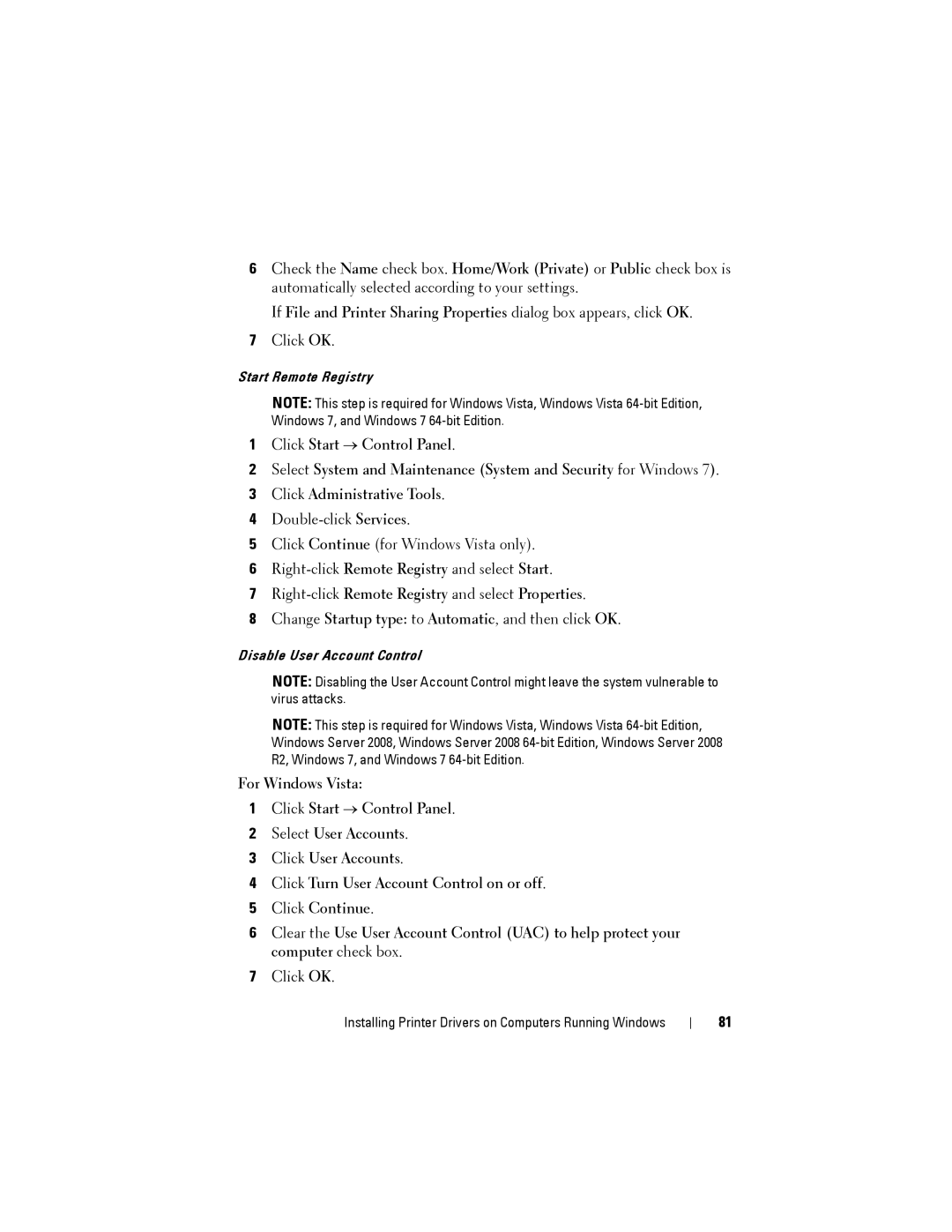6Check the Name check box. Home/Work (Private) or Public check box is automatically selected according to your settings.
If File and Printer Sharing Properties dialog box appears, click OK.
7Click OK.
Start Remote Registry
NOTE: This step is required for Windows Vista, Windows Vista
1Click Start → Control Panel.
2Select System and Maintenance (System and Security for Windows 7).
3Click Administrative Tools.
4
5Click Continue (for Windows Vista only).
6
7Right-click Remote Registry and select Properties.
8Change Startup type: to Automatic, and then click OK.
Disable User Account Control
NOTE: Disabling the User Account Control might leave the system vulnerable to virus attacks.
NOTE: This step is required for Windows Vista, Windows Vista
For Windows Vista:
1Click Start → Control Panel.
2Select User Accounts.
3Click User Accounts.
4Click Turn User Account Control on or off.
5Click Continue.
6Clear the Use User Account Control (UAC) to help protect your computer check box.
7Click OK.
Installing Printer Drivers on Computers Running Windows
81