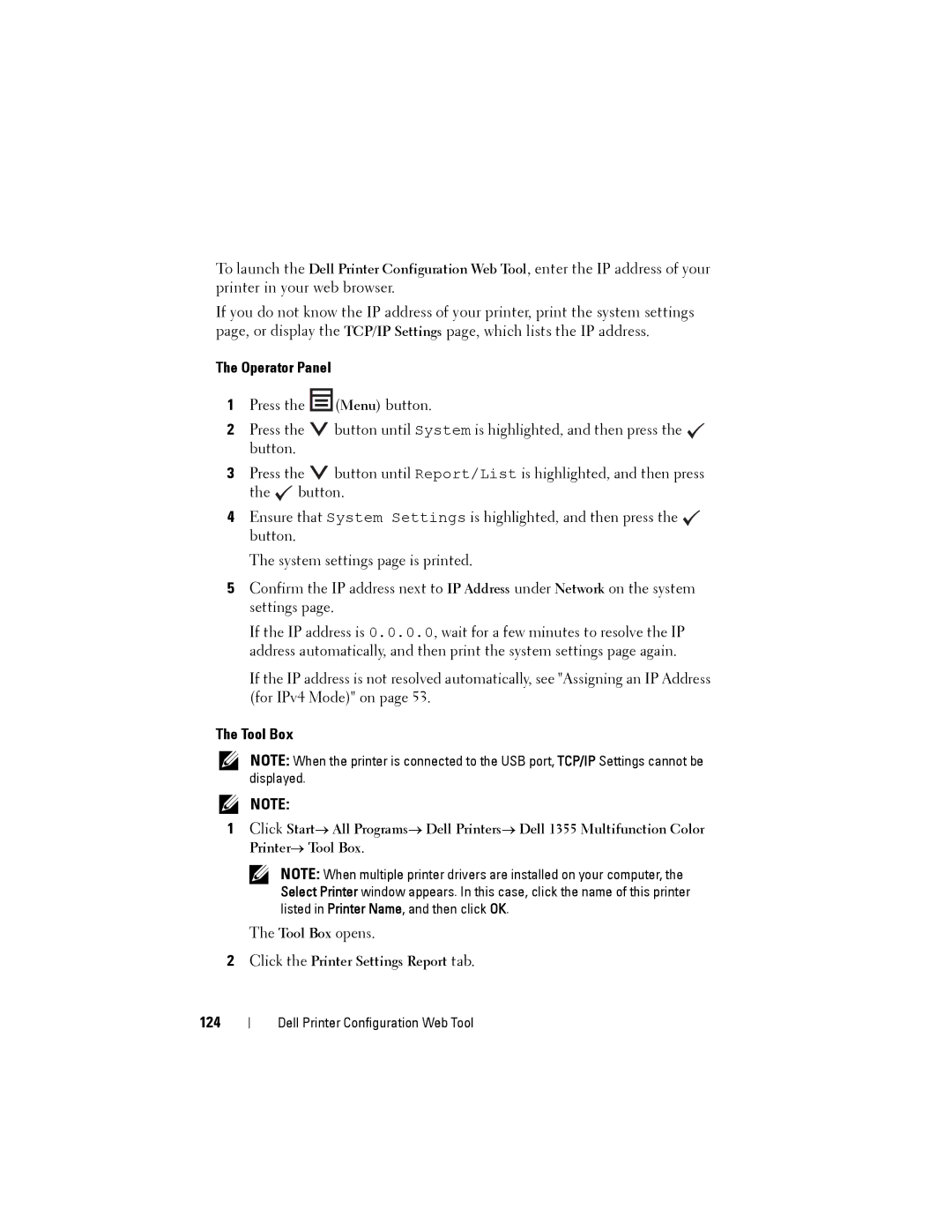To launch the Dell Printer Configuration Web Tool, enter the IP address of your printer in your web browser.
If you do not know the IP address of your printer, print the system settings page, or display the TCP/IP Settings page, which lists the IP address.
The Operator Panel
1Press the ![]() (Menu) button.
(Menu) button.
2Press the ![]() button until System is highlighted, and then press the
button until System is highlighted, and then press the ![]() button.
button.
3Press the ![]() button until Report/List is highlighted, and then press the
button until Report/List is highlighted, and then press the ![]() button.
button.
4Ensure that System Settings is highlighted, and then press the ![]() button.
button.
The system settings page is printed.
5Confirm the IP address next to IP Address under Network on the system settings page.
If the IP address is 0.0.0.0, wait for a few minutes to resolve the IP address automatically, and then print the system settings page again.
If the IP address is not resolved automatically, see "Assigning an IP Address (for IPv4 Mode)" on page 53.
The Tool Box
NOTE: When the printer is connected to the USB port, TCP/IP Settings cannot be displayed.
NOTE:
1Click Start→ All Programs→ Dell Printers→ Dell 1355 Multifunction Color Printer→ Tool Box.
NOTE: When multiple printer drivers are installed on your computer, the Select Printer window appears. In this case, click the name of this printer listed in Printer Name, and then click OK.
The Tool Box opens.
2Click the Printer Settings Report tab.
124
Dell Printer Configuration Web Tool