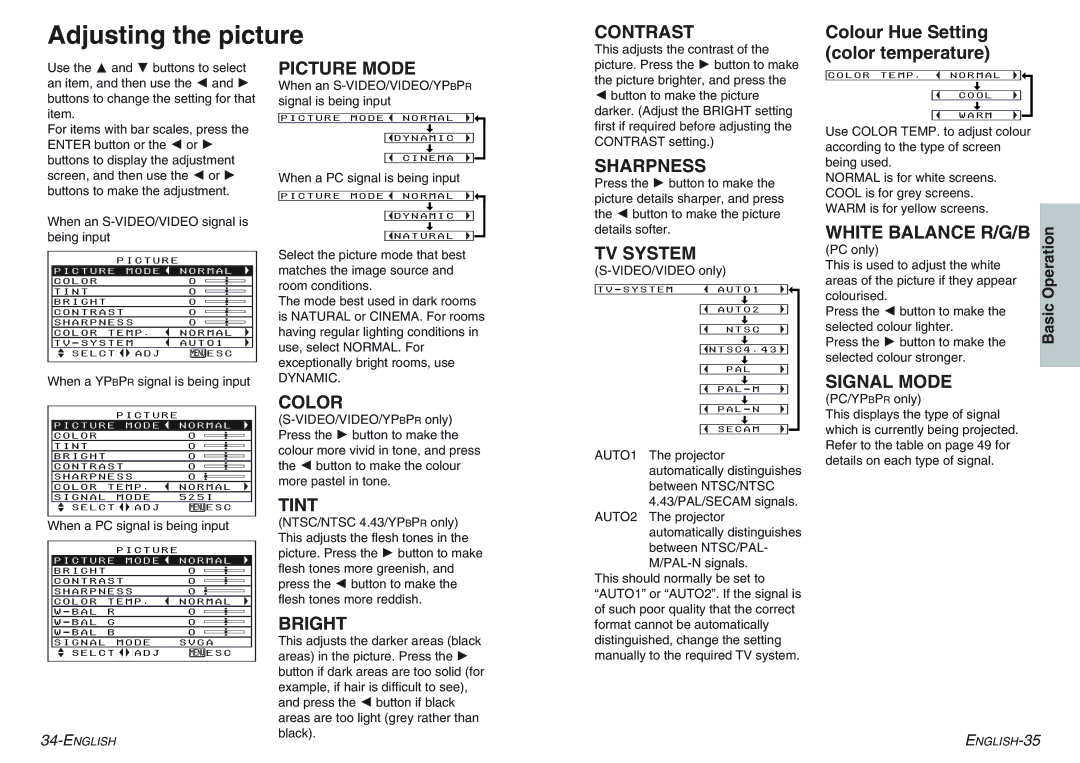Adjusting the picture
CONTRAST
Colour Hue Setting
Use the F and G buttons to select an item, and then use the I and H buttons to change the setting for that item.
For items with bar scales, press the ENTER button or the I or H buttons to display the adjustment screen, and then use the I or H buttons to make the adjustment.
When an
PICTURE
PICTURE MODE ![]() NORMAL
NORMAL
COLOR | 0 | ||
|
| ||
TINT | 0 | ||
|
| ||
BRIGHT | 0 | ||
|
| ||
CONTRAST | 0 | ||
|
| ||
SHARPNESS | 0 | ||
|
|
|
|
COLOR TEMP. | NORMAL | ||
|
|
|
|
AUTO1 | |||
|
| ||
SELCT |
| ADJ | ESC |
When a YPBPR signal is being input
PICTURE MODE
When an
PICTURE MODE ![]() NORMAL
NORMAL
[
![]() DYNAMIC
DYNAMIC
[
CINEMA
When a PC signal is being input
PICTURE MODE ![]() NORMAL
NORMAL
[
![]() DYNAMIC
DYNAMIC
[
![]() NATURAL
NATURAL
Select the picture mode that best matches the image source and room conditions.
The mode best used in dark rooms is NATURAL or CINEMA. For rooms having regular lighting conditions in use, select NORMAL. For exceptionally bright rooms, use
DYNAMIC.
This adjusts the contrast of the picture. Press the H button to make the picture brighter, and press the
Ibutton to make the picture darker. (Adjust the BRIGHT setting first if required before adjusting the CONTRAST setting.)
SHARPNESS
Press the H button to make the picture details sharper, and press the I button to make the picture details softer.
TV SYSTEM
[
AUTO2
[
NTSC
[
![]() NTSC4.43
NTSC4.43 ![]()
[
PAL
[
(color temperature)
COLOR TEMP. ![]() NORMAL
NORMAL
[
COOL
[
WARM
Use COLOR TEMP. to adjust colour according to the type of screen being used.
NORMAL is for white screens. COOL is for grey screens. WARM is for yellow screens.
WHITE BALANCE R/G/B
(PC only)
This is used to adjust the white areas of the picture if they appear colourised.
Press the I button to make the selected colour lighter.
Press the H button to make the selected colour stronger.
SIGNAL MODE
Basic Operation
PICTURE
PICTURE MODE ![]() NORMAL
NORMAL
COLOR | 0 |
TINT | 0 |
|
|
BRIGHT | 0 |
|
|
CONTRAST | 0 |
|
|
SHARPNESS | 0 |
COLOR TEMP. | NORMAL | ||
|
|
|
|
SIGNAL | MODE | 525I | |
SELCT |
| ADJ | ESC |
When a PC signal is being input
|
| PICTURE |
| |
PICTURE | MODE | NORMAL | ||
|
|
|
|
|
BRIGHT |
|
|
| 0 |
|
|
| ||
CONTRAST | 0 | |||
|
|
| ||
SHARPNESS | 0 | |||
|
|
|
|
|
COLOR | TEMP. | NORMAL | ||
|
|
|
|
|
R |
|
| 0 | |
|
|
|
|
|
G |
|
| 0 | |
|
|
|
|
|
B |
|
| 0 | |
SIGNAL |
| MODE | SVGA | |
SELCT |
| ADJ | ESC | |
| ||||
COLOR
TINT
(NTSC/NTSC 4.43/YPBPR only) This adjusts the flesh tones in the picture. Press the H button to make flesh tones more greenish, and press the I button to make the flesh tones more reddish.
BRIGHT
This adjusts the darker areas (black areas) in the picture. Press the H button if dark areas are too solid (for example, if hair is difficult to see), and press the I button if black areas are too light (grey rather than black).
[
[
SECAM
AUTO1 The projector automatically distinguishes between NTSC/NTSC 4.43/PAL/SECAM signals.
AUTO2 The projector automatically distinguishes between NTSC/PAL-
This should normally be set to “AUTO1” or “AUTO2”. If the signal is of such poor quality that the correct format cannot be automatically distinguished, change the setting manually to the required TV system.
(PC/YPBPR only)
This displays the type of signal which is currently being projected. Refer to the table on page 49 for details on each type of signal.