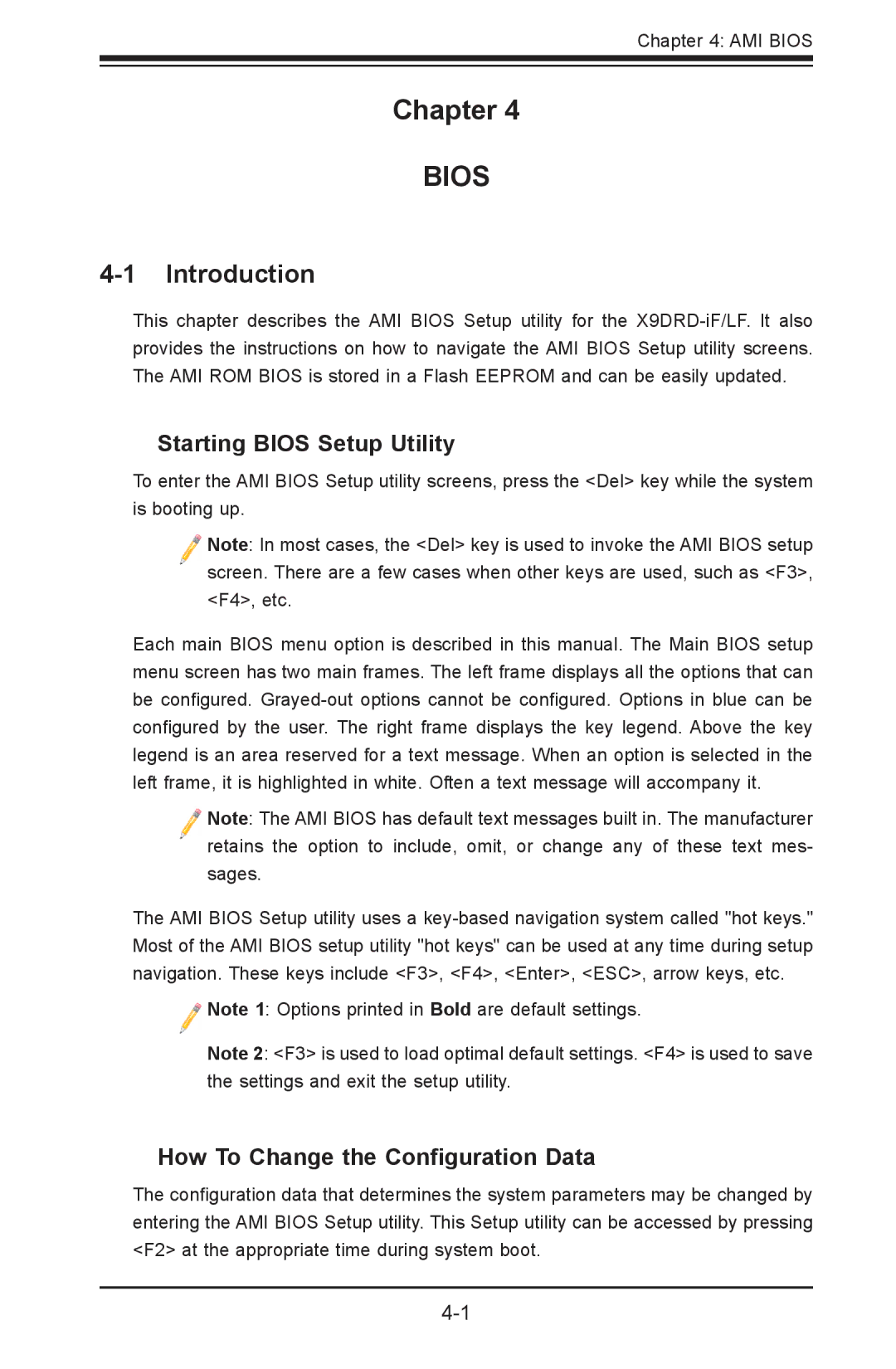Chapter 4: AMI BIOS
Chapter 4
BIOS
4-1 Introduction
This chapter describes the AMI BIOS Setup utility for the
Starting BIOS Setup Utility
To enter the AMI BIOS Setup utility screens, press the <Del> key while the system is booting up.
Note: In most cases, the <Del> key is used to invoke the AMI BIOS setup screen. There are a few cases when other keys are used, such as <F3>, <F4>, etc.
Each main BIOS menu option is described in this manual. The Main BIOS setup menu screen has two main frames. The left frame displays all the options that can be configured.
Note: The AMI BIOS has default text messages built in. The manufacturer retains the option to include, omit, or change any of these text mes- sages.
The AMI BIOS Setup utility uses a
![]() Note 1: Options printed in Bold are default settings.
Note 1: Options printed in Bold are default settings.
Note 2: <F3> is used to load optimal default settings. <F4> is used to save the settings and exit the setup utility.
How To Change the Configuration Data
The configuration data that determines the system parameters may be changed by entering the AMI BIOS Setup utility. This Setup utility can be accessed by pressing <F2> at the appropriate time during system boot.