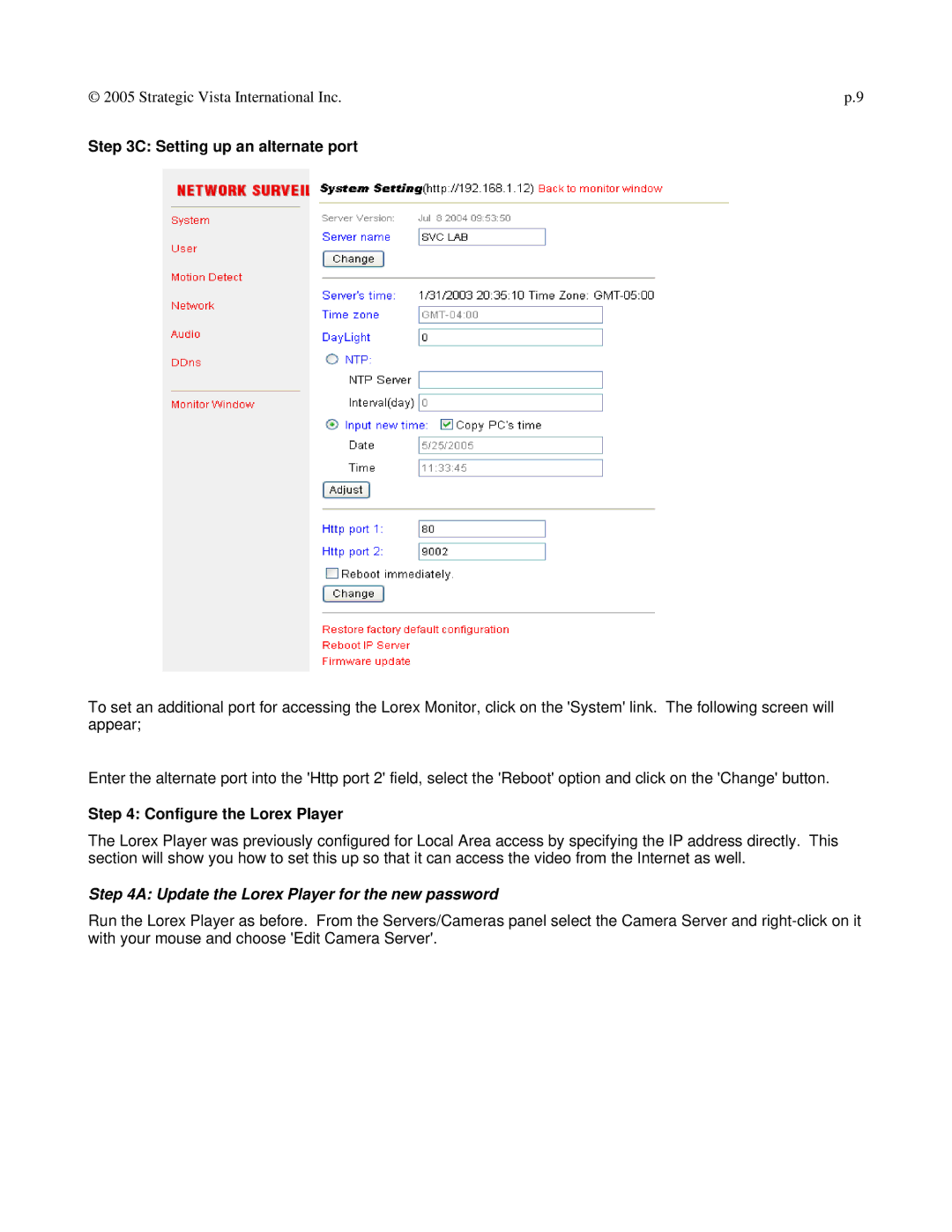© 2005 Strategic Vista International Inc. | p.9 |
Step 3C: Setting up an alternate port
To set an additional port for accessing the Lorex Monitor, click on the 'System' link. The following screen will appear;
Enter the alternate port into the 'Http port 2' field, select the 'Reboot' option and click on the 'Change' button.
Step 4: Configure the Lorex Player
The Lorex Player was previously configured for Local Area access by specifying the IP address directly. This section will show you how to set this up so that it can access the video from the Internet as well.
Step 4A: Update the Lorex Player for the new password
Run the Lorex Player as before. From the Servers/Cameras panel select the Camera Server and