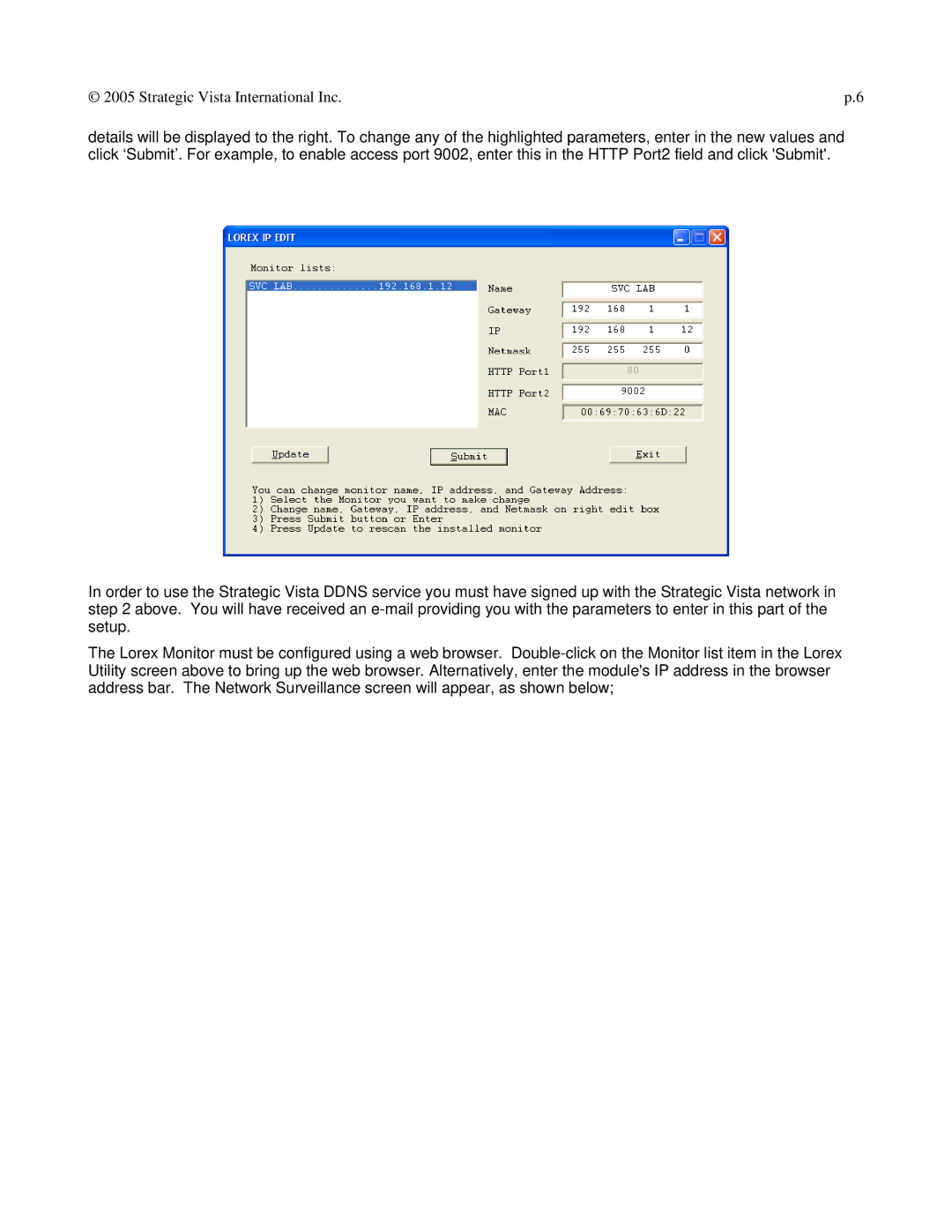© 2005 Strategic Vista International Inc. | p.6 |
details will be displayed to the right. To change any of the highlighted parameters, enter in the new values and click ‘Submit’. For example, to enable access port 9002, enter this in the HTTP Port2 field and click 'Submit'.
In order to use the Strategic Vista DDNS service you must have signed up with the Strategic Vista network in step 2 above. You will have received an
The Lorex Monitor must be configured using a web browser.