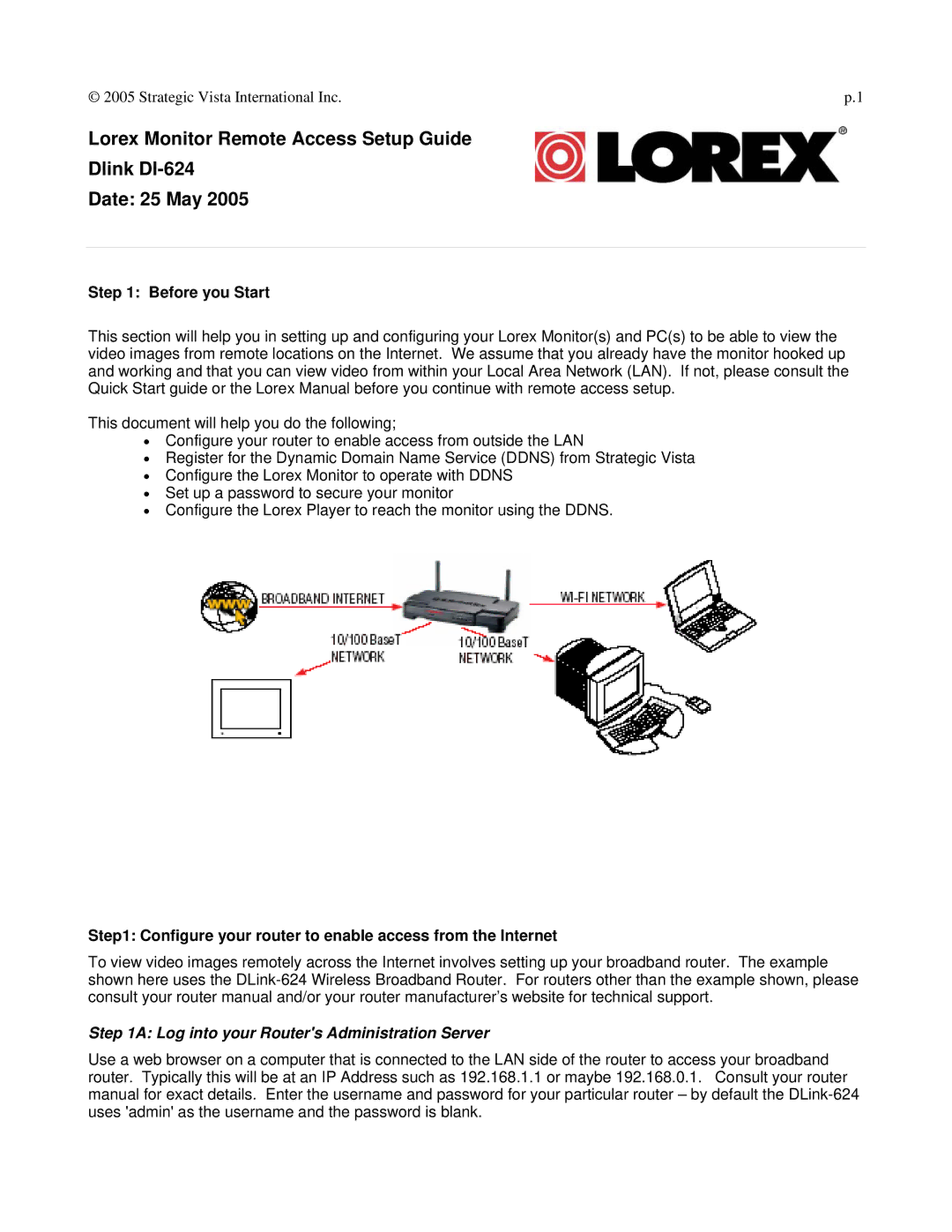© 2005 Strategic Vista International Inc. | p.1 |
Lorex Monitor Remote Access Setup Guide
Dlink
Date: 25 May 2005
Step 1: Before you Start
This section will help you in setting up and configuring your Lorex Monitor(s) and PC(s) to be able to view the video images from remote locations on the Internet. We assume that you already have the monitor hooked up and working and that you can view video from within your Local Area Network (LAN). If not, please consult the Quick Start guide or the Lorex Manual before you continue with remote access setup.
This document will help you do the following;
•Configure your router to enable access from outside the LAN
•Register for the Dynamic Domain Name Service (DDNS) from Strategic Vista
•Configure the Lorex Monitor to operate with DDNS
•Set up a password to secure your monitor
•Configure the Lorex Player to reach the monitor using the DDNS.
Step1: Configure your router to enable access from the Internet
To view video images remotely across the Internet involves setting up your broadband router. The example shown here uses the
Step 1A: Log into your Router's Administration Server
Use a web browser on a computer that is connected to the LAN side of the router to access your broadband router. Typically this will be at an IP Address such as 192.168.1.1 or maybe 192.168.0.1. Consult your router manual for exact details. Enter the username and password for your particular router – by default the