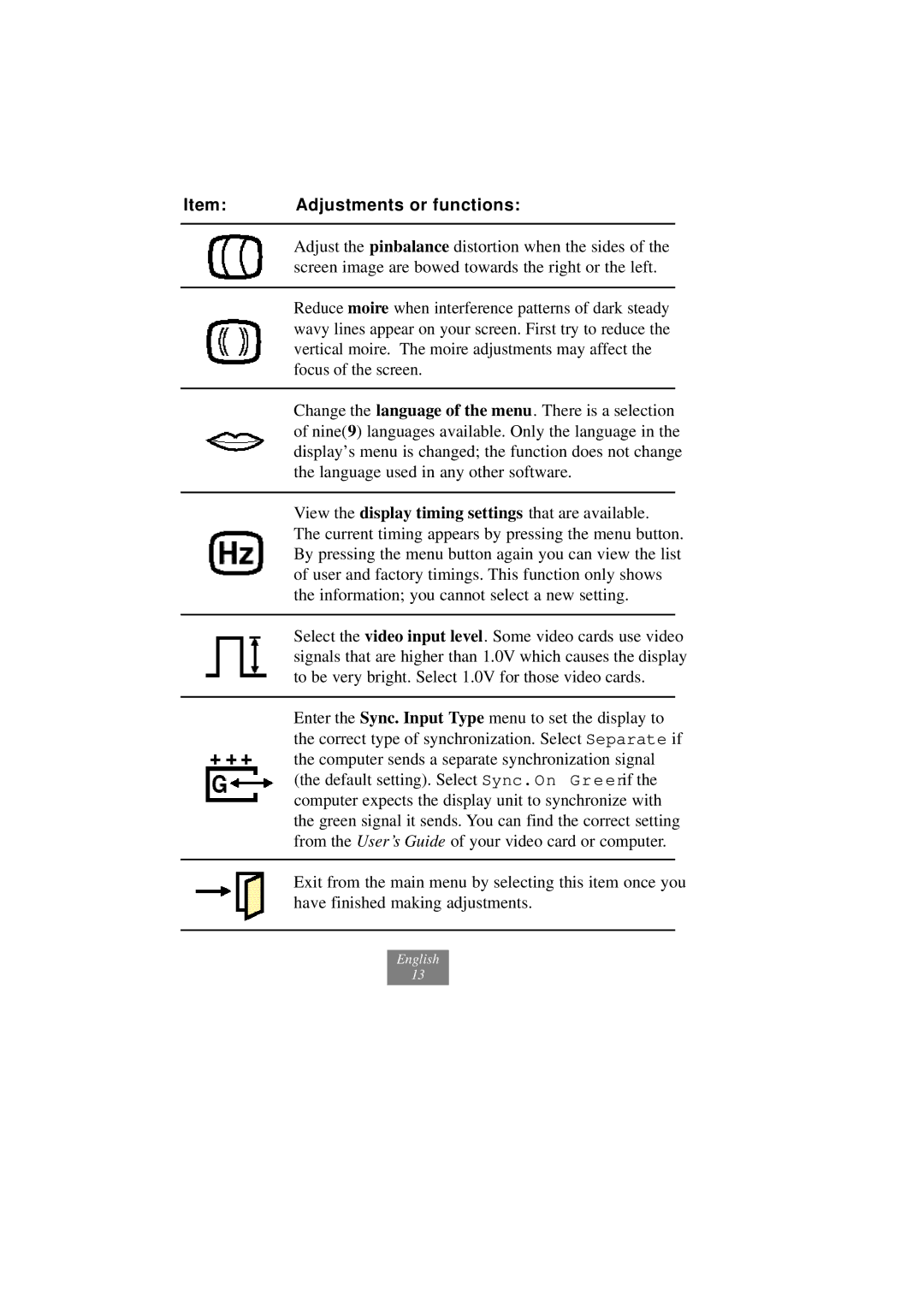x178 specifications
The Fujitsu x178 is a powerful server designed to cater to the demands of modern businesses that require high-performance computing and robust data handling capabilities. This versatile server is particularly well-suited for enterprise applications, virtualization, and cloud computing environments, making it a valuable asset for organizations focused on scalability and efficiency.One of the standout features of the Fujitsu x178 is its advanced processing power. Equipped with the latest generation of Intel processors, the server offers impressive multi-core performance, significantly enhancing data processing speeds and enabling seamless multitasking. This capability is essential for businesses that rely on intensive applications, such as databases and analytical workloads.
Memory capacity is another strong point of the Fujitsu x178. The server supports a substantial amount of RAM, allowing businesses to run memory-intensive applications without performance degradation. This flexibility in memory configuration is essential for organizations that need to adapt their IT infrastructure in response to evolving demands.
In terms of storage, the Fujitsu x178 provides multiple options, including high-speed SSDs and traditional HDDs, ensuring that businesses can select configurations that meet their specific performance and capacity requirements. The ability to use both types of storage means organizations can optimize data access and retention while managing costs effectively.
Additionally, the Fujitsu x178 boasts enhanced connectivity options, including multiple Ethernet ports and support for advanced network interfaces. This feature is crucial for businesses that require reliable and high-speed network connections for their applications and services.
Moreover, the x178 is designed with energy efficiency in mind, incorporating smart management technologies that help reduce operational costs. This focus on energy efficiency not only lowers power consumption but also contributes to a smaller carbon footprint, aligning with the growing demand for environmentally responsible IT solutions.
Finally, the Fujitsu x178 comes with comprehensive management tools that simplify system monitoring and maintenance. These tools provide insight into system performance, enabling IT administrators to proactively address potential issues before they impact operations.
In summary, the Fujitsu x178 is a state-of-the-art server that combines powerful processing capabilities, flexible memory and storage options, enhanced connectivity, and a commitment to energy efficiency. These characteristics make it a compelling choice for businesses looking to invest in a reliable and high-performance IT infrastructure.