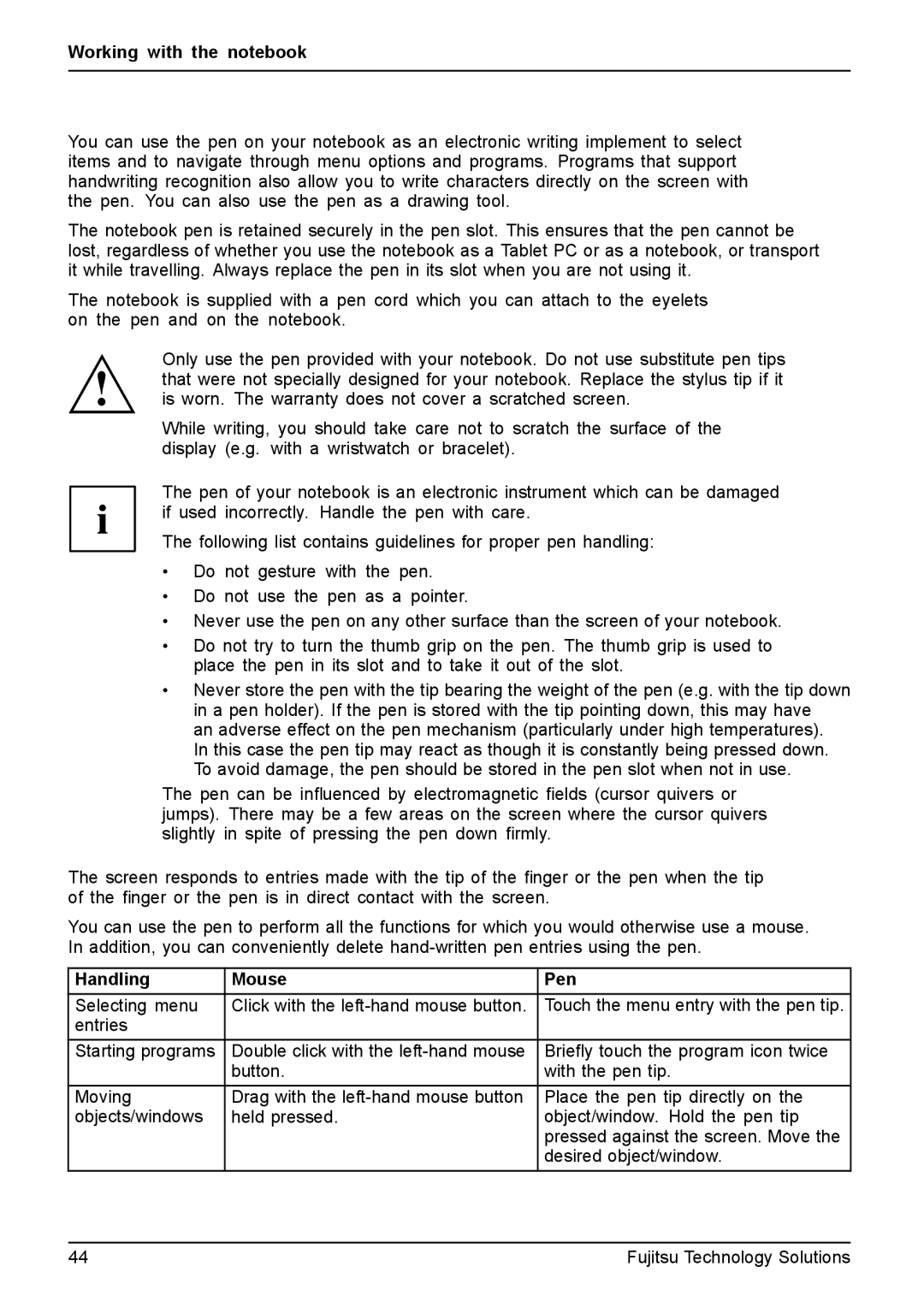FPCM11981, XBUY-T731-W7-001 specifications
The Fujitsu XBUY-T731-W7-001, also known as the FPCM11981, is a highly versatile and innovative tablet that stands out in the crowded market of portable devices. Designed for both personal and professional use, it integrates advanced features and modern technologies to deliver exceptional performance and functionality.One of the key characteristics of the Fujitsu XBUY-T731 is its sleek and lightweight design, making it highly portable and easy to carry. Weighing approximately 1.3 kg, it is ideal for those who are always on the move, whether they are in the office, at home, or traveling. The tablet boasts a 13.3-inch display with a high-resolution touchscreen, providing vibrant colors and sharp images, making it suitable for everything from professional presentations to multimedia consumption.
In terms of performance, the Fujitsu XBUY-T731 is powered by a robust Intel Core i5 processor, offering impressive speed and efficiency for multitasking and demanding applications. With 8 GB of RAM and a 256 GB SSD, users can expect smooth performance, quick load times, and ample storage for files, documents, and applications. This makes it an excellent choice for business users who require reliable performance for their day-to-day tasks.
The Fujitsu tablet is equipped with Windows 10 Pro, delivering a familiar user interface and compatibility with a wide range of software tools. This operating system is particularly advantageous for business environments, as it offers enhanced security features and the ability to run professional applications seamlessly.
Connectivity is another strong point of the XBUY-T731. It includes multiple USB ports, including USB-C, HDMI, and an SD card slot, enabling users to connect various peripherals and accessories effortlessly. Additionally, built-in Wi-Fi and Bluetooth capabilities ensure that users can stay connected and share files quickly and conveniently.
One of the standout features of the Fujitsu XBUY-T731 is its long battery life, which can last up to 10 hours on a single charge. This ensures that users can work, browse, or stream media for extended periods without the need for constant recharging.
In conclusion, the Fujitsu XBUY-T731-W7-001, or FPCM11981, represents a perfect blend of portability, performance, and versatility. With its powerful hardware, sleek design, and comprehensive features, it is an excellent choice for professionals and casual users alike, delivering an exceptional user experience across various applications.