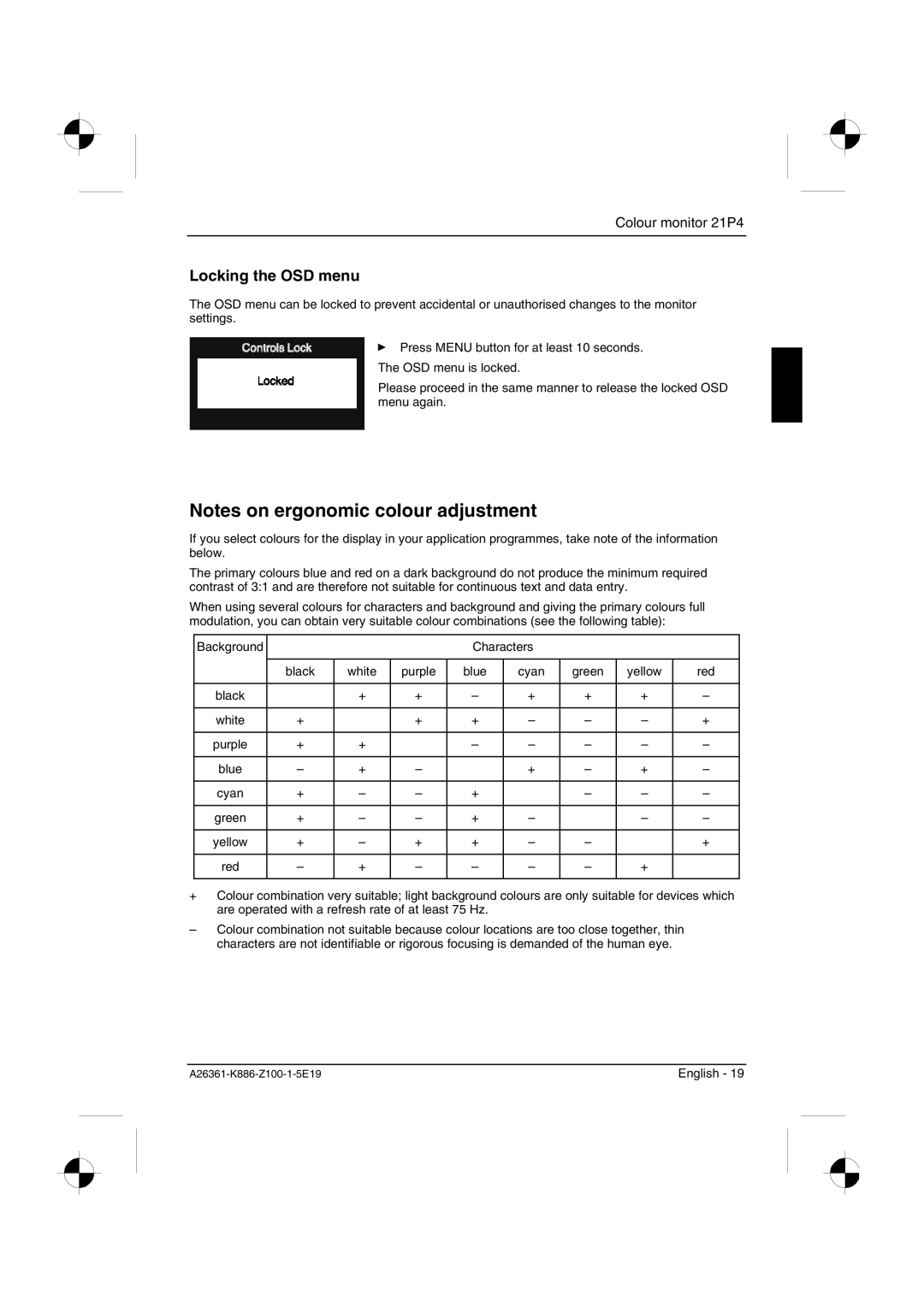21P4 specifications
Fujitsu Siemens Computers was a prominent player in the European IT market, known for producing high-quality computer systems and components. Among their various offerings, the Fujitsu Siemens Computers 21P4 stood out as a significant model in the late 1990s and early 2000s, primarily aimed at businesses and professional environments.The 21P4 was a 21-inch CRT monitor, designed to deliver exceptional image quality and performance for various applications, including graphic design, engineering, and data analysis. It featured an impressive resolution of 1600 x 1200 pixels at a refresh rate of 85Hz, ensuring clear and sharp visuals crucial for detailed work. The monitor's high contrast ratio allowed for vibrant colors and deep blacks, making it suitable for both office tasks and multimedia applications.
One of the key characteristics of the 21P4 was its flat screen design, which minimized distortion and provided a wider viewing angle. This feature made the monitor appealing not only for individual users but also for workgroups, as multiple people could view the screen without significant loss of image quality.
In terms of connectivity, the 21P4 provided several input options, including VGA and DVI ports, allowing it to be easily integrated with desktop computers and workstations. The monitor also supported various resolutions and refresh rates, catering to different user needs and preferences.
The ergonomic design of the 21P4 included height-adjustable and tilt features, allowing users to customize their viewing experience for maximum comfort and productivity. Its robust build quality ensured longevity and reliability, making it a preferred choice for enterprises looking for durable display solutions.
Additionally, the 21P4 was equipped with several built-in controls, allowing users to easily adjust brightness, contrast, and other display settings. This level of flexibility contributed to a more personalized and enjoyable user experience.
Overall, the Fujitsu Siemens Computers 21P4 was a testament to the company's commitment to quality and innovation in the computing field. Its blend of advanced technologies, ergonomic design, and excellent performance made it a valuable asset for professionals during its time on the market. As a result, it holds a place in the history of computing as a reliable and effective display solution.