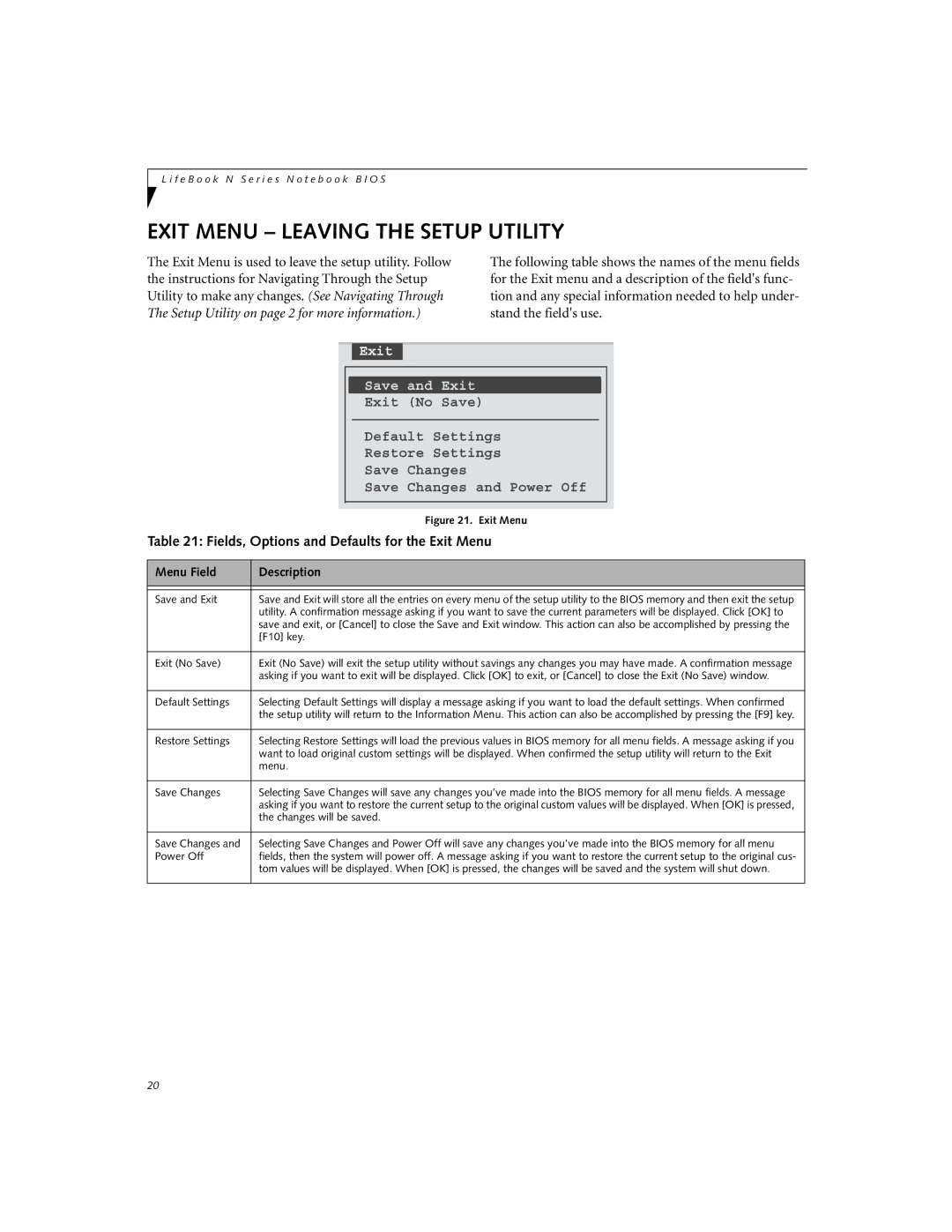L i f e B o o k N S e r i e s N o t e b o o k B I O S
EXIT MENU – LEAVING THE SETUP UTILITY
The Exit Menu is used to leave the setup utility. Follow the instructions for Navigating Through the Setup Utility to make any changes. (See Navigating Through The Setup Utility on page 2 for more information.)
The following table shows the names of the menu fields for the Exit menu and a description of the field's func- tion and any special information needed to help under- stand the field's use.
Exit
|
|
|
|
|
|
|
|
|
|
|
|
|
|
|
|
| Save and Exit |
|
|
|
|
|
|
| |
|
|
|
|
|
|
|
|
|
|
| ||
|
|
|
| Exit (No Save) |
|
|
|
|
|
|
|
|
|
|
|
|
|
|
|
|
|
|
|
| |
|
|
|
|
|
|
|
|
|
|
|
|
|
|
|
|
| Default Settings |
|
|
|
|
|
|
|
|
|
|
|
| Restore Settings |
|
|
|
|
|
|
|
|
|
|
|
| Save Changes |
|
|
|
|
|
|
|
|
|
|
|
| Save Changes and | Power Off |
|
| |||||
|
|
|
|
|
|
|
|
|
|
|
|
|
|
|
|
|
|
|
|
|
|
|
|
|
|
|
|
|
| Figure 21. Exit Menu | ||||||||
Table 21: Fields, Options and Defaults for the Exit Menu | ||||||||||||
|
|
|
|
|
|
|
|
|
|
|
|
|
Menu Field | Description | |||||||||||
|
|
|
|
|
|
|
|
|
|
|
|
|
|
|
|
|
|
|
|
|
|
|
|
|
|
Save and Exit | Save and Exit will store all the entries on every menu of the setup utility to the BIOS memory and then exit the setup | |||||||||||
| utility. A confirmation message asking if you want to save the current parameters will be displayed. Click [OK] to | |||||||||||
| save and exit, or [Cancel] to close the Save and Exit window. This action can also be accomplished by pressing the | |||||||||||
| [F10] key. | |||||||||||
|
|
|
|
|
|
|
|
|
|
|
|
|
Exit (No Save) | Exit (No Save) will exit the setup utility without savings any changes you may have made. A confirmation message | |||||||||||
| asking if you want to exit will be displayed. Click [OK] to exit, or [Cancel] to close the Exit (No Save) window. | |||||||||||
|
|
|
|
|
|
|
|
|
|
|
|
|
Default Settings | Selecting Default Settings will display a message asking if you want to load the default settings. When confirmed | |||||||||||
| the setup utility will return to the Information Menu. This action can also be accomplished by pressing the [F9] key. | |||||||||||
|
|
|
|
|
|
|
|
|
|
|
|
|
Restore Settings | Selecting Restore Settings will load the previous values in BIOS memory for all menu fields. A message asking if you | |||||||||||
| want to load original custom settings will be displayed. When confirmed the setup utility will return to the Exit | |||||||||||
| menu. | |||||||||||
|
|
|
|
|
|
|
|
|
|
|
|
|
Save Changes | Selecting Save Changes will save any changes you’ve made into the BIOS memory for all menu fields. A message | |||||||||||
| asking if you want to restore the current setup to the original custom values will be displayed. When [OK] is pressed, | |||||||||||
| the changes will be saved. | |||||||||||
|
|
|
|
|
|
|
|
|
|
|
|
|
Save Changes and | Selecting Save Changes and Power Off will save any changes you’ve made into the BIOS memory for all menu | |||||||||||
Power Off | fields, then the system will power off. A message asking if you want to restore the current setup to the original cus- | |||||||||||
| tom values will be displayed. When [OK] is pressed, the changes will be saved and the system will shut down. | |||||||||||
|
|
|
|
|
|
|
|
|
|
|
|
|
20