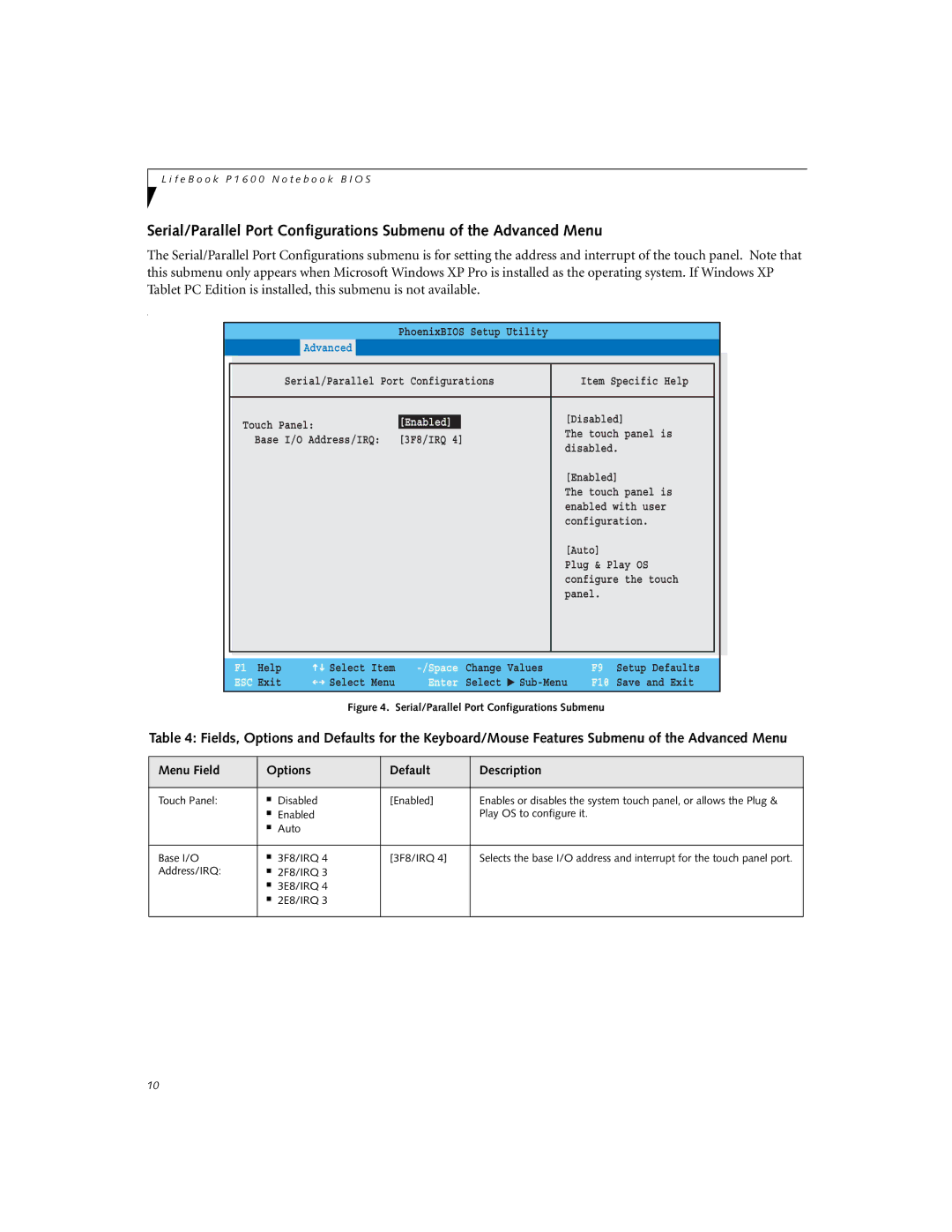L i f e B o o k P 1 6 0 0 N o t e b o o k B I O S
Serial/Parallel Port Configurations Submenu of the Advanced Menu
The Serial/Parallel Port Configurations submenu is for setting the address and interrupt of the touch panel. Note that this submenu only appears when Microsoft Windows XP Pro is installed as the operating system. If Windows XP Tablet PC Edition is installed, this submenu is not available.
.
|
|
|
| PhoenixBIOS Setup Utility |
|
|
| |
| Main | Advanced | Security | Power Savings | Exit |
| ||
|
|
|
| |||||
|
| Serial/Parallel Port Configurations | Item Specific Help |
|
| |||
|
|
|
|
|
| |||
| Touch Panel: |
| [Enabled] | [Disabled] |
|
| ||
| Base I/O Address/IRQ: | [3F8/IRQ 4] | The touch panel is |
| ||||
| disabled. |
|
| |||||
|
|
|
|
|
|
| ||
|
|
|
|
|
| [Enabled] |
| |
|
|
|
|
|
| The touch panel is |
| |
|
|
|
|
|
| enabled with user |
| |
|
|
|
|
|
| configuration. |
| |
|
|
|
|
|
| [Auto] |
| |
|
|
|
|
|
| Plug & Play OS |
| |
|
|
|
|
|
| configure the touch |
| |
|
|
|
|
|
| panel. |
| |
|
|
|
|
|
|
|
|
|
|
|
|
|
|
|
|
|
|
F1 Help | Select | Item |
ESC Exit | Select | Menu |
Change | Values | |
Enter | Select | ▲ |
F9 Setup Defaults
F10 Save and Exit
Figure 4. Serial/Parallel Port Configurations Submenu
Table 4: Fields, Options and Defaults for the Keyboard/Mouse Features Submenu of the Advanced Menu
Menu Field | Options | Default | Description | |
|
|
|
|
|
Touch Panel: | ■ | Disabled | [Enabled] | Enables or disables the system touch panel, or allows the Plug & |
| ■ | Enabled |
| Play OS to configure it. |
| ■ | Auto |
|
|
|
|
|
|
|
Base I/O | ■ | 3F8/IRQ 4 | [3F8/IRQ 4] | Selects the base I/O address and interrupt for the touch panel port. |
Address/IRQ: | ■ | 2F8/IRQ 3 |
|
|
| ■ | 3E8/IRQ 4 |
|
|
| ■ | 2E8/IRQ 3 |
|
|
|
|
|
|
|
10