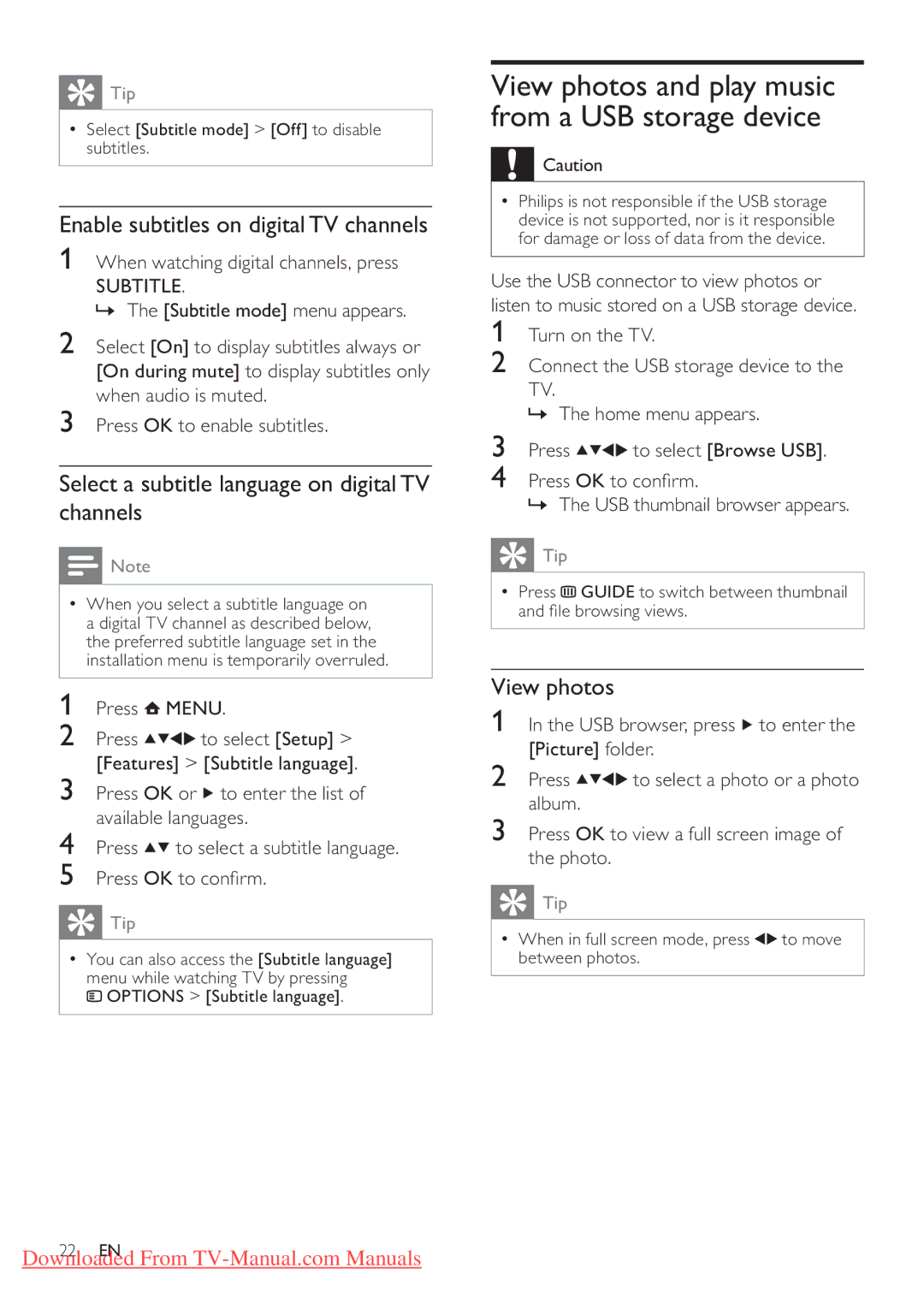Tip
Tip
•Select [Subtitle mode] > [Off] to disable subtitles.
Enable subtitles on digital TV channels
1When watching digital channels, press
SUBTITLE.
» The [Subtitle mode] menu appears.
2Select [On] to display subtitles always or [On during mute] to display subtitles only when audio is muted.
3Press OK to enable subtitles.
Select a subtitle language on digital TV channels
![]() Note
Note
•When you select a subtitle language on a digital TV channel as described below, the preferred subtitle language set in the installation menu is temporarily overruled.
1Press ![]() MENU.
MENU.
2 Press ![]()
![]()
![]()
![]() to select [Setup] >
to select [Setup] >
[Features] > [Subtitle language].
3Press OK or ![]() to enter the list of available languages.
to enter the list of available languages.
4Press ![]()
![]() to select a subtitle language.
to select a subtitle language.
5Press OK to confirm.
 Tip
Tip
•You can also access the [Subtitle language] menu while watching TV by pressing
![]() OPTIONS > [Subtitle language].
OPTIONS > [Subtitle language].
View photos and play music from a USB storage device
![]() Caution
Caution
•Philips is not responsible if the USB storage device is not supported, nor is it responsible for damage or loss of data from the device.
Use the USB connector to view photos or listen to music stored on a USB storage device.
1Turn on the TV.
2Connect the USB storage device to the
TV.
» The home menu appears.
3 Press | to select [Browse USB]. |
4Press OK to confirm.
» The USB thumbnail browser appears.
 Tip
Tip
•Press ![]() GUIDE to switch between thumbnail and file browsing views.
GUIDE to switch between thumbnail and file browsing views.
View photos
1In the USB browser, press ![]() to enter the [Picture] folder.
to enter the [Picture] folder.
2 Press | to select a photo or a photo |
album. |
|
3Press OK to view a full screen image of the photo.
 Tip
Tip
•When in full screen mode, press ![]()
![]() to move between photos.
to move between photos.
22 EN
Downloaded From