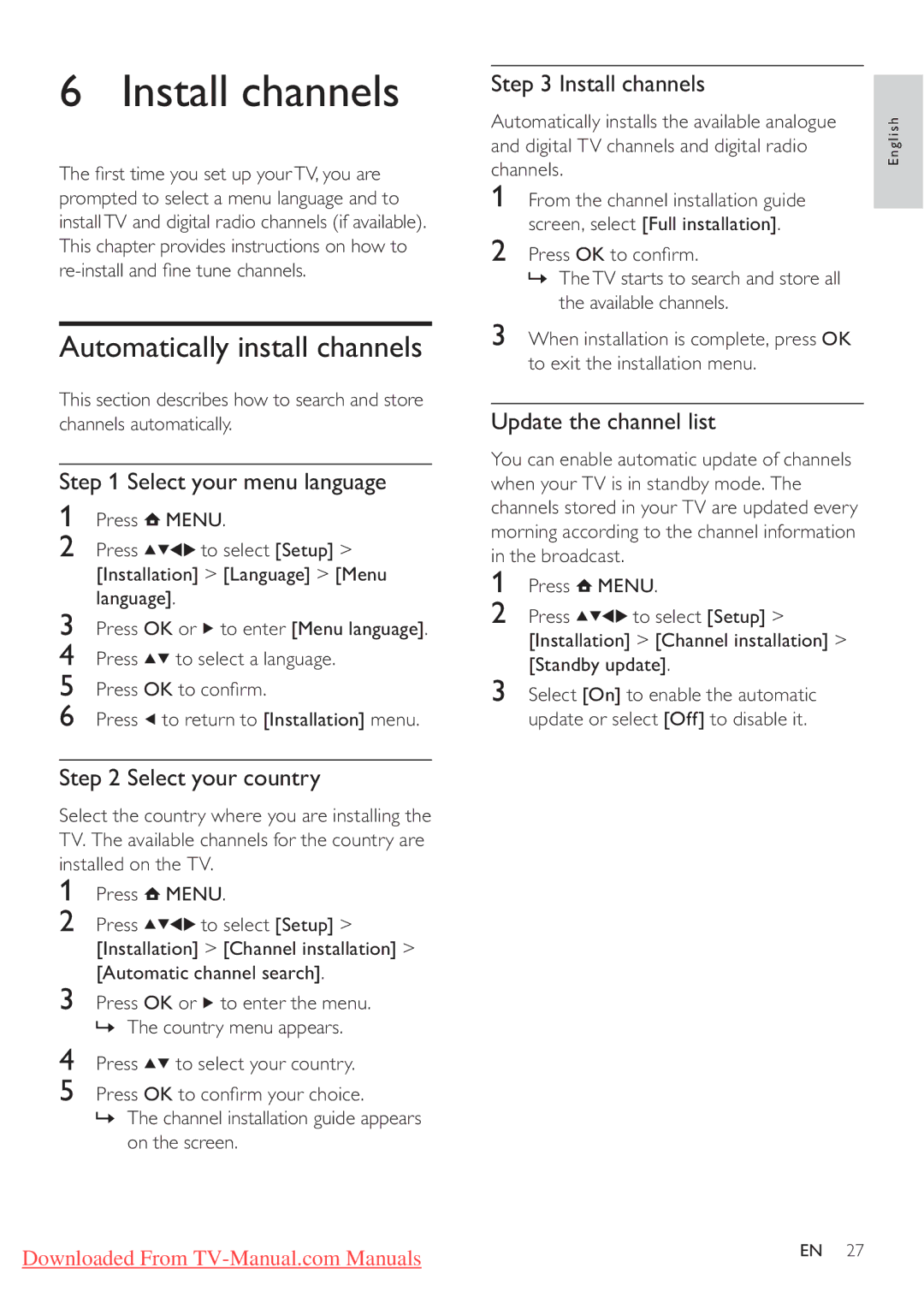6 Install channels
The first time you set up yourTV, you are prompted to select a menu language and to installTV and digital radio channels (if available). This chapter provides instructions on how to
Automatically install channels
This section describes how to search and store channels automatically.
Step 1 Select your menu language
1Press ![]() MENU.
MENU.
2 Press ![]()
![]()
![]()
![]() to select [Setup] >
to select [Setup] >
[Installation] > [Language] > [Menu language].
3Press OK or ![]() to enter [Menu language].
to enter [Menu language].
4Press ![]()
![]() to select a language.
to select a language.
5Press OK to confirm.
6Press ![]() to return to [Installation] menu.
to return to [Installation] menu.
Step 2 Select your country
Select the country where you are installing the TV. The available channels for the country are installed on the TV.
1Press ![]() MENU.
MENU.
2 Press ![]()
![]()
![]()
![]() to select [Setup] >
to select [Setup] >
[Installation] > [Channel installation] > [Automatic channel search].
3Press OK or ![]() to enter the menu. » The country menu appears.
to enter the menu. » The country menu appears.
4Press ![]()
![]() to select your country.
to select your country.
5Press OK to confirm your choice.
»The channel installation guide appears on the screen.
Step 3 Install channels
Automatically installs the available analogue and digital TV channels and digital radio channels.
1From the channel installation guide screen, select [Full installation].
2Press OK to confirm.
»TheTV starts to search and store all the available channels.
3When installation is complete, press OK to exit the installation menu.
Update the channel list
You can enable automatic update of channels when your TV is in standby mode. The channels stored in your TV are updated every morning according to the channel information in the broadcast.
1Press ![]() MENU.
MENU.
2 Press ![]()
![]()
![]()
![]() to select [Setup] >
to select [Setup] >
[Installation] > [Channel installation] > [Standby update].
3Select [On] to enable the automatic update or select [Off] to disable it.
English
Downloaded From | EN 27 |
|