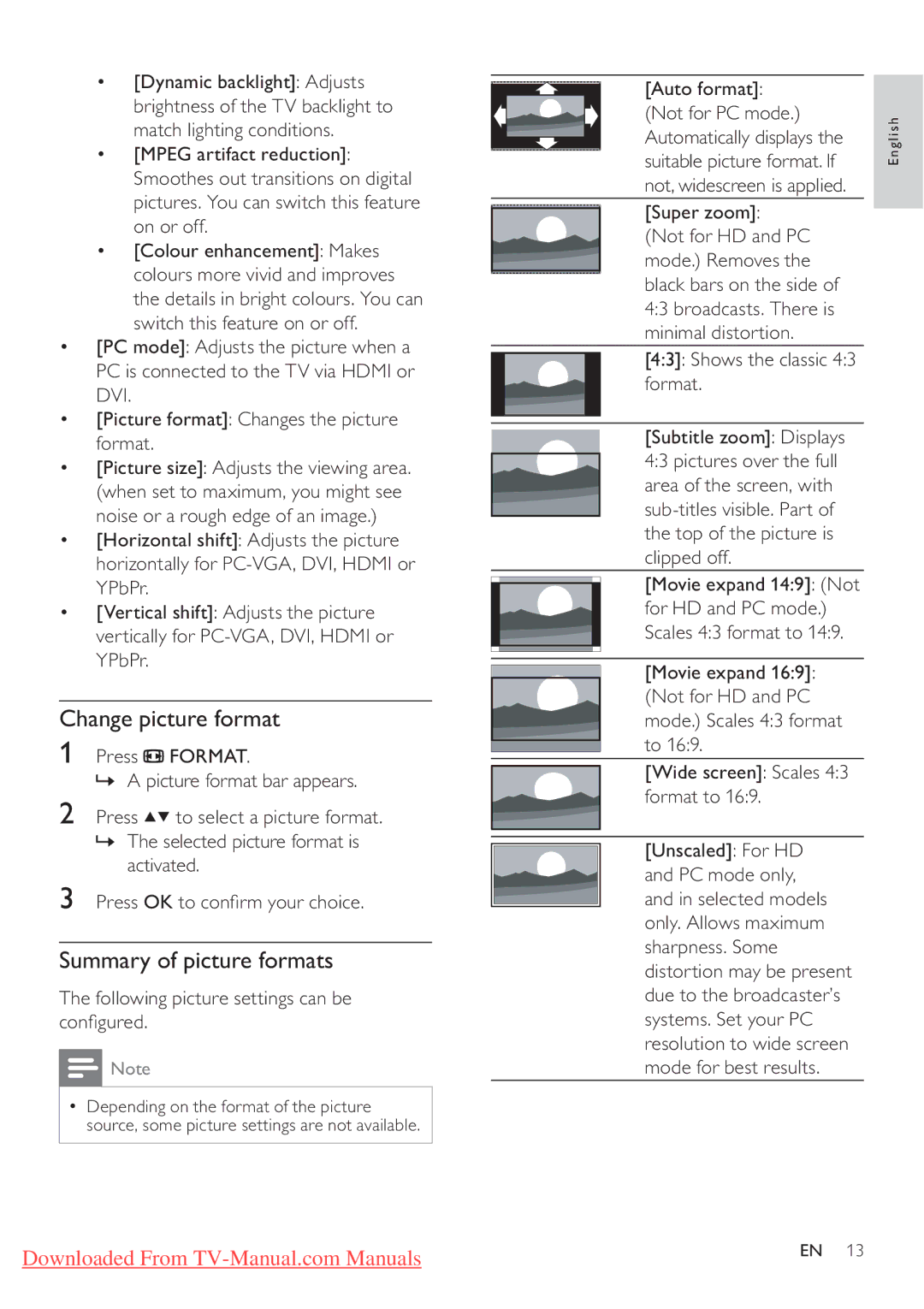•[Dynamic backlight]: Adjusts brightness of the TV backlight to match lighting conditions.
•[MPEG artifact reduction]: Smoothes out transitions on digital pictures. You can switch this feature on or off.
•[Colour enhancement]: Makes colours more vivid and improves the details in bright colours. You can switch this feature on or off.
•[PC mode]: Adjusts the picture when a PC is connected to the TV via HDMI or DVI.
•[Picture format]: Changes the picture format.
•[Picture size]: Adjusts the viewing area. (when set to maximum, you might see noise or a rough edge of an image.)
•[Horizontal shift]: Adjusts the picture horizontally for
•[Vertical shift]: Adjusts the picture vertically for
Change picture format
1Press ![]() FORMAT.
FORMAT.
» A picture format bar appears.
2Press ![]()
![]() to select a picture format.
to select a picture format.
»The selected picture format is activated.
3Press OK to confirm your choice.
Summary of picture formats
The following picture settings can be configured.
![]() Note
Note
•Depending on the format of the picture source, some picture settings are not available.
[Auto format]: (Not for PC mode.) Automatically displays the suitable picture format. If not, widescreen is applied.
[Super zoom]: (Not for HD and PC mode.) Removes the black bars on the side of 4:3 broadcasts. There is minimal distortion.
[4:3]: Shows the classic 4:3 format.
[Subtitle zoom]: Displays 4:3 pictures over the full area of the screen, with
[Movie expand 14:9]: (Not for HD and PC mode.) Scales 4:3 format to 14:9.
[Movie expand 16:9]: (Not for HD and PC mode.) Scales 4:3 format to 16:9.
[Wide screen]: Scales 4:3 format to 16:9.
[Unscaled]: For HD and PC mode only, and in selected models only. Allows maximum sharpness. Some distortion may be present due to the broadcaster’s systems. Set your PC resolution to wide screen mode for best results.
English
Downloaded From | EN 13 |
|