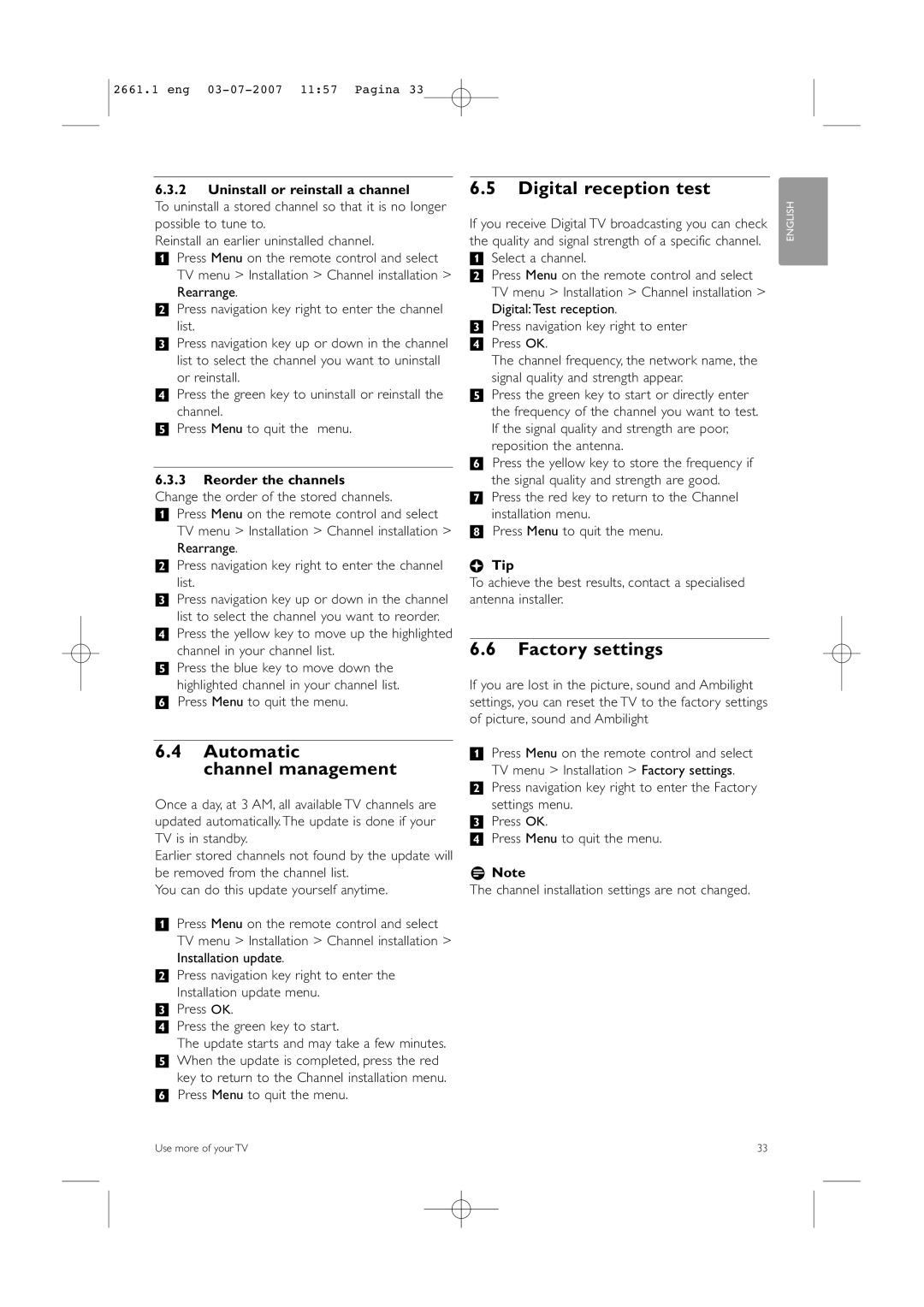2661.1 eng
6.3.2Uninstall or reinstall a channel
To uninstall a stored channel so that it is no longer possible to tune to.
Reinstall an earlier uninstalled channel.
‡Press Menu on the remote control and select TV menu > Installation > Channel installation >
Rearrange.
®Press navigation key right to enter the channel list.
ÒPress navigation key up or down in the channel
list to select the channel you want to uninstall or reinstall.
†Press the green key to uninstall or reinstall the
channel.
ºPress Menu to quit the menu.
6.3.3Reorder the channels
Change the order of the stored channels.
‡ Press Menu on the remote control and select TV menu > Installation > Channel installation > Rearrange.
® Press navigation key right to enter the channel list.
ÒPress navigation key up or down in the channel list to select the channel you want to reorder.
† Press the yellow key to move up the highlighted channel in your channel list.
º Press the blue key to move down the highlighted channel in your channel list.
◊Press Menu to quit the menu.
6.4Automatic
channel management
Once a day, at 3 AM, all available TV channels are updated automatically. The update is done if your TV is in standby.
Earlier stored channels not found by the update will be removed from the channel list.
You can do this update yourself anytime.
‡Press Menu on the remote control and select TV menu > Installation > Channel installation > Installation update.
®Press navigation key right to enter the Installation update menu.
ÒPress OK.
†Press the green key to start.
The update starts and may take a few minutes.
ºWhen the update is completed, press the red key to return to the Channel installation menu.
◊Press Menu to quit the menu.
6.5Digital reception test
If you receive Digital TV broadcasting you can check the quality and signal strength of a specific channel.
‡Select a channel.
®Press Menu on the remote control and select TV menu > Installation > Channel installation > Digital:Test reception.
ÒPress navigation key right to enter
† Press OK.
The channel frequency, the network name, the signal quality and strength appear.
º Press the green key to start or directly enter the frequency of the channel you want to test. If the signal quality and strength are poor, reposition the antenna.
◊Press the yellow key to store the frequency if the signal quality and strength are good.
‹Press the red key to return to the Channel installation menu.
≈Press Menu to quit the menu.
àTip
To achieve the best results, contact a specialised antenna installer.
6.6Factory settings
If you are lost in the picture, sound and Ambilight settings, you can reset the TV to the factory settings of picture, sound and Ambilight
‡Press Menu on the remote control and select
TV menu > Installation > Factory settings.
®Press navigation key right to enter the Factory settings menu.
ÒPress OK.
†Press Menu to quit the menu.
rNote
The channel installation settings are not changed.
ENGLISH
Use more of your TV | 33 |