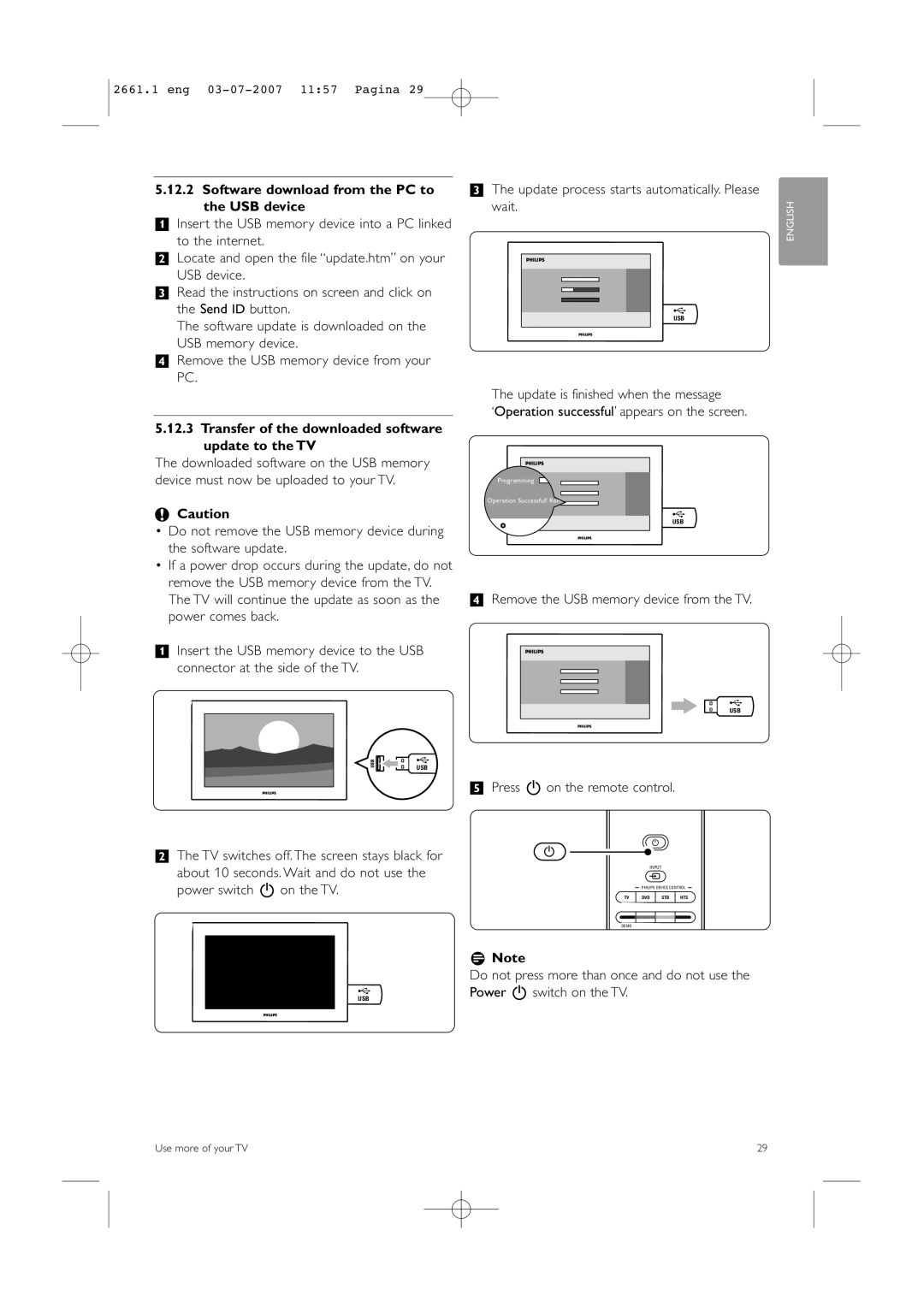2661.1 eng
5.12.2Software download from the PC to the USB device
‡Insert the USB memory device into a PC linked to the internet.
®Locate and open the file “update.htm” on your USB device.
ÒRead the instructions on screen and click on the Send ID button.
The software update is downloaded on the
USB memory device.
†Remove the USB memory device from your PC.
5.12.3Transfer of the downloaded software update to the TV
The downloaded software on the USB memory device must now be uploaded to your TV.
çCaution
•Do not remove the USB memory device during the software update.
•If a power drop occurs during the update, do not remove the USB memory device from the TV. The TV will continue the update as soon as the power comes back.
‡Insert the USB memory device to the USB connector at the side of the TV.
ÒThe update process starts automatically. Please wait.
U S B
The update is finished when the message
‘Operation successful’ appears on the screen.
Programming
Operation Successful! Rem
U S B
† Remove the USB memory device from the TV.
ENGLISH
USB
USB |
|
| º Press B on the remote control. |
® The TV switches off. The screen stays black for | B |
B | |
| |
about 10 seconds. Wait and do not use the | INPUT |
v | |
power switch B on the TV. | PHILIPS DEVICE CONTROL |
USB
TV | DVD | STB | HTS |
DEMO
GUIDE
rNote
Do not press more than once and do not use the Power B switch on the TV.
Use more of your TV | 29 |