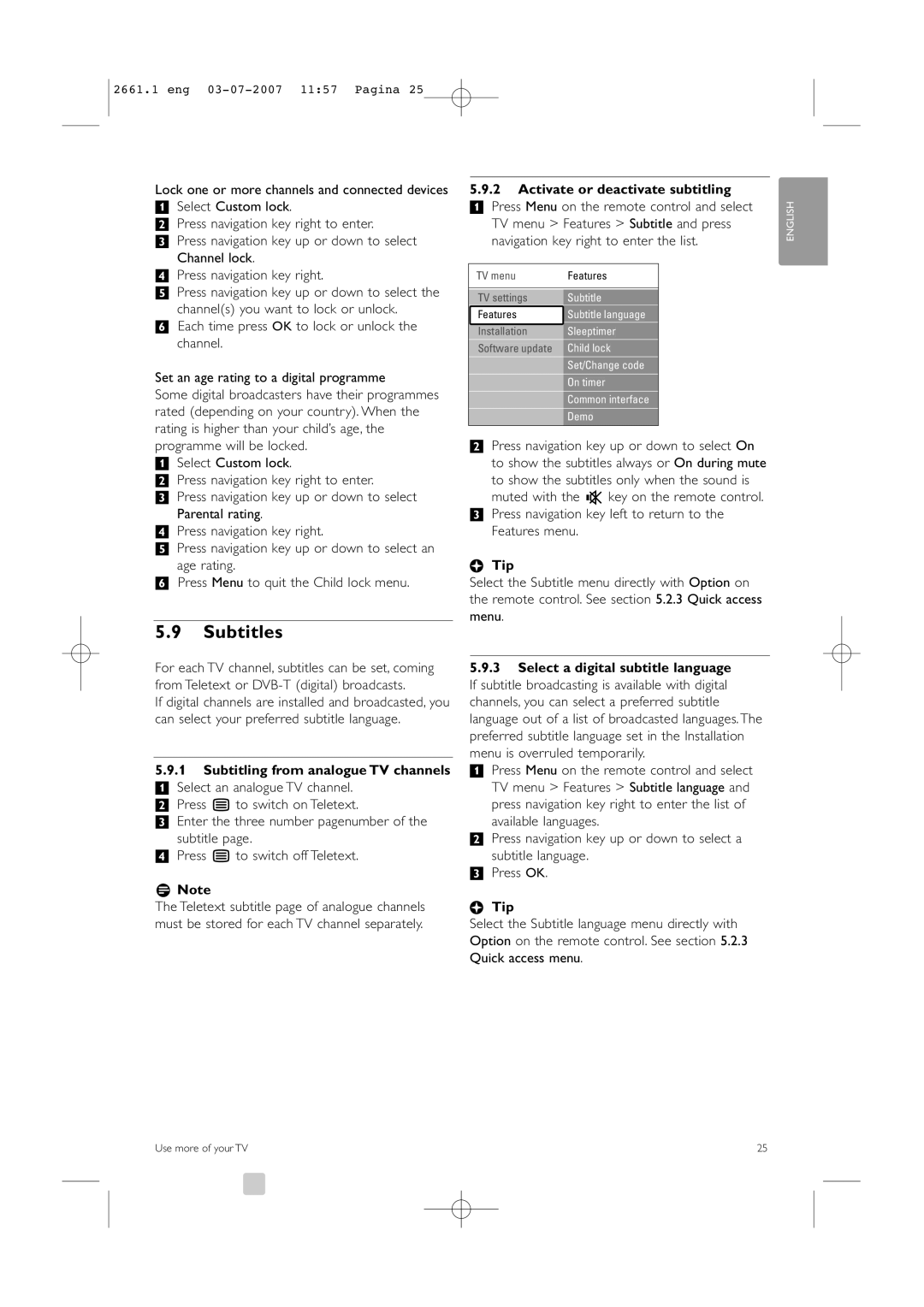2661.1 eng
Lock one or more channels and connected devices
‡Select Custom lock.
®Press navigation key right to enter.
ÒPress navigation key up or down to select Channel lock.
†Press navigation key right.
ºPress navigation key up or down to select the channel(s) you want to lock or unlock.
◊Each time press OK to lock or unlock the channel.
Set an age rating to a digital programme
Some digital broadcasters have their programmes rated (depending on your country). When the rating is higher than your child’s age, the programme will be locked.
‡Select Custom lock.
®Press navigation key right to enter.
ÒPress navigation key up or down to select Parental rating.
†Press navigation key right.
ºPress navigation key up or down to select an
age rating.
◊Press Menu to quit the Child lock menu.
5.9Subtitles
For each TV channel, subtitles can be set, coming from Teletext or
If digital channels are installed and broadcasted, you can select your preferred subtitle language.
5.9.1Subtitling from analogue TV channels
‡ Select an analogue TV channel. ® Press b to switch on Teletext.
ÒEnter the three number pagenumber of the subtitle page.
† Press b to switch off Teletext.
rNote
The Teletext subtitle page of analogue channels must be stored for each TV channel separately.
5.9.2Activate or deactivate subtitling
‡ Press Menu on the remote control and select
TV menu > Features > Subtitle and press navigation key right to enter the list.
TV menu | Features | |||||||||||||||||||||
|
|
|
|
|
|
|
|
|
|
|
|
|
|
|
|
|
|
|
|
|
| |
|
|
|
|
|
|
|
|
|
|
|
|
|
|
|
|
| ||||||
Subtitle | ||||||||||||||||||||||
TV | settings |
|
|
|
|
|
|
|
| |||||||||||||
|
|
|
|
|
|
|
|
|
|
|
|
|
|
|
|
|
|
|
|
|
| |
Subtitle language | ||||||||||||||||||||||
Features |
|
|
| |||||||||||||||||||
|
|
|
|
|
|
|
|
|
|
|
|
|
|
|
|
|
| |||||
Sleeptimer | ||||||||||||||||||||||
Installation |
|
|
|
|
| |||||||||||||||||
|
|
|
|
|
|
|
|
|
|
|
|
|
|
| ||||||||
| Child lock | |||||||||||||||||||||
Software update |
|
|
|
| ||||||||||||||||||
|
|
|
|
|
| |||||||||||||||||
|
|
|
|
|
|
|
|
|
|
|
|
|
|
|
|
|
|
|
|
| ||
|
|
|
|
|
|
|
|
|
| Set/Change code | ||||||||||||
|
|
|
|
|
|
|
|
|
|
|
|
|
|
|
|
| ||||||
|
|
|
|
|
|
|
|
|
|
| On timer | |||||||||||
|
|
|
|
|
|
|
|
|
|
|
|
|
|
| ||||||||
|
|
|
|
|
|
|
|
|
|
| Common interface | |||||||||||
|
|
|
|
|
|
|
|
|
|
|
|
| ||||||||||
|
|
|
|
|
|
|
|
|
| Demo | ||||||||||||
®Press navigation key up or down to select On to show the subtitles always or On during mute to show the subtitles only when the sound is
muted with the ¬ key on the remote control.
ÒPress navigation key left to return to the Features menu.
àTip
Select the Subtitle menu directly with Option on the remote control. See section 5.2.3 Quick access menu.
5.9.3Select a digital subtitle language If subtitle broadcasting is available with digital channels, you can select a preferred subtitle language out of a list of broadcasted languages. The preferred subtitle language set in the Installation menu is overruled temporarily.
‡ Press Menu on the remote control and select TV menu > Features > Subtitle language and press navigation key right to enter the list of available languages.
® Press navigation key up or down to select a subtitle language.
ÒPress OK.
àTip
Select the Subtitle language menu directly with Option on the remote control. See section 5.2.3 Quick access menu.
ENGLISH
Use more of your TV | 25 |