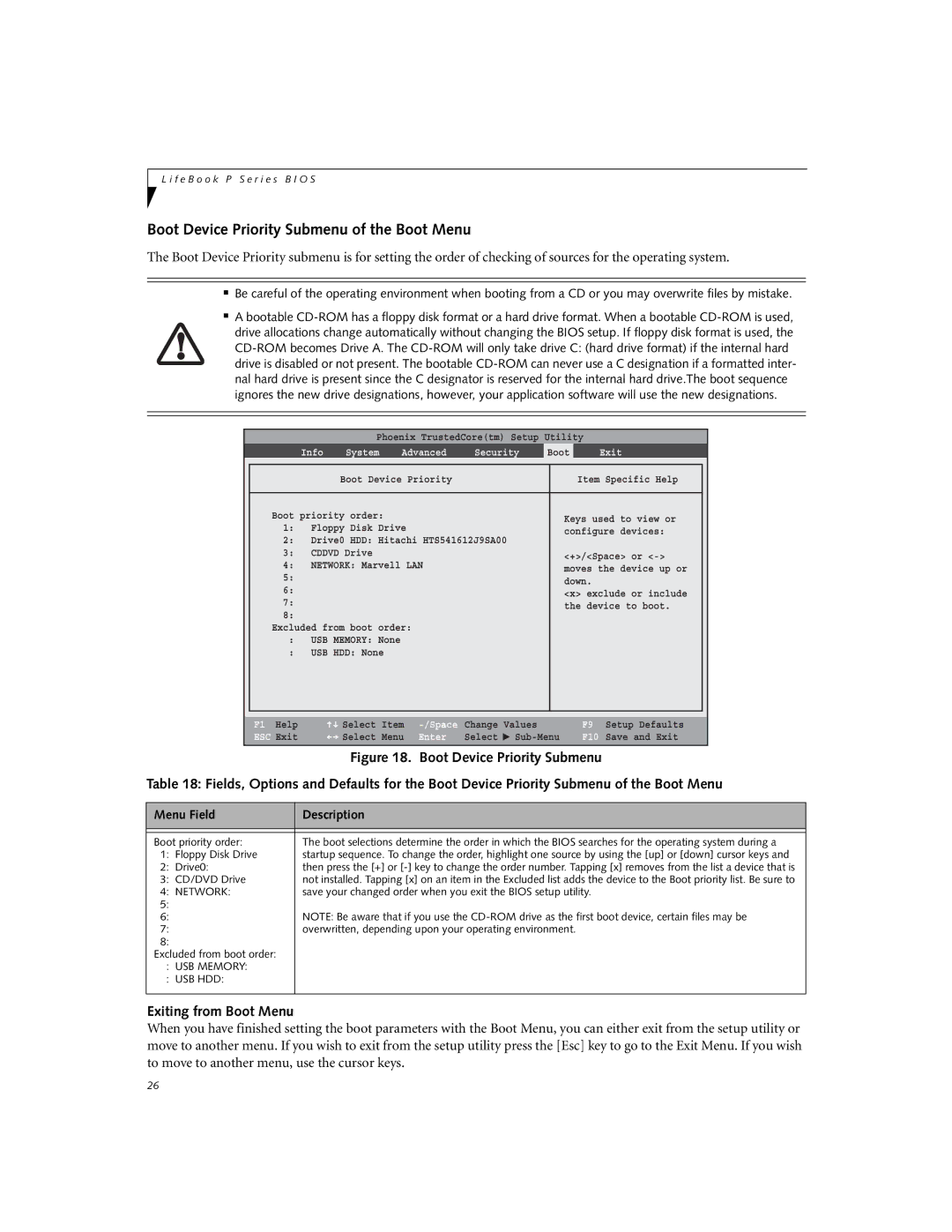L i f e B o o k P S e r i e s B I O S
Boot Device Priority Submenu of the Boot Menu
The Boot Device Priority submenu is for setting the order of checking of sources for the operating system.
■Be careful of the operating environment when booting from a CD or you may overwrite files by mistake.
■A bootable
|
|
| Phoenix TrustedCore(tm) Setup Utility |
|
| |||
|
| Info | System | Advanced | Security | Boot | Exit | |
|
|
|
|
|
|
| ||
|
|
| Boot Device Priority |
| Item Specific Help |
| ||
|
|
|
|
|
|
| ||
| Boot priority order: |
|
| Keys used to view or |
| |||
| 1: | Floppy Disk Drive |
|
| ||||
|
| configure devices: |
| |||||
| 2: | Drive0 HDD: Hitachi HTS541612J9SA00 |
| |||||
|
|
|
| |||||
| 3: | CDDVD Drive |
|
| <+>/<Space> or |
| ||
| 4: | NETWORK: Marvell LAN |
|
| ||||
|
| moves the device up or |
| |||||
| 5: |
|
|
|
|
| ||
|
|
|
|
| down. |
|
| |
| 6: |
|
|
|
|
|
| |
|
|
|
|
| <x> exclude or include |
| ||
| 7: |
|
|
|
|
| ||
|
|
|
|
| the device to boot. |
| ||
| 8: |
|
|
|
|
| ||
|
|
|
|
|
|
|
| |
| Excluded from boot order: |
|
|
|
| |||
| : | USB MEMORY: None |
|
|
|
|
| |
| : | USB HDD: None |
|
|
|
|
| |
|
|
|
|
|
|
|
|
|
|
|
|
|
|
|
|
|
|
F1 Help | Select | Item |
ESC Exit | Select | Menu |
Change | Values | |
Enter | Select | ▲ |
F9 Setup Defaults
F10 Save and Exit
Figure 18. Boot Device Priority Submenu
Table 18: Fields, Options and Defaults for the Boot Device Priority Submenu of the Boot Menu
Menu Field | Description |
|
|
|
|
Boot priority order: | The boot selections determine the order in which the BIOS searches for the operating system during a |
1: Floppy Disk Drive | startup sequence. To change the order, highlight one source by using the [up] or [down] cursor keys and |
2: Drive0: | then press the [+] or |
3: CD/DVD Drive | not installed. Tapping [x] on an item in the Excluded list adds the device to the Boot priority list. Be sure to |
4: NETWORK: | save your changed order when you exit the BIOS setup utility. |
5: |
|
6: | NOTE: Be aware that if you use the |
7: | overwritten, depending upon your operating environment. |
8: |
|
Excluded from boot order: |
|
: USB MEMORY: |
|
: USB HDD: |
|
|
|
Exiting from Boot Menu
When you have finished setting the boot parameters with the Boot Menu, you can either exit from the setup utility or move to another menu. If you wish to exit from the setup utility press the [Esc] key to go to the Exit Menu. If you wish to move to another menu, use the cursor keys.
26