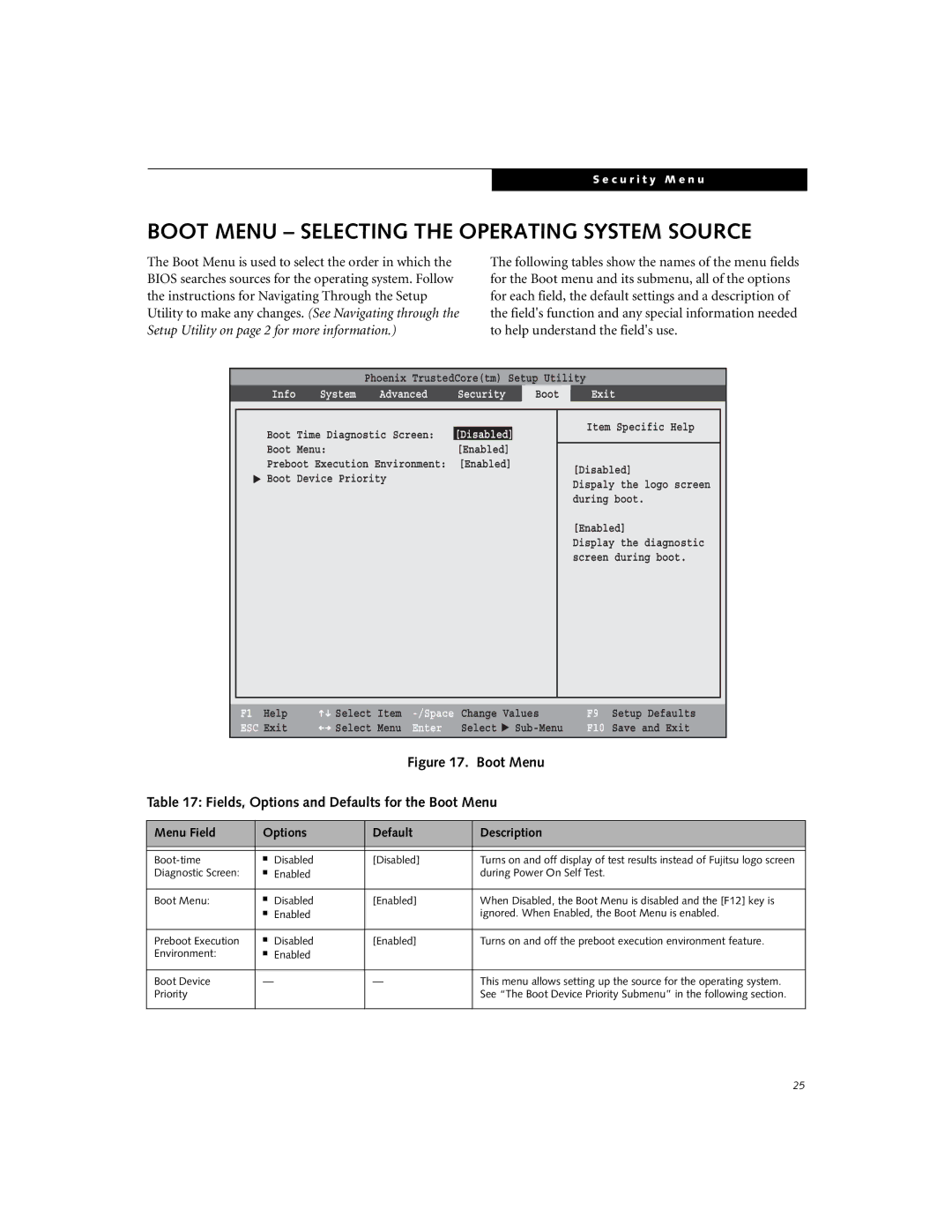S e c u r i t y M e n u
BOOT MENU – SELECTING THE OPERATING SYSTEM SOURCE
The Boot Menu is used to select the order in which the BIOS searches sources for the operating system. Follow the instructions for Navigating Through the Setup Utility to make any changes. (See Navigating through the Setup Utility on page 2 for more information.)
The following tables show the names of the menu fields for the Boot menu and its submenu, all of the options for each field, the default settings and a description of the field's function and any special information needed to help understand the field's use.
Phoenix TrustedCore(tm) Setup Utility
Info System Advanced Security Boot Exit
▲
Boot Time Diagnostic Screen: | [Disabled] |
| |
Boot | Menu: | [Enabled] | |
Preboot Execution Environment: | [Enabled] | ||
Boot | Device Priority |
|
|
Item Specific Help
[Disabled]
Dispaly the logo screen during boot.
[Enabled]
Display the diagnostic screen during boot.
F1 Help | Select | Item |
ESC Exit | Select | Menu |
Change | Values | |
Enter | Select | ▲ |
F9 Setup Defaults
F10 Save and Exit
Figure 17. Boot Menu
Table 17: Fields, Options and Defaults for the Boot Menu
Menu Field | Options | Default | Description | |
|
|
|
|
|
|
|
|
|
|
■ | Disabled | [Disabled] | Turns on and off display of test results instead of Fujitsu logo screen | |
Diagnostic Screen: | ■ | Enabled |
| during Power On Self Test. |
|
|
|
|
|
Boot Menu: | ■ | Disabled | [Enabled] | When Disabled, the Boot Menu is disabled and the [F12] key is |
| ■ | Enabled |
| ignored. When Enabled, the Boot Menu is enabled. |
|
|
|
|
|
Preboot Execution | ■ | Disabled | [Enabled] | Turns on and off the preboot execution environment feature. |
Environment: | ■ | Enabled |
|
|
|
|
|
|
|
Boot Device | — |
| — | This menu allows setting up the source for the operating system. |
Priority |
|
|
| See “The Boot Device Priority Submenu” in the following section. |
|
|
|
|
|
25