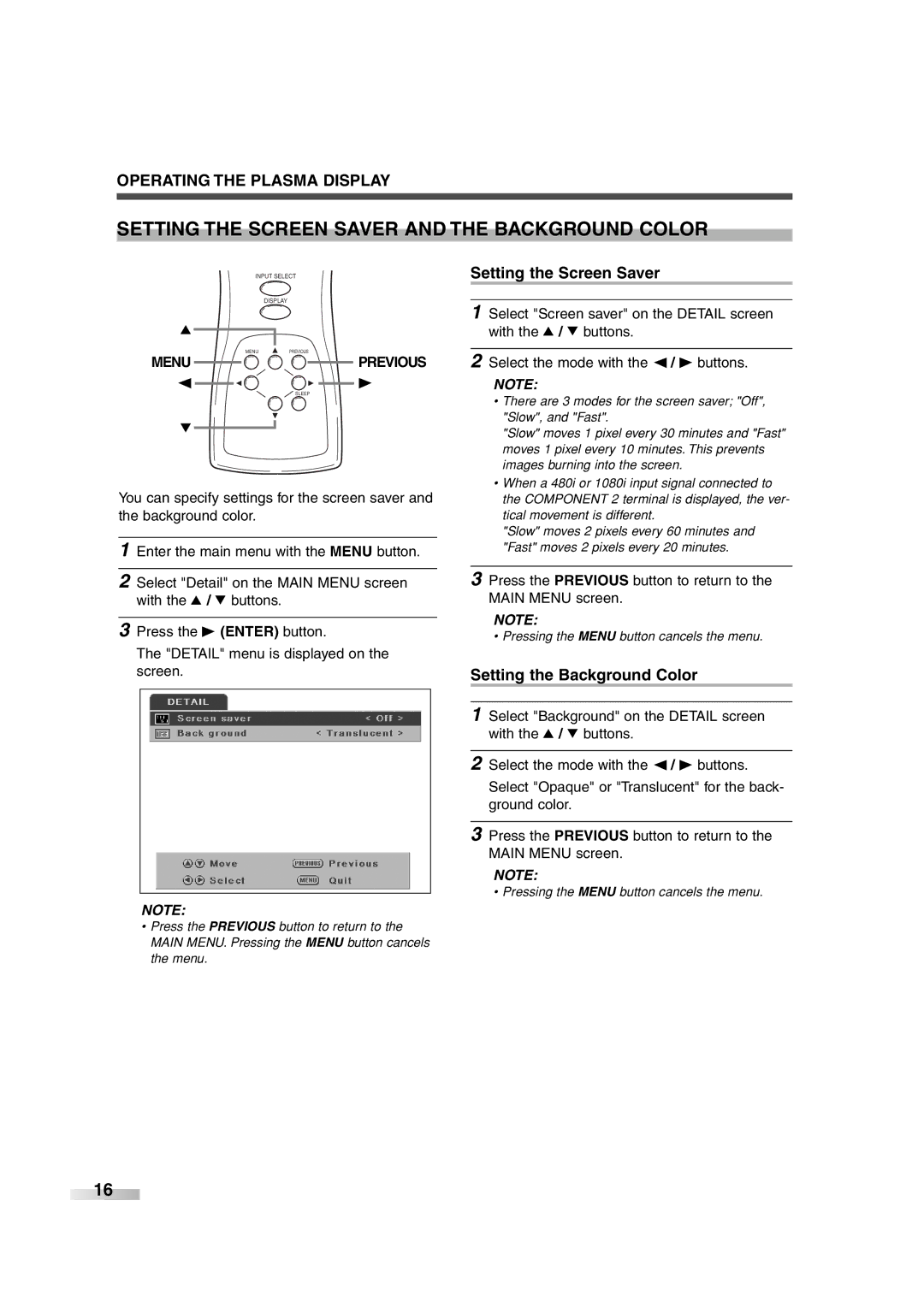OPERATING THE PLASMA DISPLAY
SETTING THE SCREEN SAVER AND THE BACKGROUND COLOR
INPUT SELECT
DISPLAY
K
MENUPREVIOUS
MENU 



 PREVIOUS
PREVIOUS
{![]() B
B
SLEEP
L
You can specify settings for the screen saver and the background color.
1 Enter the main menu with the MENU button.
2 Select "Detail" on the MAIN MENU screen with the K / L buttons.
3 Press the B (ENTER) button.
The "DETAIL" menu is displayed on the screen.
NOTE:
•Press the PREVIOUS button to return to the MAIN MENU. Pressing the MENU button cancels the menu.
Setting the Screen Saver
1 Select "Screen saver" on the DETAIL screen with the K / L buttons.
2 Select the mode with the { / B buttons.
NOTE:
•There are 3 modes for the screen saver; "Off", "Slow", and "Fast".
"Slow" moves 1 pixel every 30 minutes and "Fast" moves 1 pixel every 10 minutes. This prevents images burning into the screen.
•When a 480i or 1080i input signal connected to the COMPONENT 2 terminal is displayed, the ver- tical movement is different.
"Slow" moves 2 pixels every 60 minutes and "Fast" moves 2 pixels every 20 minutes.
3 Press the PREVIOUS button to return to the MAIN MENU screen.
NOTE:
• Pressing the MENU button cancels the menu.
Setting the Background Color
1 Select "Background" on the DETAIL screen with the K / L buttons.
2 Select the mode with the { / B buttons.
Select "Opaque" or "Translucent" for the back- ground color.
3 Press the PREVIOUS button to return to the MAIN MENU screen.
NOTE:
• Pressing the MENU button cancels the menu.
16 ![]()