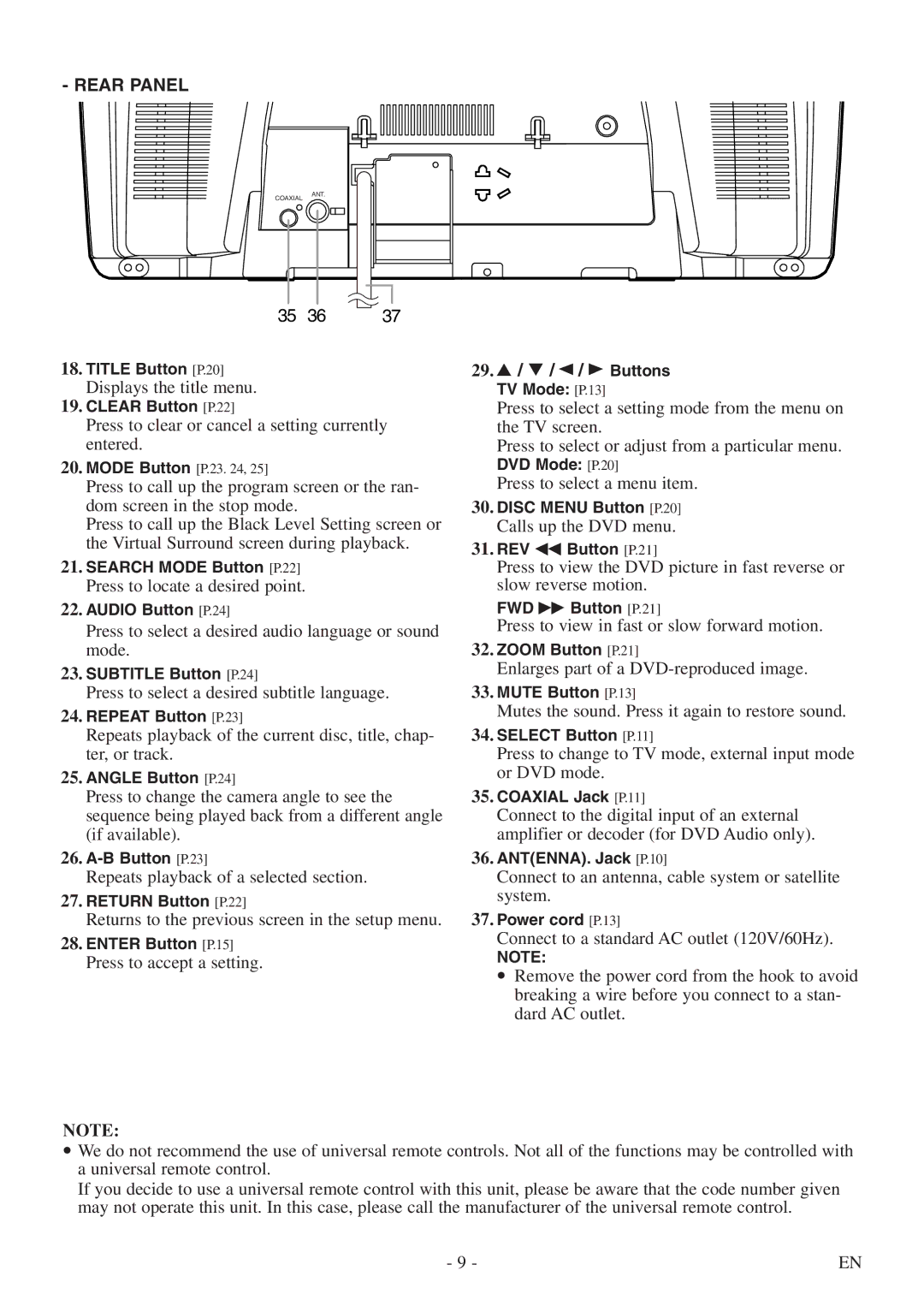- REAR PANEL
COAXIAL | ANT. |
|
|
| |
35 | 36 | 37 |
18.TITLE Button [P.20]
Displays the title menu.
19.CLEAR Button [P.22]
Press to clear or cancel a setting currently entered.
20.MODE Button [P.23. 24, 25]
Press to call up the program screen or the ran- dom screen in the stop mode.
Press to call up the Black Level Setting screen or the Virtual Surround screen during playback.
21.SEARCH MODE Button [P.22]
Press to locate a desired point.
22.AUDIO Button [P.24]
Press to select a desired audio language or sound mode.
23.SUBTITLE Button [P.24]
Press to select a desired subtitle language.
24.REPEAT Button [P.23]
Repeats playback of the current disc, title, chap- ter, or track.
25.ANGLE Button [P.24]
Press to change the camera angle to see the sequence being played back from a different angle (if available).
26.
Repeats playback of a selected section.
27.RETURN Button [P.22]
Returns to the previous screen in the setup menu.
28.ENTER Button [P.15]
Press to accept a setting.
NOTE:
29.K / L / { / B Buttons TV Mode: [P.13]
Press to select a setting mode from the menu on the TV screen.
Press to select or adjust from a particular menu.
DVD Mode: [P.20]
Press to select a menu item.
30.DISC MENU Button [P.20]
Calls up the DVD menu.
31.REV E Button [P.21]
Press to view the DVD picture in fast reverse or slow reverse motion.
FWD D Button [P.21]
Press to view in fast or slow forward motion.
32.ZOOM Button [P.21]
Enlarges part of a
33.MUTE Button [P.13]
Mutes the sound. Press it again to restore sound.
34.SELECT Button [P.11]
Press to change to TV mode, external input mode or DVD mode.
35.COAXIAL Jack [P.11]
Connect to the digital input of an external amplifier or decoder (for DVD Audio only).
36.ANT(ENNA). Jack [P.10]
Connect to an antenna, cable system or satellite system.
37.Power cord [P.13]
Connect to a standard AC outlet (120V/60Hz).
NOTE:
•Remove the power cord from the hook to avoid breaking a wire before you connect to a stan- dard AC outlet.
•We do not recommend the use of universal remote controls. Not all of the functions may be controlled with a universal remote control.
If you decide to use a universal remote control with this unit, please be aware that the code number given may not operate this unit. In this case, please call the manufacturer of the universal remote control.
- 9 - | EN |