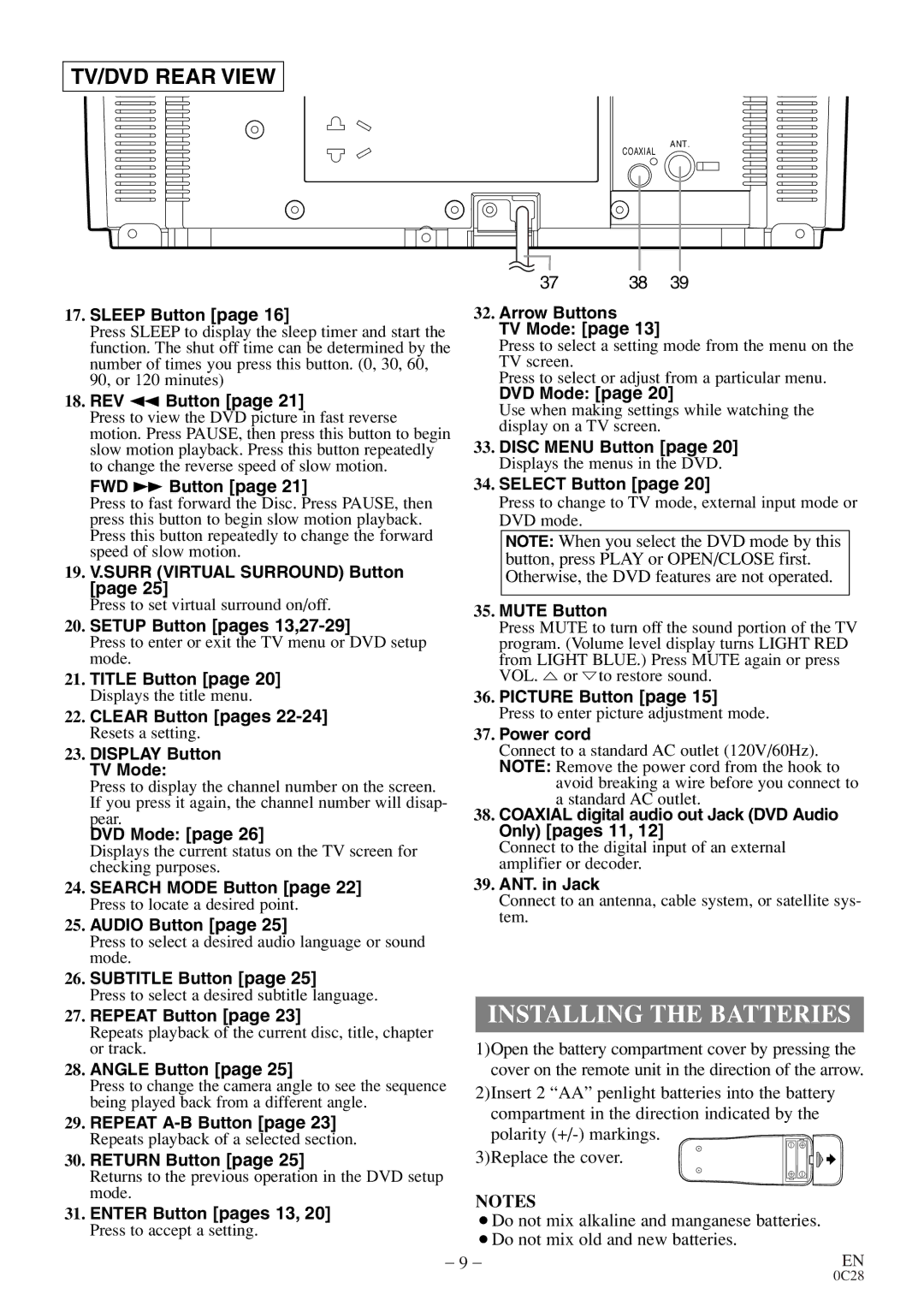MGD134 specifications
The FUNAI MGD134 is a remarkable piece of technology that caters to the modern consumer's demand for high-quality audio-visual experiences while also offering advanced connectivity features. As a versatile multimedia device, it provides an impressive array of functions that make it a valuable addition to any entertainment setup.One of the standout features of the FUNAI MGD134 is its high-definition video playback capability. With support for various video formats, including standard definitions and enhanced resolutions, users can enjoy clear and vibrant visuals. This device allows for smooth transitions and excellent image quality, making it suitable for watching movies, shows, or playing video games.
In terms of audio performance, the FUNAI MGD134 is designed to deliver top-notch sound quality. It comes equipped with advanced audio technologies that enhance clarity and ensure a rich listening experience. Whether you're watching an action-packed movie or enjoying your favorite music, the audio output is designed to provide an immersive experience.
The FUNAI MGD134 also excels in connectivity options. It includes multiple USB ports, allowing users to easily connect external devices such as flash drives, hard drives, or other multimedia storage solutions. This feature enables the playback of a wide variety of media files, making it a versatile option for those who enjoy personalized content.
Additionally, this model supports HDMI connectivity, ensuring a seamless interface with modern televisions and home theater systems. Users can connect their devices easily and take advantage of high-definition video and audio output, enhancing their overall viewing or listening experience.
Another important aspect of the FUNAI MGD134 is its user-friendly interface. The menu is intuitively designed, making navigation simple and efficient. This accessibility allows users of all ages to operate the device without any significant learning curve, making it a family-friendly option.
In summary, the FUNAI MGD134 stands out with its high-definition playback, superior audio quality, versatile connectivity options, and user-friendly interface. It is built for those who seek an enhanced media experience at home or on the go, making it a valuable choice for entertainment enthusiasts. Whether enjoying a movie night or listening to music, the FUNAI MGD134 ensures a satisfying experience for all.