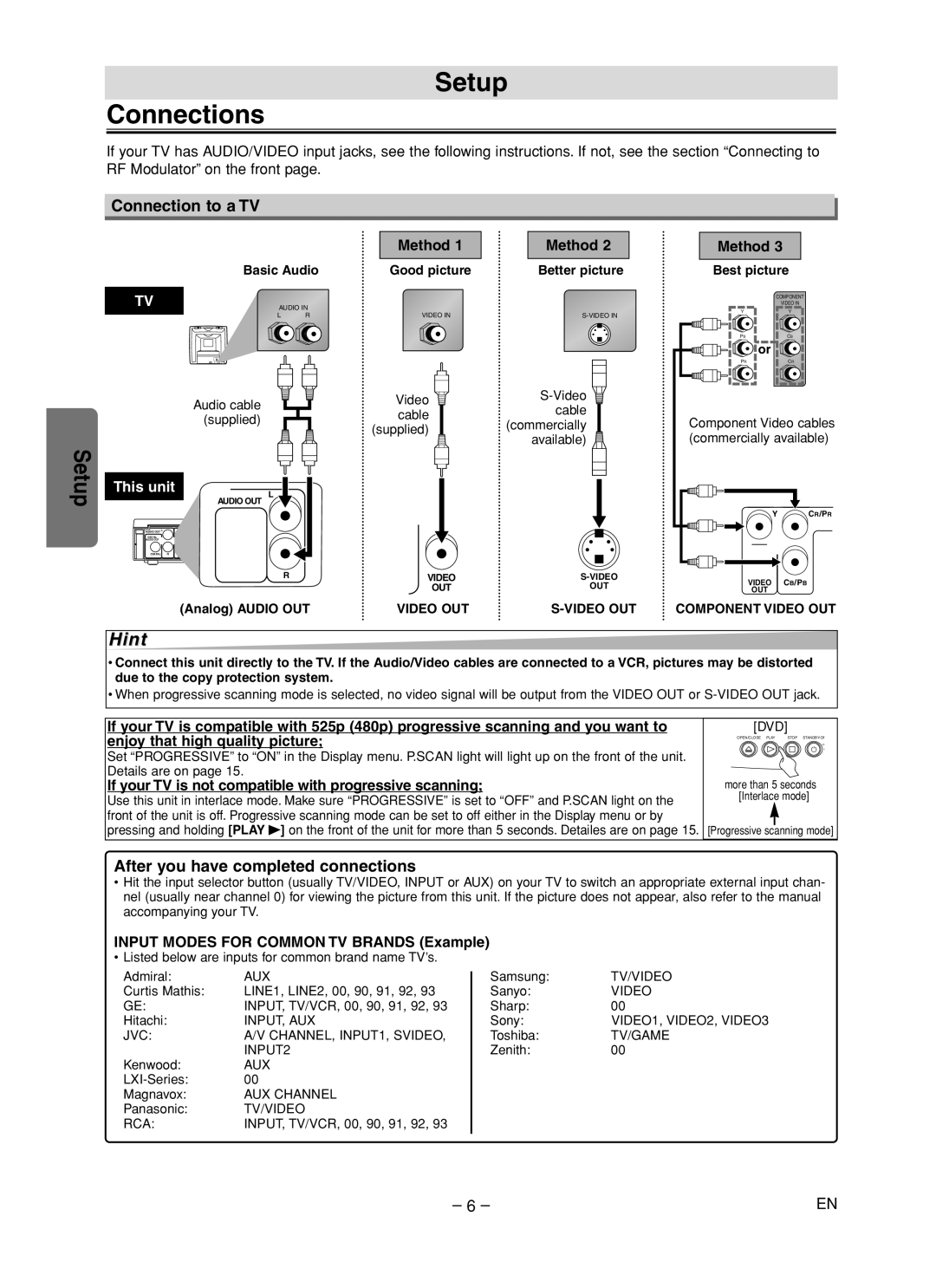Setup
Connections
If your TV has AUDIO/VIDEO input jacks, see the following instructions. If not, see the section “Connecting to RF Modulator” on the front page.
Connection to a TV
Setup
|
| Method 1 |
| Basic Audio | Good picture |
TV | AUDIO IN |
|
| L R | VIDEO IN |
| Audio cable | Video |
| cable | |
| (supplied) | |
| (supplied) | |
|
|
This unit | L |
| ||
|
|
| AUDIO OUT |
|
AUDIO OUT | L |
| R/PR COMPONENT |
|
|
| VIDEO OUT |
| |
DIGITAL |
|
|
|
|
AUDIO OUT |
|
|
|
|
COAXIAL | R |
| ||
|
|
| OUT |
|
|
|
| R | VIDEO |
|
|
|
| OUT |
|
|
| (Analog) AUDIO OUT | VIDEO OUT |
Method 2 | Method 3 | ||
Better picture | Best picture | ||
| COMPONENT | ||
|
| VIDEO IN | |
Y | Y | ||
|
| ||
| PB | CB | |
| or |
| |
| PR | CR | |
|
| ||
cable | Component Video cables | ||
(commercially | |||
available) | (commercially available) | ||
| Y | CR/PR | |
VIDEO | CB/PB | ||
OUT | |||
OUT | OUT | ||
| |||
COMPONENT VIDEO OUT | |||
Hint
•Connect this unit directly to the TV. If the Audio/Video cables are connected to a VCR, pictures may be distorted due to the copy protection system.
•When progressive scanning mode is selected, no video signal will be output from the VIDEO OUT or
If your TV is compatible with 525p (480p) progressive scanning and you want to | [DVD] | |
enjoy that high quality picture; | OPEN/CLOSE PLAY STOP | |
Set “PROGRESSIVE” to “ON” in the Display menu. P.SCAN light will light up on the front of the unit. |
| y |
|
| |
Details are on page 15. |
|
|
If your TV is not compatible with progressive scanning; | more than 5 seconds | |
Use this unit in interlace mode. Make sure “PROGRESSIVE” is set to “OFF” and P.SCAN light on the | [Interlace mode] | |
|
| |
front of the unit is off. Progressive scanning mode can be set to off either in the Display menu or by |
|
|
|
| |
pressing and holding [PLAY B] on the front of the unit for more than 5 seconds. Detailes are on page 15. | [Progressive | scanning mode] |
After you have completed connections
•Hit the input selector button (usually TV/VIDEO, INPUT or AUX) on your TV to switch an appropriate external input chan- nel (usually near channel 0) for viewing the picture from this unit. If the picture does not appear, also refer to the manual accompanying your TV.
INPUT MODES FOR COMMON TV BRANDS (Example)
•Listed below are inputs for common brand name TV’s.
Admiral: | AUX |
Curtis Mathis: | LINE1, LINE2, 00, 90, 91, 92, 93 |
GE: | INPUT, TV/VCR, 00, 90, 91, 92, 93 |
Hitachi: | INPUT, AUX |
JVC: | A/V CHANNEL, INPUT1, SVIDEO, |
| INPUT2 |
Kenwood: | AUX |
00 | |
Magnavox: | AUX CHANNEL |
Panasonic: | TV/VIDEO |
RCA: | INPUT, TV/VCR, 00, 90, 91, 92, 93 |
Samsung: | TV/VIDEO |
Sanyo: | VIDEO |
Sharp: | 00 |
Sony: | VIDEO1, VIDEO2, VIDEO3 |
Toshiba: | TV/GAME |
Zenith: | 00 |
– 6 – | EN |