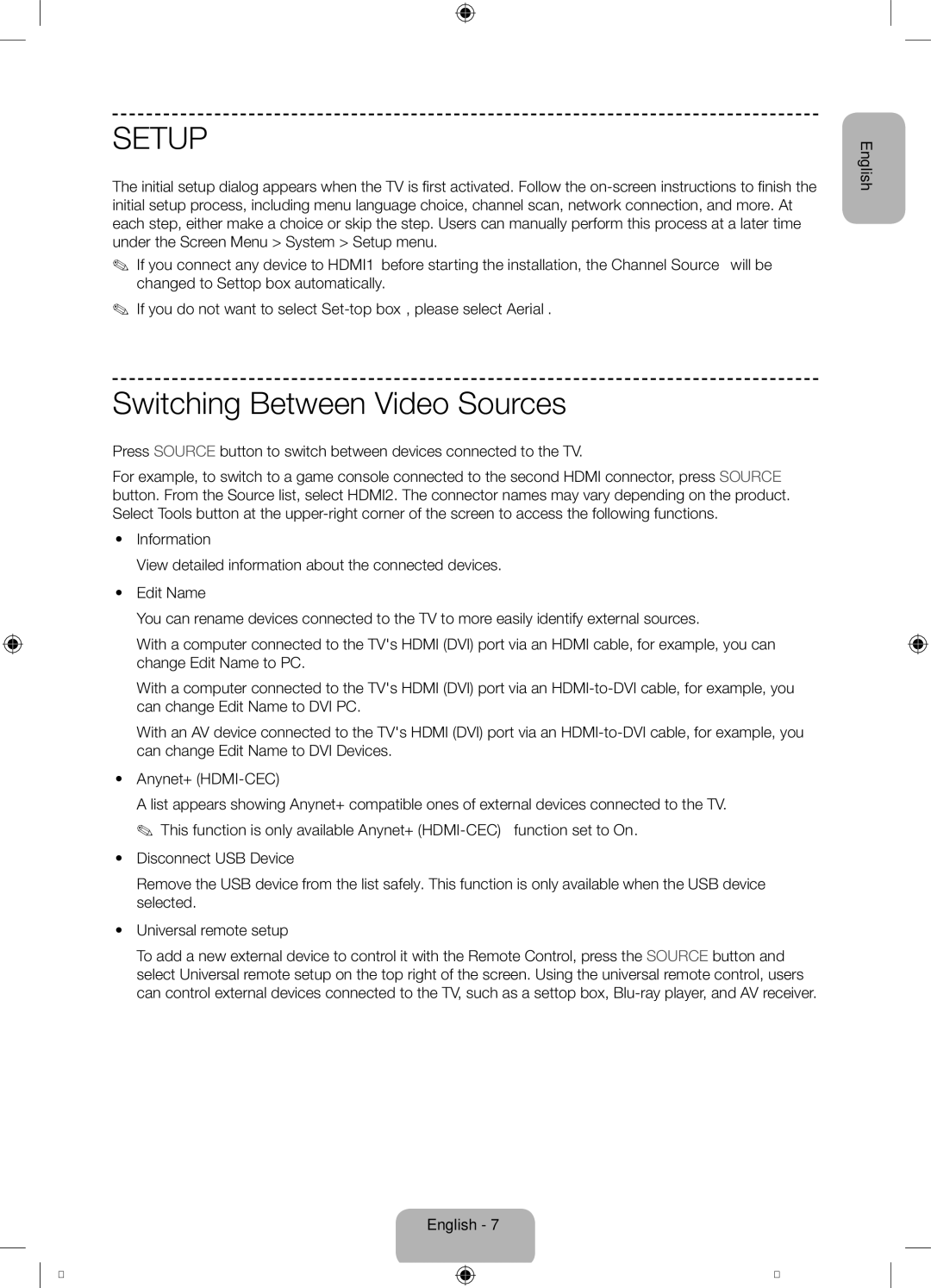UE32F5300AWXZF specifications
The Samsung UE32F5300AWXZF and UE32F5370SSXZF are two notable models in Samsung's range of 32-inch LED TVs, offering a blend of quality, technology, and user experience to suit diverse viewing needs. These models are ideal for consumers seeking compact television options without compromising on performance.Both models feature a Full HD 1080p resolution, ensuring stunning visuals with sharp detail and vibrant colors. This clarity is achieved through Samsung’s Wide Color Enhancer technology, which enhances the range of colors displayed, resulting in more life-like images and improved overall picture quality.
The design of both the UE32F5300 and UE32F5370 is sleek and modern, making them a stylish addition to any living room or bedroom. The slim bezels increase the screen-to-body ratio, delivering an immersive viewing experience. The stand is stable yet minimalist, allowing the TV to fit seamlessly into various interior designs.
Connectivity is a significant aspect of both models, featuring multiple HDMI and USB ports, allowing users to connect various external devices such as game consoles, Blu-ray players, and external storage devices. The USB port also supports multimedia playback, giving users the flexibility to enjoy movies, photos, and music directly from their USB drive.
A key differentiator is the inclusion of Smart TV features in the UE32F5370, which enables users to access a wide range of online content effortlessly. With built-in Wi-Fi, users can instantly stream movies from popular services like Netflix and YouTube. Samsung's Smart Hub interface simplifies navigation, allowing users to find and organize apps, games, and content with ease.
Additionally, both models incorporate advanced audio technologies. They feature Dolby Digital Plus sound processing, which enhances audio clarity and provides a more immersive sound experience, making viewing movies and shows more enjoyable.
Energy efficiency is another impressive characteristic of these Samsung models. They are designed to consume less power, reducing electricity bills while promoting a greener environment.
In conclusion, the Samsung UE32F5300AWXZF and UE32F5370SSXZF provide users with a comprehensive viewing experience through their exceptional display quality, user-friendly features, and smart connectivity options. These TVs cater to a broad audience, ensuring that viewers enjoy their favorite content seamlessly and in style.