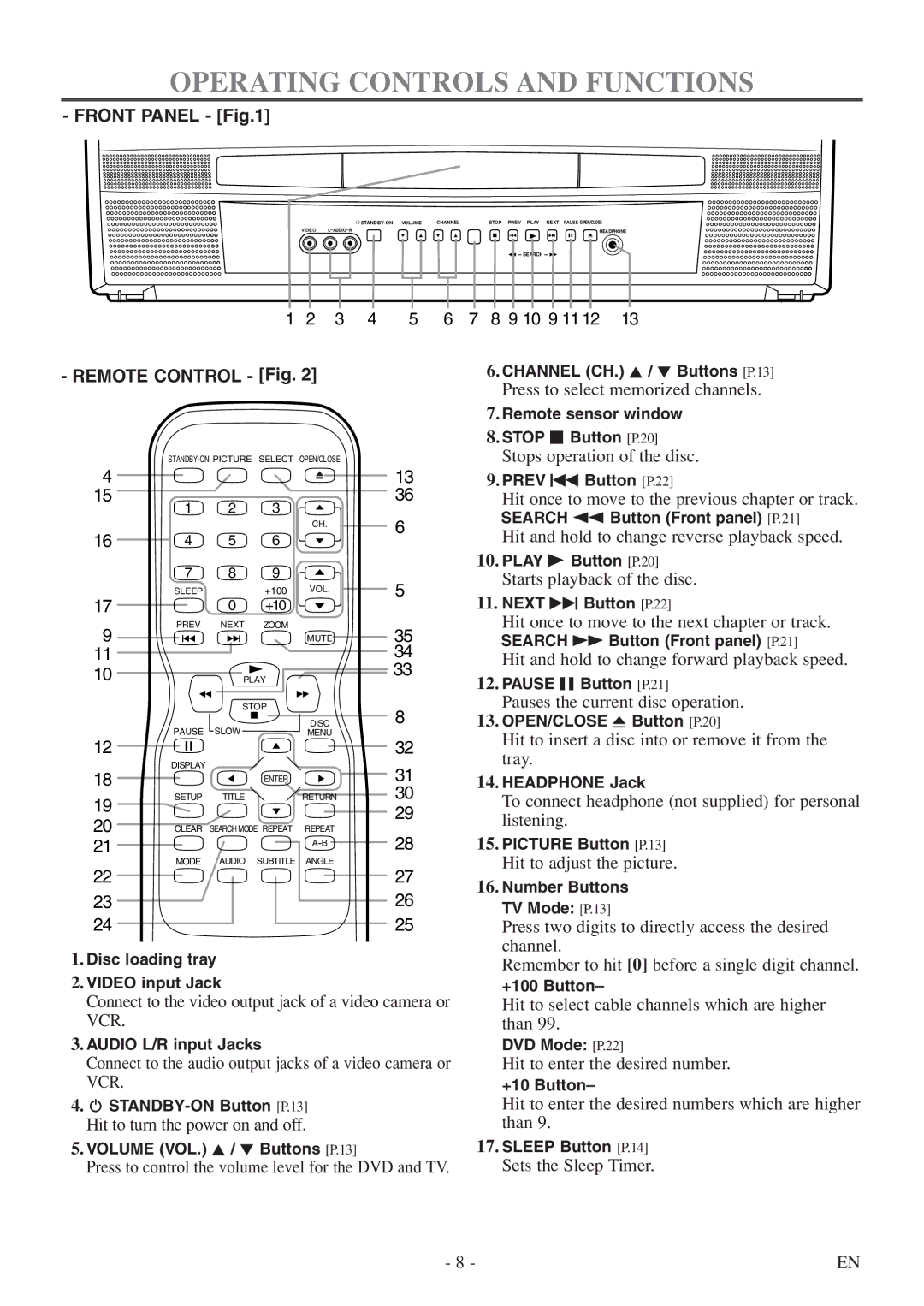MSD520FF specifications
The FUNAI MSD520FF is a versatile and reliable multifunction device designed for home and office use. With its sleek design and impressive array of features, the MSD520FF caters to the printing, scanning, and copying needs of users looking for efficiency and convenience.One of the standout features of the MSD520FF is its high-resolution printing capability. With a maximum resolution of up to 4800 x 1200 dpi, the printer delivers sharp and vibrant text and images, ensuring that your documents look professional and polished. The device is equipped with advanced thermal inkjet technology that enhances print quality while reducing ink usage, making it a cost-effective choice for budget-conscious consumers.
In addition to superior printing, the MSD520FF offers robust scanning features. The high-resolution scanner provides quick and accurate digitization of documents, photographs, and other materials. Users can expect crisp, clear scans with a resolution of up to 1200 dpi, making it ideal for archival purposes or sharing digital copies of important materials.
Copying is another significant function of the MSD520FF. With its fast copying speed and ability to duplicate multiple pages in a single pass, this device is perfect for busy environments where time is of the essence. The automatic document feeder (ADF) further enhances efficiency, allowing users to load multiple pages for scanning or copying without manual intervention.
Connectivity is a key characteristic of the FUNAI MSD520FF, which supports both wired and wireless printing options. The built-in Wi-Fi allows users to print directly from their smartphones or tablets using various applications, while USB connectivity ensures a stable connection for traditional desktop setups.
The MSD520FF also boasts user-friendly navigation. Its intuitive control panel features an easy-to-read LCD display, which simplifies the process of selecting functions and adjusting settings.
In conclusion, the FUNAI MSD520FF combines impressive printing, scanning, and copying capabilities with modern connectivity options and user-friendly features. This multifunction device is an excellent choice for anyone seeking a reliable solution for their home or office tasks. Its blend of quality and convenience makes it stand out in the competitive landscape of multifunction printers.