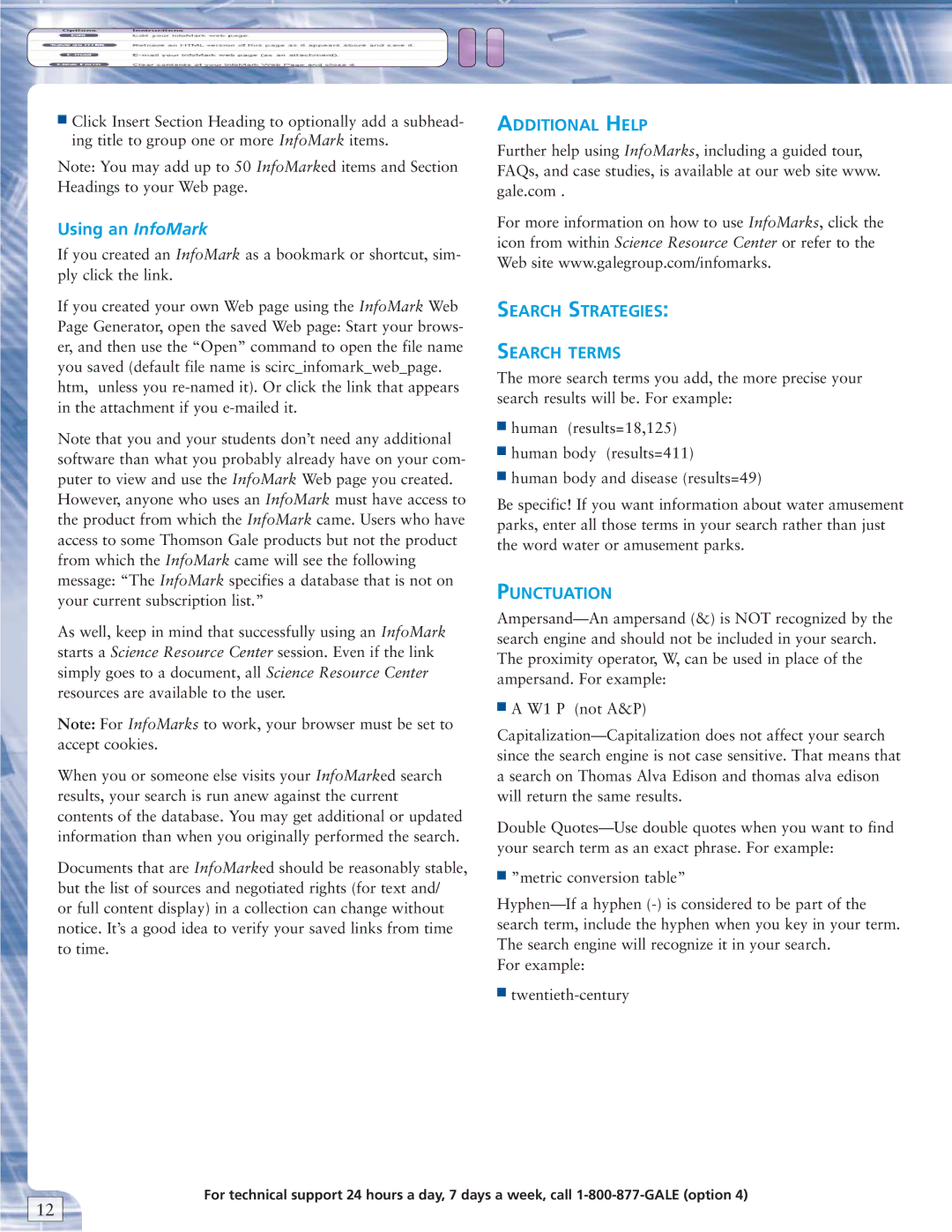■Click Insert Section Heading to optionally add a subhead- ing title to group one or more InfoMark items.
Note: You may add up to 50 InfoMarked items and Section Headings to your Web page.
Using an InfoMark
If you created an InfoMark as a bookmark or shortcut, sim- ply click the link.
If you created your own Web page using the InfoMark Web Page Generator, open the saved Web page: Start your brows- er, and then use the “Open” command to open the file name you saved (default file name is scirc_infomark_web_page. htm, unless you
Note that you and your students don’t need any additional software than what you probably already have on your com- puter to view and use the InfoMark Web page you created. However, anyone who uses an InfoMark must have access to the product from which the InfoMark came. Users who have access to some Thomson Gale products but not the product from which the InfoMark came will see the following message: “The InfoMark specifies a database that is not on your current subscription list.”
As well, keep in mind that successfully using an InfoMark starts a Science Resource Center session. Even if the link simply goes to a document, all Science Resource Center resources are available to the user.
Note: For InfoMarks to work, your browser must be set to accept cookies.
When you or someone else visits your InfoMarked search results, your search is run anew against the current contents of the database. You may get additional or updated information than when you originally performed the search.
Documents that are InfoMarked should be reasonably stable, but the list of sources and negotiated rights (for text and/ or full content display) in a collection can change without notice. It’s a good idea to verify your saved links from time to time.
ADDITIONAL HELP
Further help using InfoMarks, including a guided tour, FAQs, and case studies, is available at our web site www. gale.com .
For more information on how to use InfoMarks, click the icon from within Science Resource Center or refer to the Web site www.galegroup.com/infomarks.
SEARCH STRATEGIES:
SEARCH TERMS
The more search terms you add, the more precise your search results will be. For example:
■human (results=18,125)
■human body (results=411)
■human body and disease (results=49)
Be specific! If you want information about water amusement parks, enter all those terms in your search rather than just the word water or amusement parks.
PUNCTUATION
■A W1 P (not A&P)
Double
■”metric conversion table”
For example:
■
For technical support 24 hours a day, 7 days a week, call
12