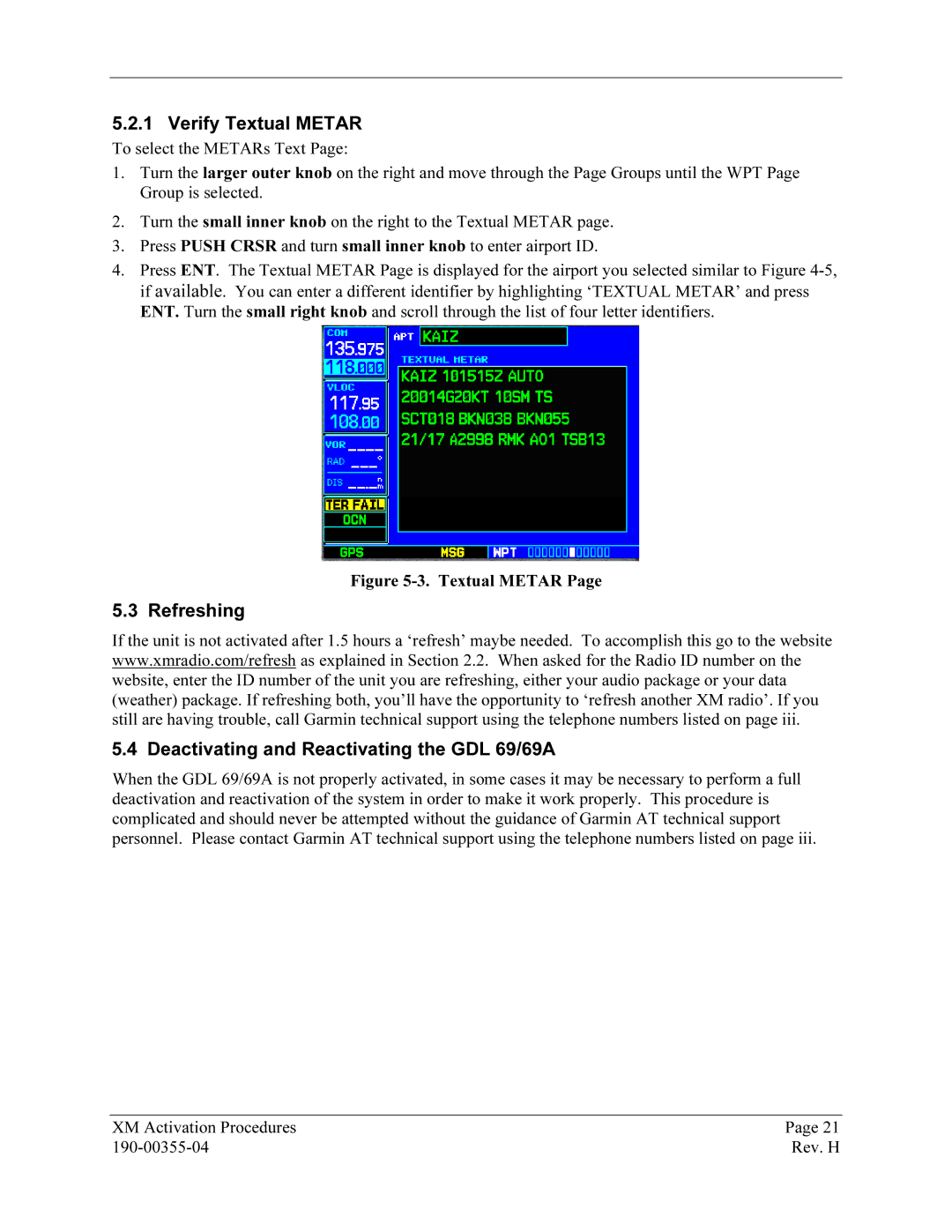5.2.1 Verify39BTextual METAR
To select the METARs Text Page:
1.Turn the larger outer knob on the right and move through the Page Groups until the WPT Page Group is selected.
2.Turn the small inner knob on the right to the Textual METAR page.
3.Press PUSH CRSR and turn small inner knob to enter airport ID.
4.Press ENT. The Textual METAR Page is displayed for the airport you selected similar to FigureX4-5,Xif available. You can enter a different identifier by highlighting ‘TEXTUAL METAR’ and press ENT. Turn the small right knob and scroll through the list of four letter identifiers.
Figure 5-3. Textual METAR Page
5.3 Refreshing24B
If the unit is not activated after 1.5 hours a ‘refresh’ maybe needed. To accomplish this go to the website www.xmradio.com/refresh as explained in Section 2X .2.X When asked for the Radio ID number on the website, enter the ID number of the unit you are refreshing, either your audio package or your data (weather) package. If refreshing both, you’ll have the opportunity to ‘refresh another XM radio’. If you still are having trouble, call Garmin technical support using the telephone numbers listed on page iii.
5.4 Deactivating25Band Reactivating the GDL 69/69A
When the GDL 69/69A is not properly activated, in some cases it may be necessary to perform a full deactivation and reactivation of the system in order to make it work properly. This procedure is complicated and should never be attempted without the guidance of Garmin AT technical support personnel. Please contact Garmin AT technical support using the telephone numbers listed on page iii.
XM Activation Procedures | Page 21 |
Rev. H |